Scanning with document capture pro - windows – Epson WorkForce DS-6500 Document Scanner User Manual
Page 30
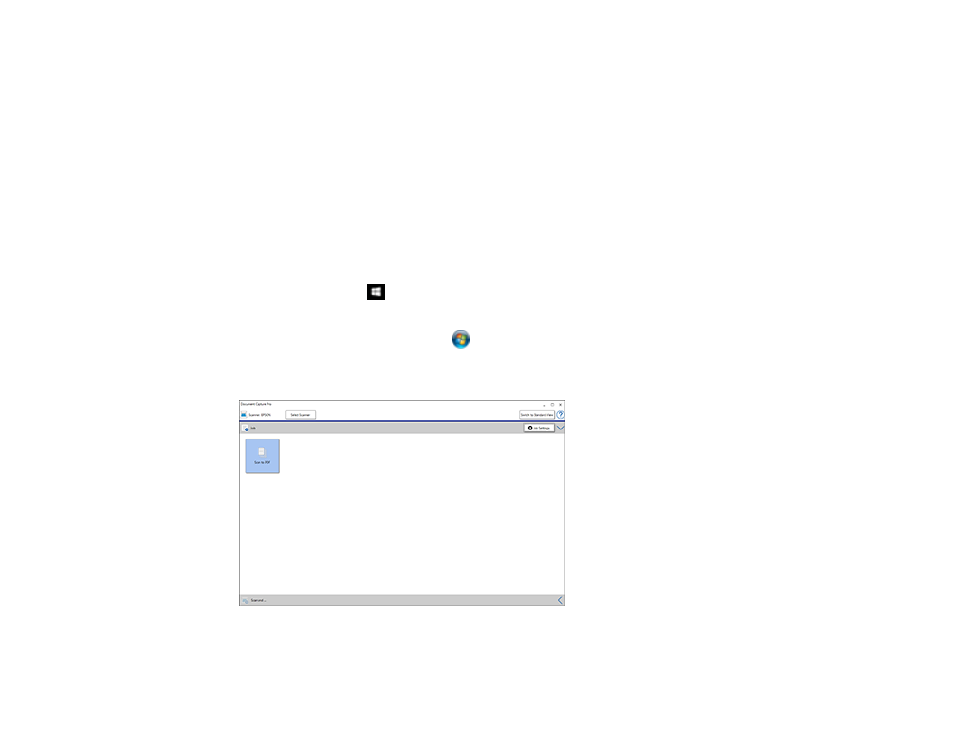
30
Parent topic:
Related tasks
Scanning with Document Capture Pro - Windows
When you scan with Document Capture Pro, the program automatically saves your scanned file on your
computer in the folder you specify. You can select settings, preview, and change the scanned file
settings as necessary.
Note:
The settings may vary, depending on the software version you are using. See the Help information
in Document Capture Pro for details.
1.
Do one of the following to start Document Capture Pro:
•
Windows 10
: Click
and select
Epson Software
>
Document Capture Pro
.
•
Windows 8.x
: Navigate to the
Apps
screen and select
Document Capture Pro
.
•
Windows (other versions)
: Click
or
Start
, and select
All Programs
or
Programs
. Select
Epson Software
>
Document Capture Pro
.
You see this window:
Note:
Click
Switch to Simple View
, if necessary.