Saving a scan as an office format file - windows – Epson WorkForce DS-6500 Document Scanner User Manual
Page 50
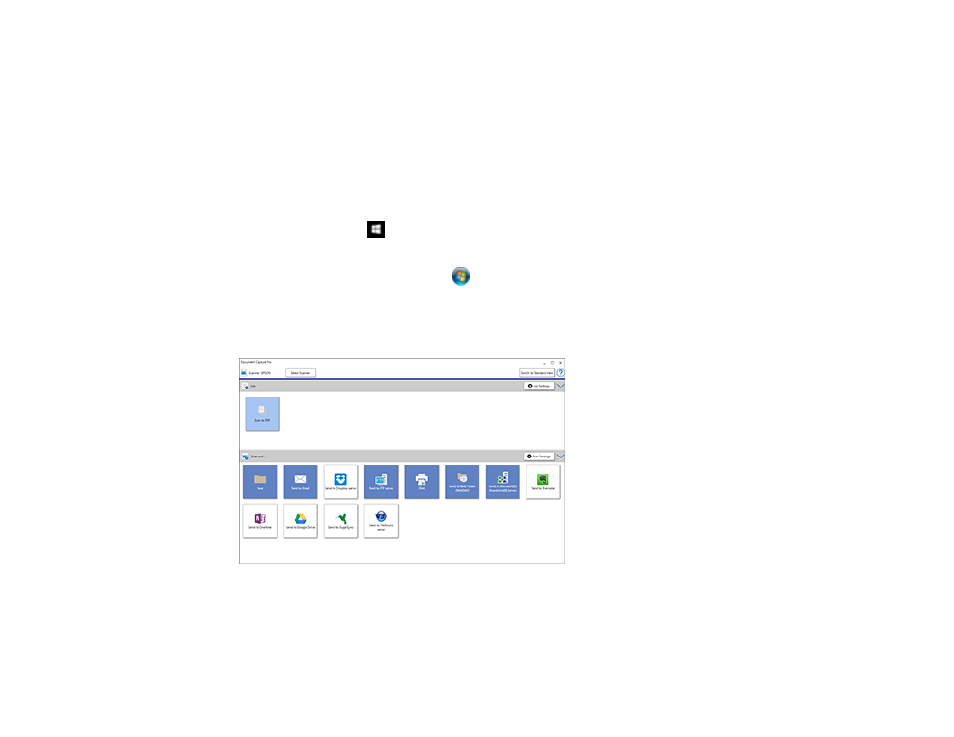
50
Saving a Scan as an Office Format File - Windows
You can use Document Capture Pro (Windows) to save your scans in one of the following Microsoft
Office file formats: Microsoft Word (.docx), Microsoft Excel (.xlsx), or Microsoft PowerPoint (.pptx).
Note:
The settings may vary, depending on the software version you are using. See the help information
in Document Capture Pro for details.
1.
Load your original in the product.
2.
Do one of the following to start Document Capture Pro:
•
Windows 10
: Click
and select
Epson Software
>
Document Capture Pro
.
•
Windows 8.x
: Navigate to the
Apps
screen and select
Document Capture Pro
.
•
Windows (other versions)
: Click
or
Start
, and select
All Programs
or
Programs
. Select
Epson Software
>
Document Capture Pro
.
3.
If you see a
Switch to Simple View
button in the upper right corner of the window, click it.
You see a window like this:
4.
Click the
Scan Settings
button.
Note:
If you do not see any icons, click the
V
symbol next to the
Job Settings
button.