Epson WorkForce DS-6500 Document Scanner User Manual
Page 39
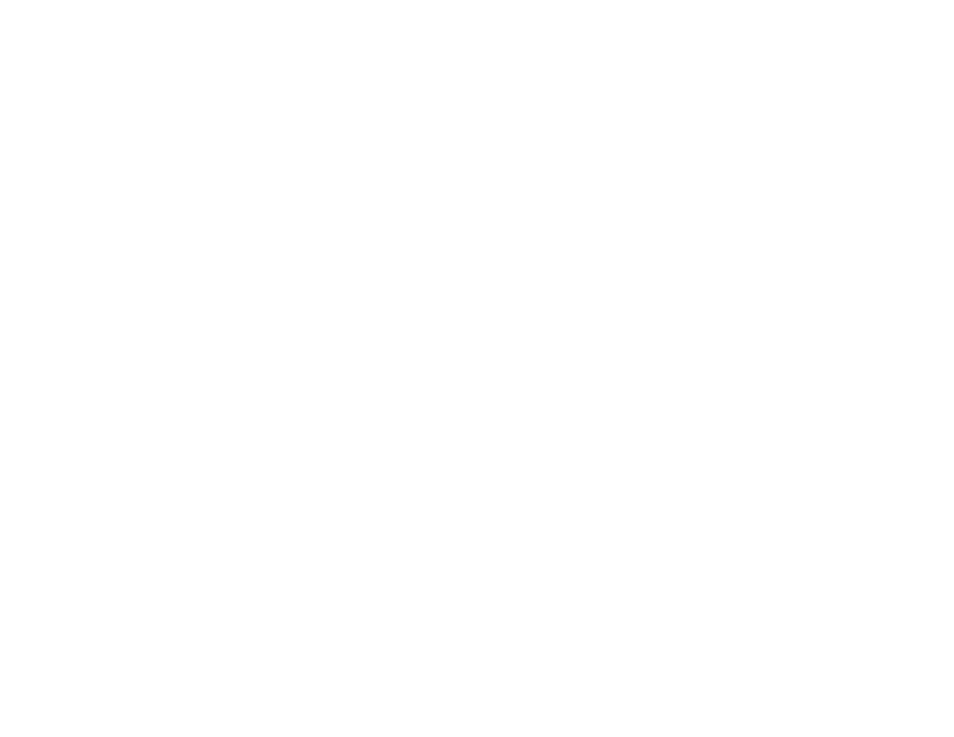
39
3.
Select the
Document Source
setting that matches where you placed your originals, or select
Auto
Detect
to have Epson Scan 2 automatically detect the location.
4.
Select the
Document Size
setting that matches the size of your original, or select
Auto Detect
to
have Epson Scan 2 automatically detect the size. You can select
Customize
to enter a custom size,
if necessary.
5.
Click on one of the orientation icons, if applicable.
6.
Select your original image type and how you want it scanned as the
Image Type
setting, or select
Auto
to have Epson Scan 2 automatically detect the image type.
7.
Select the
Resolution
setting you want to use for your scan.
8.
Select any of the additional settings that you want to use on the
Main Settings
tab.
9.
Click the
Advanced Settings
tab and select any settings that you want to use.
10. To see a preview of your scan with the settings you selected, click the
Preview
button.