Ripple patterns appear in an image, Scanned image edges are cropped – Epson WorkForce DS-6500 Document Scanner User Manual
Page 78
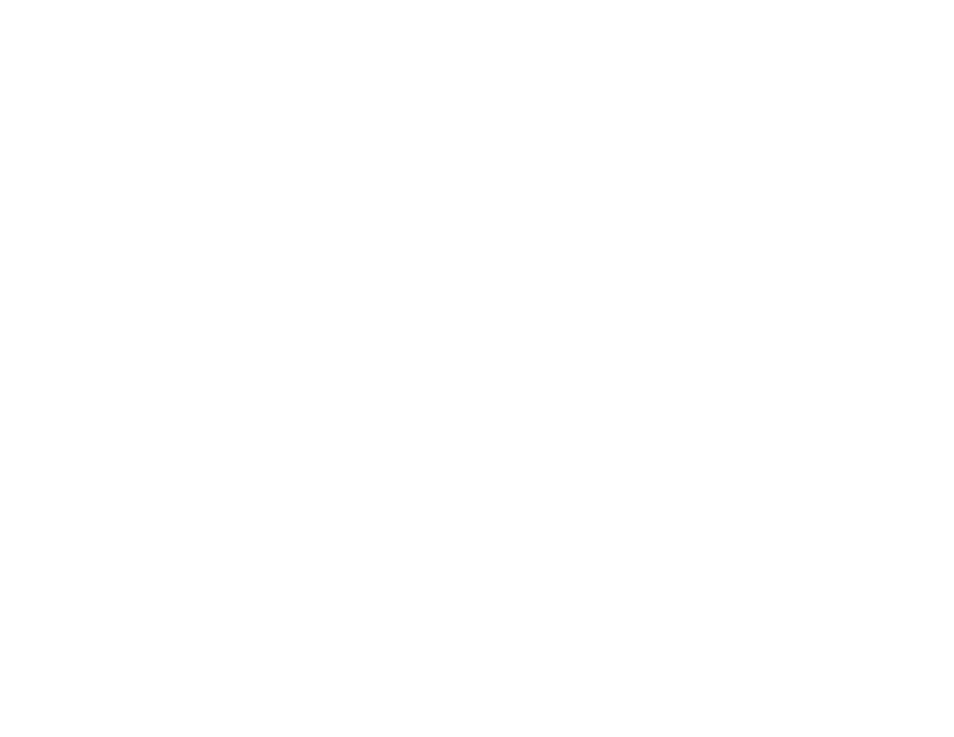
78
Ripple Patterns Appear in an Image
You may see a ripple pattern (called a moiré) in scanned images of printed documents. This is caused
by interference from differing pitches in the scanner's screen and your original's halftone screen. To
reduce this effect, adjust these Epson Scan 2 settings (if available) and try scanning again:
• Select the
Descreening
setting.
• Select a lower
Resolution
setting.
Parent topic:
Solving Scanned Image Quality Problems
Related tasks
Scanned Image Edges are Cropped
If the edges of a scanned image are cropped, make sure your original is placed correctly for scanning. If
necessary, move your original away from the edges of the scanner glass slightly.
Parent topic:
Solving Scanned Image Quality Problems
Related tasks
Placing Originals on the Scanner Glass
Characters are not Recognized During Conversion to Editable Text (OCR)
If characters in your scanned images are not recognized during OCR conversion, try these solutions:
• Make sure your original is loaded straight on your product.
• Use an original with clear text.
• Adjust these Epson Scan 2 settings (if available) and try scanning again:
• Select the correct
Image Type
setting.
• Select or adjust the
Text Enhancement
setting.
• If the
Image Type
is set to
Black & White
, adjust the
Threshold
setting.
• Set the
Image Type
to
Grayscale
.
• Set the scanning resolution between 200 and 600 dpi.
• If the original document is in landscape mode, set the
Rotate
setting to
Auto
in Epson Scan 2.
• If you are using OCR software, check the manual for any additional adjustments.
• Scan thermal paper receipts as soon as possible. They may deteriorate due to age or friction.