Straight lines in an image appear crooked, Image colors are patchy at the edges, Binding margins on a scanned booklet are blurry – Epson WorkForce DS-6500 Document Scanner User Manual
Page 77
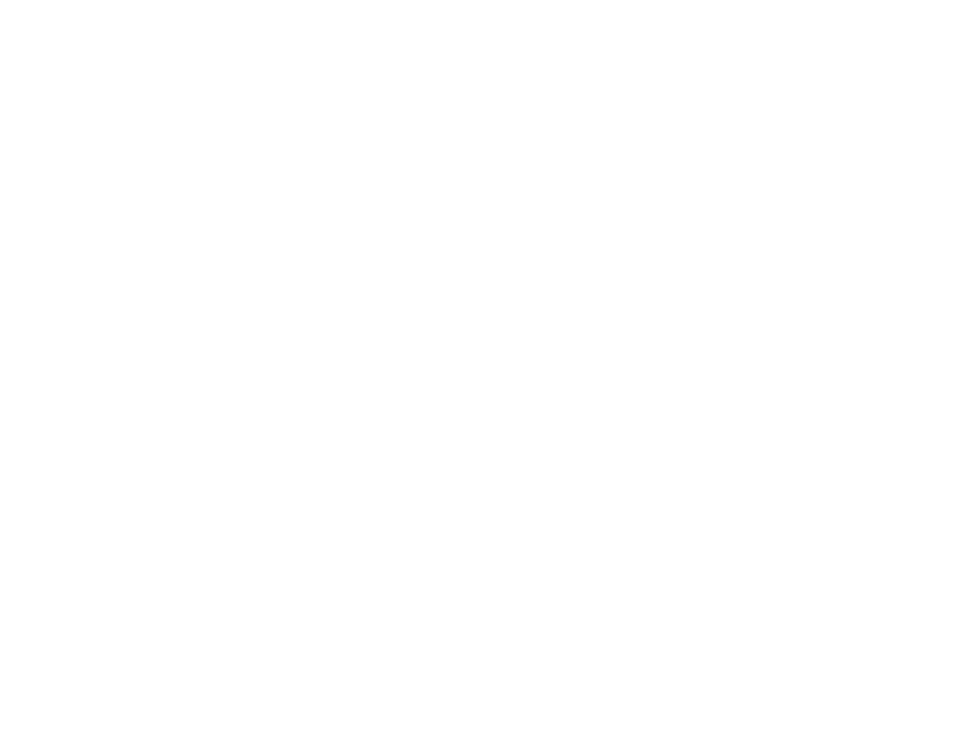
77
Straight Lines in an Image Appear Crooked
If straight lines in an original appear crooked in a scanned image, make sure to place your original
straight when you scan it.
If you are scanning from the ADF, make sure the ADF edge guides fit against the loaded originals. You
can also try cleaning the ADF and scanning again.
Parent topic:
Solving Scanned Image Quality Problems
Related tasks
Related topics
Placing Originals on the Scanner
Image Colors are Patchy at the Edges
If you are scanning a thick or warped original, cover its edges with paper to block external light as you
scan it.
Parent topic:
Solving Scanned Image Quality Problems
Binding Margins on a Scanned Booklet are Blurry
When scanning a booklet on the scanner glass, characters may appear distorted or blurred on the
binding margin. If this occurs, the characters may not be recognized correctly when you save the
scanned image as a searchable PDF.
To decrease distortion or blurring, gently press down on the document cover to flatten the booklet while
scanning.
Caution:
Do not press down on the document cover with too much force, or you may damage the
booklet or scanner.
Parent topic:
Solving Scanned Image Quality Problems
Related tasks