Scanning special projects – Epson WorkForce DS-6500 Document Scanner User Manual
Page 46
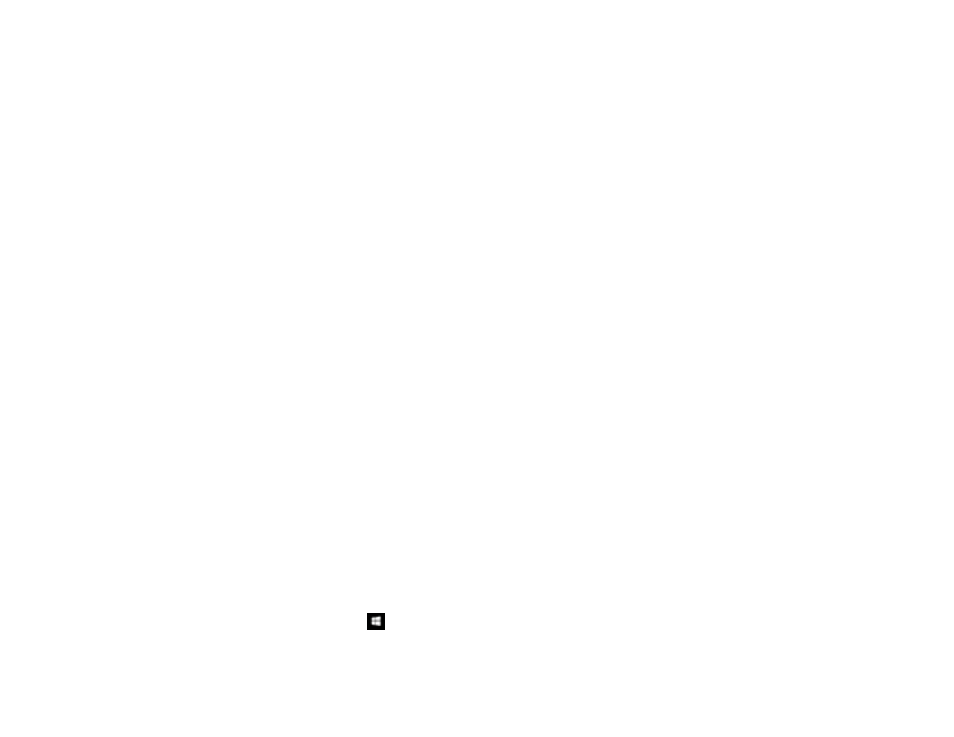
46
• It takes longer to scan your originals, send/receive your scans by email or fax, and to print your scans
• The image may become too large to fit on your display or print on paper
Select a Resolution setting based on how you plan to use the scanned image:
• Email, view on a computer screen, or post on the web: 96 to 150 dpi
• Print, fax, convert to editable text (OCR), or create a text searchable PDF: 200 to 300 dpi
Note:
If you plan to enlarge a scanned image so you can print it at a larger size, increase the resolution
by the same amount you will increase the image size to retain a high image quality. For example, if you
normally scan your image in its original size at 300 dpi but plan to double the image size later, change
the Resolution setting to 600 dpi. If you are scanning long documents, you may not be able to scan
above 300 dpi.
Parent topic:
Scanning Special Projects
Your product's scanning software offers various options to help you quickly complete special scan
projects.
Scanning Multi-Page Originals as Separate Files - Windows
Saving a Scan as an Office Format File - Windows
Parent topic:
Scanning Multi-Page Originals as Separate Files - Windows
You can use Document Capture Pro (Windows) to scan multi-page originals as separate scanned files.
You indicate how the separate files are created by defining a maximum page count per file or by
inserting blank pages, barcodes, or characters that can be detected by the software as separation
markers.
Note:
The settings may vary, depending on the software version you are using. See the help information
in Document Capture Pro for details.
1.
Load your multi-page original in the product.
2.
Do one of the following to start Document Capture Pro:
•
Windows 10
: Click
and select
Epson Software
>
Document Capture Pro
.
•
Windows 8.x
: Navigate to the
Apps
screen and select
Document Capture Pro
.