Scanner does not turn on or turns off unexpectedly, Start button does not work as expected, Scanning software does not operate correctly – Epson WorkForce DS-6500 Document Scanner User Manual
Page 69
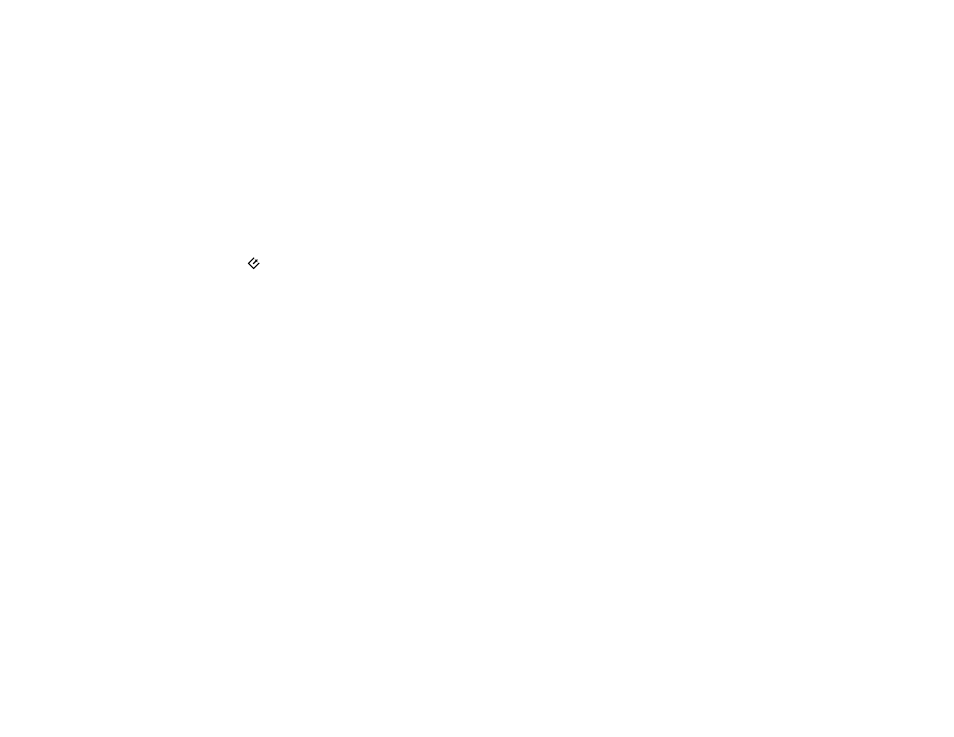
69
Scanner Does Not Turn On or Turns Off Unexpectedly
If the scanner does not turn on or if it turns off unexpectedly, try these solutions:
• Make sure the power cord is securely connected to the scanner and to a working electrical outlet.
• If the scanner turns off unexpectedly, you may need to adjust the
Power Off Timer
setting in the
Epson Scan 2 Utility.
Parent topic:
Related tasks
Changing the Power Off Setting
Start Button Does Not Work as Expected
If the
start button does not start the correct program or perform the correct action, try these solutions:
• Make sure the scanner is securely connected to your computer.
• Make sure Epson Scan 2 is installed correctly.
• Make sure Document Capture Pro (Windows) or Document Capture (Mac) is installed correctly.
Parent topic:
Related tasks
Adding and Assigning Scan Jobs with Document Capture Pro - Windows
Adding and Assigning Scan Jobs with Document Capture - Mac
Scanning Software Does Not Operate Correctly
If your scanning software does not operate correctly, try these solutions:
• Make sure your computer has adequate memory and meets the system requirements for your
operating system.
• Make sure your computer is not running in a power-saving mode, such as sleep or standby. If so,
wake your system and restart your scanning software.
• Make sure the scanner is turned on.
• Make sure the connection between the scanner and your computer is secure.
• If you upgraded your operating system but did not reinstall your scanning software, try reinstalling it.
• In Windows, be sure that the scanner is listed under
Imaging Devices
in the Device Manager.