Connecting to an hdmi video source, Connecting to a component video source – Epson PowerLite X49 3600-Lumen XGA 3LCD Projector User Manual
Page 39
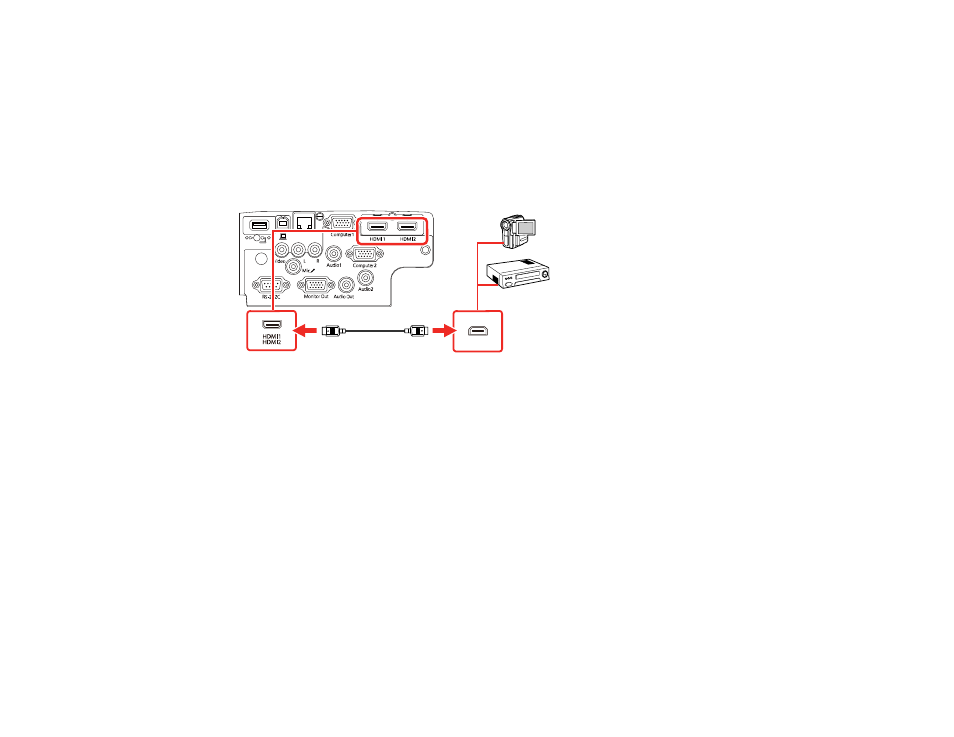
39
Connecting to an HDMI Video Source
If your video source has an HDMI port, you can connect it to the projector using an optional HDMI cable.
The HDMI connection provides the best image quality.
Note:
Your projector may include an HDMI cable.
1.
Connect the HDMI cable to your video source's HDMI output port.
2.
Connect the other end to one of the projector's
HDMI
ports.
Note:
The projector converts the digital audio signal sent from your video source into a mono analog
signal for the internal speaker or a stereo analog signal if you are connecting to external speakers.
Note:
If you have problems hearing audio through the HDMI connection, you can use the
Audio
port
instead to play sound. Connect one end of an optional 3.5 mm stereo mini-jack audio cable to the
projector's
Audio
port and the other end to your computer's audio out port. Then select
Audio
as the
HDMI Audio Output
setting in the Extended menu.
Parent topic:
Connecting to a Component Video Source
If your video source has component video ports, you can connect it to the projector using an optional
component-to-VGA video cable. Depending on your component ports, you may need to use an adapter
cable along with a component video cable.
1.
Connect the component connectors to your video source's color-coded component video output
ports, usually labeled
Y
,
Pb
,
Pr
or
Y
,
Cb
,
Cr
. If you are using an adapter, connect these connectors
to your component video cable.