Screen mirroring restrictions, Selecting screen mirroring settings – Epson PowerLite X49 3600-Lumen XGA 3LCD Projector User Manual
Page 71
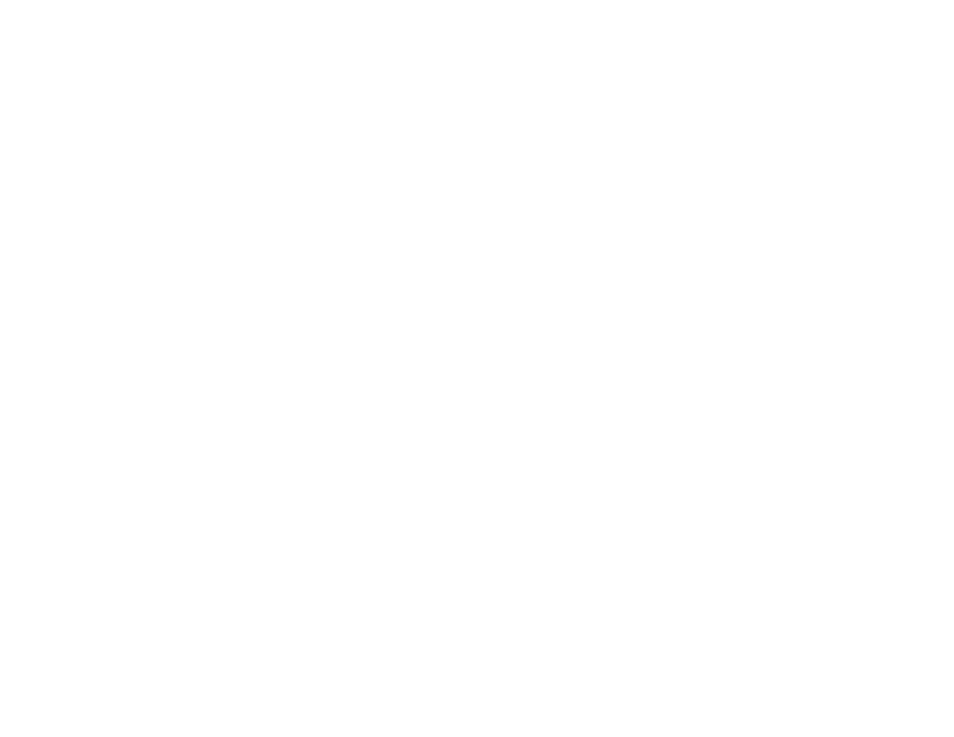
71
Wireless Network Projection from a Mobile Device or Windows Computer
(Screen Mirroring)
You can send images to your projector from mobile devices such as laptops, smartphones, and tablets
using Miracast technology or from a Windows computer (PowerLite 992F/1288). If your device supports
Miracast, you do not need to install any additional software.
Screen Mirroring Restrictions
Selecting Screen Mirroring Settings
Connecting for Screen Mirroring with Miracast
Connecting for Screen Mirroring with a Windows 8.x/Windows 10 Computer
Parent topic:
Using the Projector on a Network
Screen Mirroring Restrictions
Note the following when using Screen Mirroring features (PowerLite 992F/1288):
• You cannot project an interlaced image.
• You cannot play audio with more than 3 channels.
• You cannot project images with a resolution above 1920 × 1080 and a frame rate above 30 fps.
• You cannot project 3D video.
• You cannot use extended Miracast features on Windows 8.1.
• You may not be able to view contents with copyright protection using a Miracast connection.
• Do not change the projector's Screen Mirroring settings during Screen Mirroring projection. Doing so
may cause the projector to disconnect and delay reconnection.
• Do not turn off the electrical supply to the projector during Screen Mirroring projection.
Parent topic:
Wireless Network Projection from a Mobile Device or Windows Computer (Screen
Selecting Screen Mirroring Settings
You can select Screen Mirroring settings for your projector and then project images from your mobile
device or computer (PowerLite 992F/1288).
1.
Press the
Menu
button.