Connecting for screen mirroring with miracast – Epson PowerLite X49 3600-Lumen XGA 3LCD Projector User Manual
Page 73
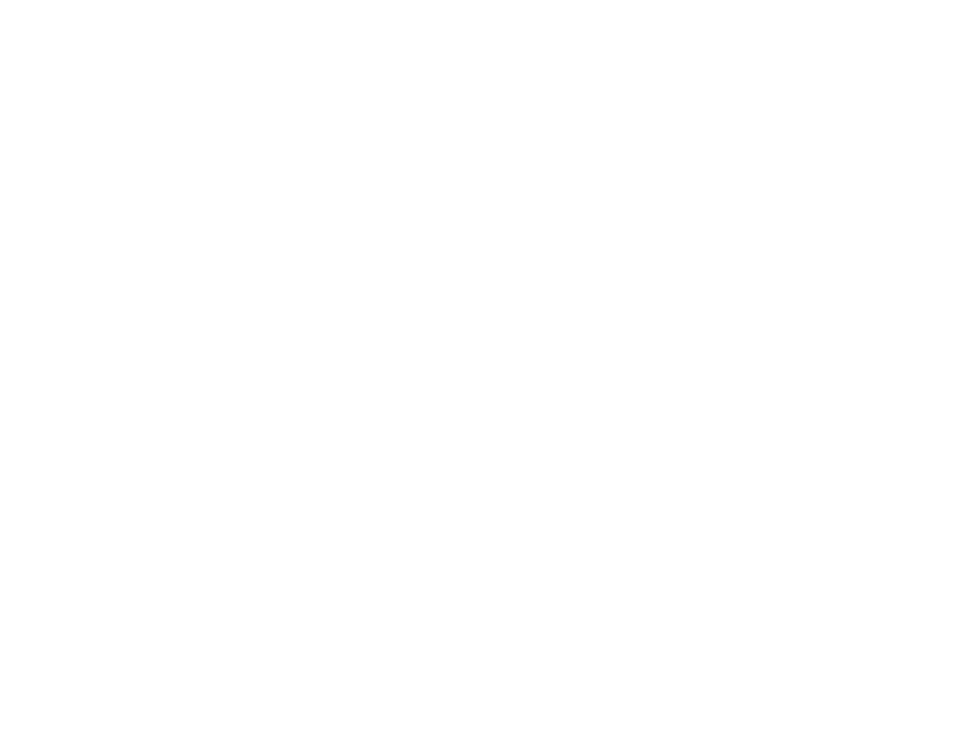
73
Parent topic:
Wireless Network Projection from a Mobile Device or Windows Computer (Screen
Connecting for Screen Mirroring with Miracast
If your mobile device supports Miracast, you can connect it to the projector wirelessly and project images
and sound (PowerLite 992F/1288).
1.
Select the Screen Mirroring settings on your projector as necessary.
2.
Press the
LAN
button on the remote control to switch to the Screen Mirroring source.
You see the Screen Mirroring standby screen.
3.
On your mobile device, use the Miracast function to search for the projector.
Note:
See your mobile device's documentation for information on accessing the Miracast function.
You see a list of available devices.
4.
Select your projector from the list.
5.
If you see the PIN entry screen on your mobile device, enter the PIN code displayed on the Screen
Mirroring standby screen or at the bottom right of the projected image.
The projector displays the image from your mobile device.
Caution:
It may take some time to establish the connection. Do not disconnect the projector's power
cord while it is connecting to your device. Doing so may cause your device to freeze or malfunction.
Note:
Depending on the mobile device, you may need to delete a device when connecting. Follow
the on-screen instructions on your device.
Parent topic:
Wireless Network Projection from a Mobile Device or Windows Computer (Screen
Related tasks
Selecting Screen Mirroring Settings
Connecting for Screen Mirroring with a Windows 8.x/Windows 10 Computer
You can set up your computer to wirelessly project images and play sound using Screen Mirroring
(PowerLite 992F/1288).
1.
Select the Screen Mirroring settings on your projector as necessary.