Using quick wireless connection (windows) – Epson PowerLite X49 3600-Lumen XGA 3LCD Projector User Manual
Page 59
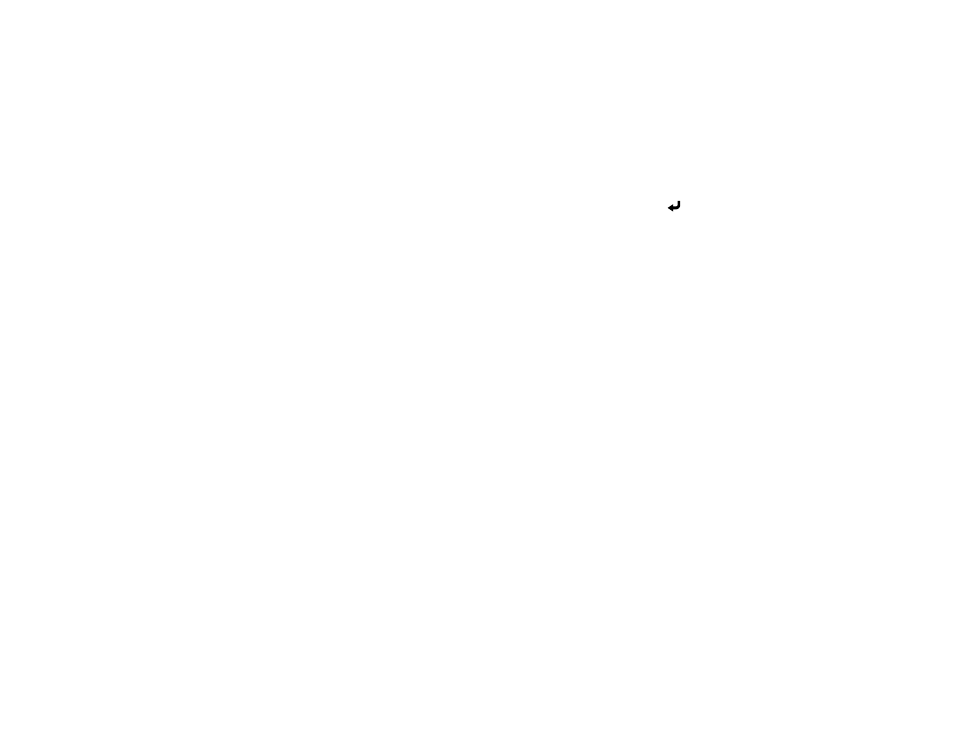
59
5.
Set the
Display LAN Info
setting to
Text & QR Code
.
6.
Select
Complete
and follow the on-screen instructions to save your settings and exit the menus.
7.
Do one of the following:
• Press the
LAN
button on the remote control.
• Select
Display the QR Code
in the projector's Network menu.
Your projector displays the QR code on the projection surface.
Note:
If you do not see the QR code after pressing the
LAN
button, press
Enter
to display it.
8.
Start Epson iProjection on your mobile device.
9.
Use the QR code reader feature to read the QR code and connect your device to the projector. Visit
(U.S.),
(Canada), or
(Caribbean) for instructions.
Parent topic:
Using Quick Wireless Connection (Windows)
You can create a Quick Wireless Connection USB Key to quickly connect the projector to a Windows
computer wirelessly. Then you can project your presentation and remove the key when you are done.
Note:
A USB flash drive is not included with your projector.
1.
Create a Quick Wireless Connection USB Key with a USB flash drive and the Epson iProjection
(Windows/Mac) software.
Note:
See the online
Epson iProjection Operation Guide (Windows/Mac)
for instructions.
2.
Turn on the projector.
3.
Remove the wireless LAN module from the
USB-A
port (PowerLite X49/W49/118/119W/982W).