Epson PowerLite X49 3600-Lumen XGA 3LCD Projector User Manual
Page 74
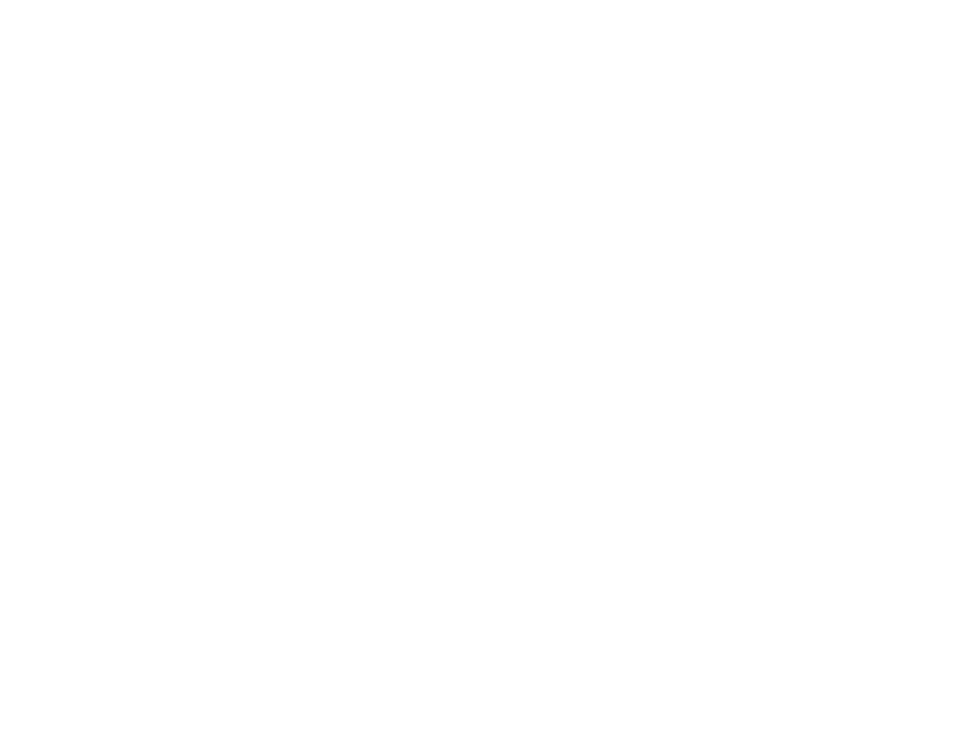
74
2.
Press the
LAN
button on the remote control to switch to the Screen Mirroring source.
You see the Screen Mirroring standby screen.
3.
Do one of the following:
•
Windows 10
: Open
Action Center
and select
Connect
.
•
Windows 8.x
: Select
Devices
>
Project
>
Add a wireless display
.
4.
Select your projector's Display Name from the list.
5.
If you see the PIN entry screen on your computer, enter the PIN code displayed on the Screen
Mirroring standby screen or at the bottom right of the projected image.
The projector displays the image from your computer or mobile device.
Note:
It may take some time to establish the connection. Do not disconnect the projector's power
cord while it is connecting to your device. This may cause your device to freeze or malfunction.
Parent topic:
Wireless Network Projection from a Mobile Device or Windows Computer (Screen
Related tasks
Selecting Screen Mirroring Settings
Controlling a Networked Projector Using a Web Browser
Once you have connected your projector to your network, you can select projector settings and control
projection using a compatible web browser. This lets you access the projector remotely.
Note:
The web setup and control features support Microsoft Internet Explorer 11.0 or later, Microsoft
Edge, Google Chrome, and Safari on networks that do not use a proxy server for connection. You
cannot select all of the projector menu settings or control all projector functions using a web browser.
Note:
If you set Standby Mode to
Communication On
in the ECO menu, you can use a web browser to
select settings and control projection even if the projector is in standby mode.
1.
Make sure the projector is turned on.
2.
Start your web browser on a computer or device connected to the network.