Tie notes, Legato notes – Arturia KeyStep - Controller / Sequencer User Manual
Page 31
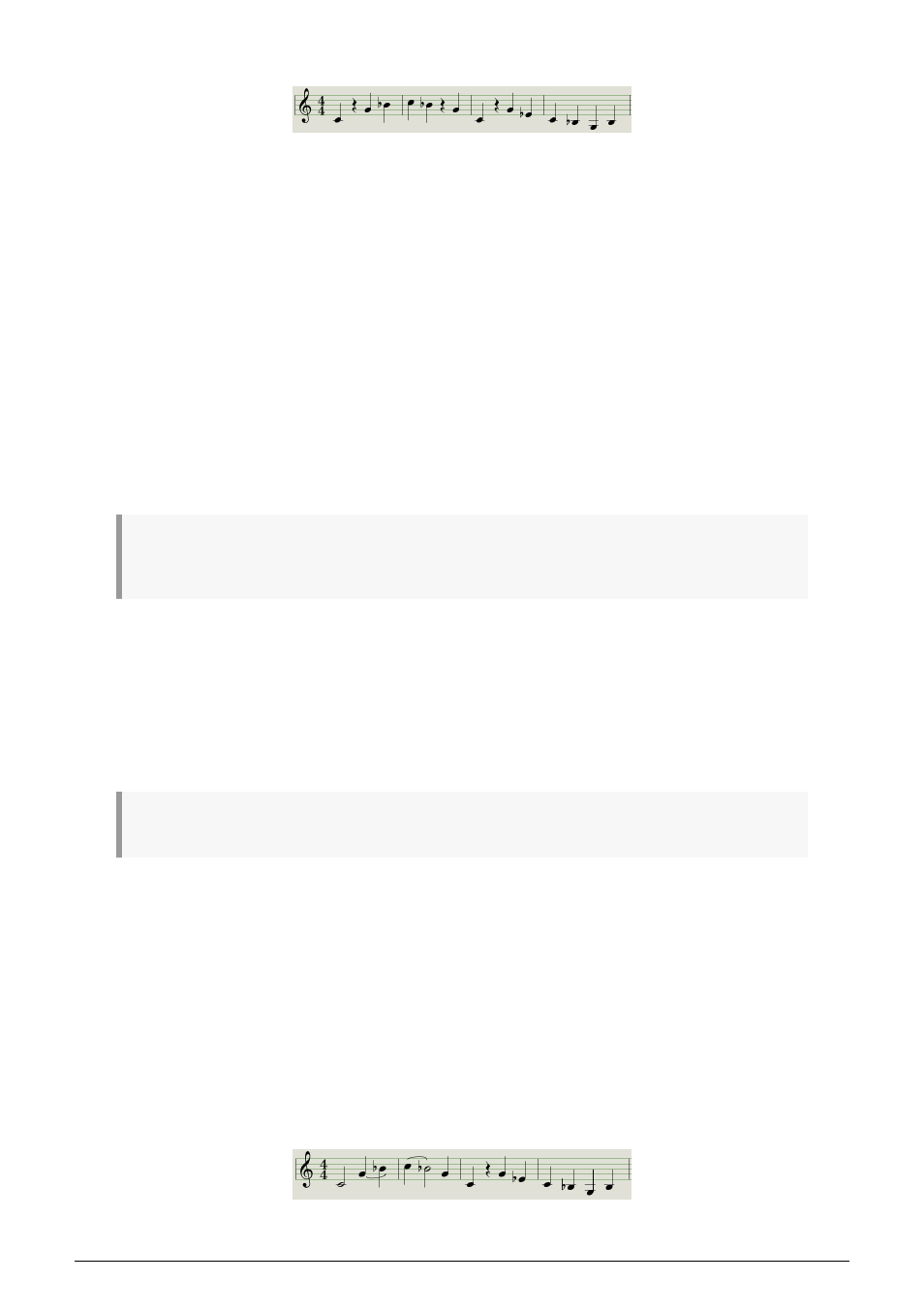
To hear your sequence, press the Play button. The results could be something like this:
If you want the rest between two notes to be longer, press the Tap button as many times as
you need.
4.2.1.2. Tie notes
It’s possible to make a note hold over into the next step, or even longer. So with the Record
button lit:
• Play one or more keys at the same time
• Keep holding the key(s)
• Press the Tap button to tie the note into the next step
• If you want the note(s) to be held longer, press Tap as many times as you need
• Release all keys
• Repeat the process until you get the result you want.
♪
: You can adjust the behavior of tied notes through the Tie Mode option in the MIDI Control Center.
This is covered in detail in the MIDI Control Center chapter of this guide.
4.2.1.3. Legato notes
The process for entering a Legato note is similar:
• Press the Record button
• Hold the Tap button until the end of this example
Caution:
the next step will erase the existing sequence.
• Play one or more keys at the same time
• Release all keys to advance the step
• Play another key or chord
• Release the keys to advance to the next step
• When you have reached the end of the legato phrase, release the Tap button.
• Enter more notes as desired, or press the Stop button to exit Record mode.
On a mono synth the process above will result in a “legato” response (voltage change
without any gate events between the notes).
Press Play to hear your sequence. A combination of tied notes and legato notes might sound
something like this:
Arturia - User Manual KeyStep - Creating Sequences
26