Adusting the sequence length, What does it record, A note about velocity – Arturia KeyStep - Controller / Sequencer User Manual
Page 34
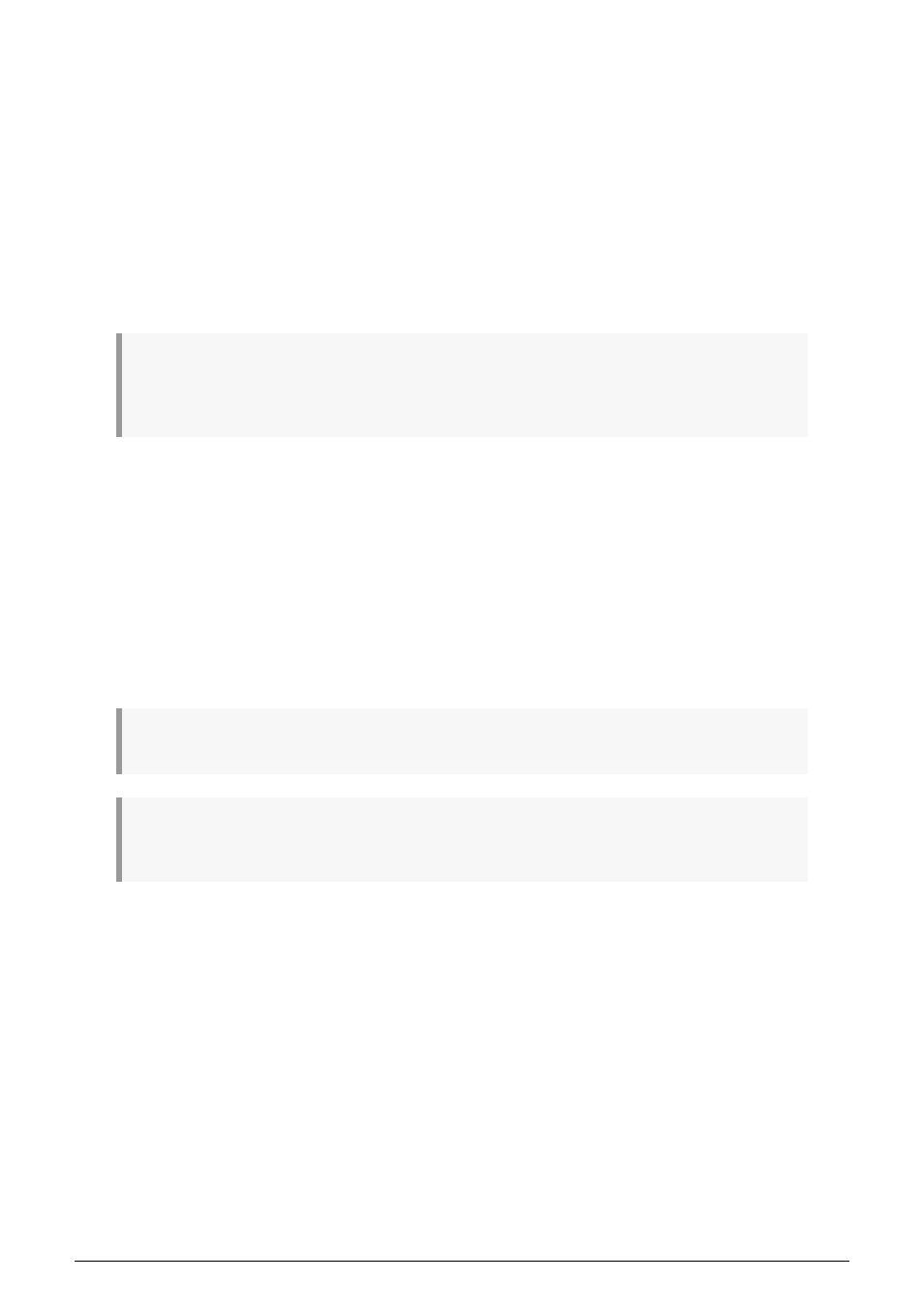
4.2.3. Adusting the sequence length
You can adjust the length of a sequence (from 1-64 steps) by using the Record and "MIDI
Channel" keys on the keyboard. To do this, hold the Record button and press any of the
"MIDI Channel" keys to set the length of a sequence. The note is not triggered while Record
is pressed and Holding Record while pressing a note that is not a MIDI Channel note does
nothing.
Note that while the Record button is held down, you can press a MIDI Channel note multiple
times to add to the sequence length. For example, if you hold Record and press the MIDI
Channel 4 key three times, it will set the length to 12 steps. You can also hold the Record
button and press different MIDI Channel keys to set varying lengths of sequences up to 64
steps (for example: Hold Rec and press 16 + 16 + 8 + 2 to set the sequencer length to 42 steps).
♪
: The "Sequence Length Update" feature in the MIDI Control Center determines what happens to the
truncated ("leftover") notes that are in a shortened sequence. Please refer to the MIDI Control Center
chapter to learn more about this feature.
4.2.4. What does it record?
The KeyStep sequencer will record certain types of data for each sequence step:
• The note or notes played from the keyboard
• The velocity of each note (unless you tell it not to: see
• Rests entered by pressing the Tap button or holding it for one or more steps
• Each note of a Chord from Chord mode will be recorded as an independent note
on the same step. So if you have a 6-note chord it will occupy 6 notes of the
8-note maximum that a sequence step can hold.
If a key is held for two or more steps a tied note will be recorded.
Note:
The maximum number of notes in a chord is 16 notes, which exceeds the limit of 8 notes per
step in a sequence. In this case only the bottom 8 notes of the chord will be entered.
4.2.4.1. A note about velocity
KeyStep will capture the velocity of each note the way it was played by default. But there’s
an option in the MIDI Control Center to make sure every recorded note has the same
velocity value. You can also specify exactly what that value will be.
Also, if a note in a sequence is too loud or soft you can edit its velocity using the MIDI Control
Center.
See
for more information about these features.
29
Arturia - User Manual KeyStep - Creating Sequences