Tap tempo average, Arm to start, Tie mode – Arturia KeyStep - Controller / Sequencer User Manual
Page 74
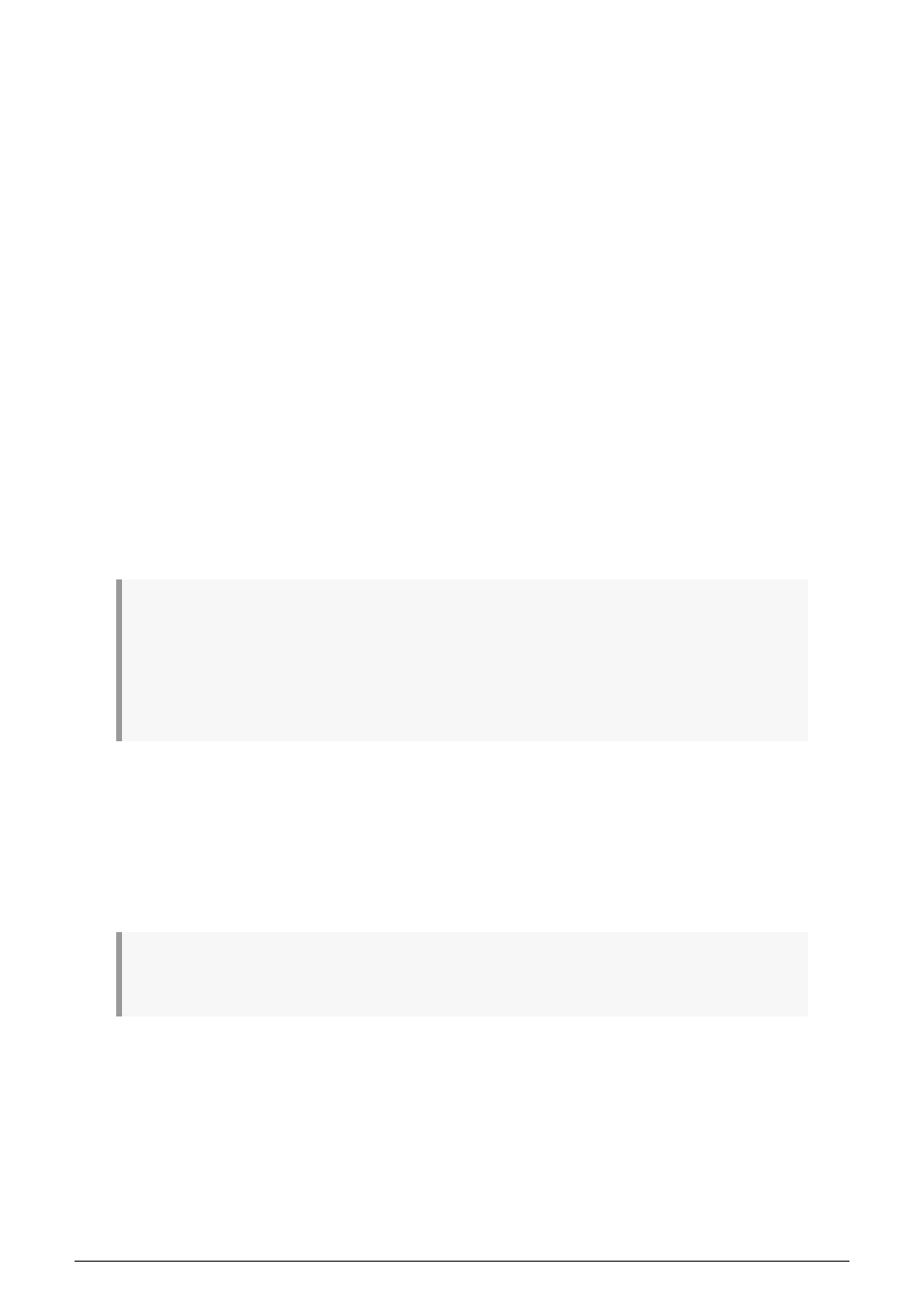
8.10.3.11. Tap Tempo average
This lets you set your preference for how many times the Tap button must be pressed before
the tempo will change.
8.10.3.12. Arm to Start
This determines the start/stop behavior of the sequencer when working with external clock
sources. Note that Arm to Start
only
applies when KeyStep is synchronized to an external
clock source. This parameter does nothing when KeyStep's clock source is set to Internal.
OFF: This is the default setting and is common behaviour for sequencers receiving
synchronization signals from an external source (via MIDI or sync jack). In this mode, the
sequencer will automatically execute (run/pause/stop) when a synchronization signal is
received. That synchronization signal is then sent on to other devices that are daisy chained
downstream from KeyStep.
ON: When set to On, the sequencer no longer executes automatically but does pass on
synchronization signals to devices that are daisy chained to the KeyStep. In other words, if
sync is set to external and no synchronization signal is coming in, pressing the play button
will make the play button blink but the sequence will not play until a synchronization signal
comes in. This is a useful feature in cases where you want to have manual control over
KeyStep's sequencer but always want the synchronization signal to be passed through to
other devices connected downstream through the KeyStep.
!: If the sequencer is stopped and external clock signals are being received, pressing Play will start
the KeyStep sequence at the position it
would have been if it had been playing all along. For example,
if you have a 32 step sequence, KeyStep is stopped and you press play on the clock master device, the
KeyStep will pass the clock master's synchronization signal but not play the sequence until you press
Play. If you press the Play button between the 8th and 9th step of your sequence, KeyStep will begin
playback of the sequence on its 9th step, in sync with the master clock.
8.10.3.13. Tie Mode
This determines how notes are "tied" together in the KeyStep sequencer. "Tie to Previous" (the
default setting) ties the current note to the previous note in the sequence. The "tie to next"
option lets you tie the current note to the next note in the sequence. The Tie Mode setting is
stored with the sequencer preset, so loaded sequences will playback correctly.
!: Note that the behavior of KeyStep's Tap (Rest/Tie) button is different when "Tie To Next" is selected
in MCC:
69
Arturia - User Manual KeyStep - MIDI Control Center