The sync option, Sync operations, Non-sync operations – Arturia KeyStep - Controller / Sequencer User Manual
Page 50
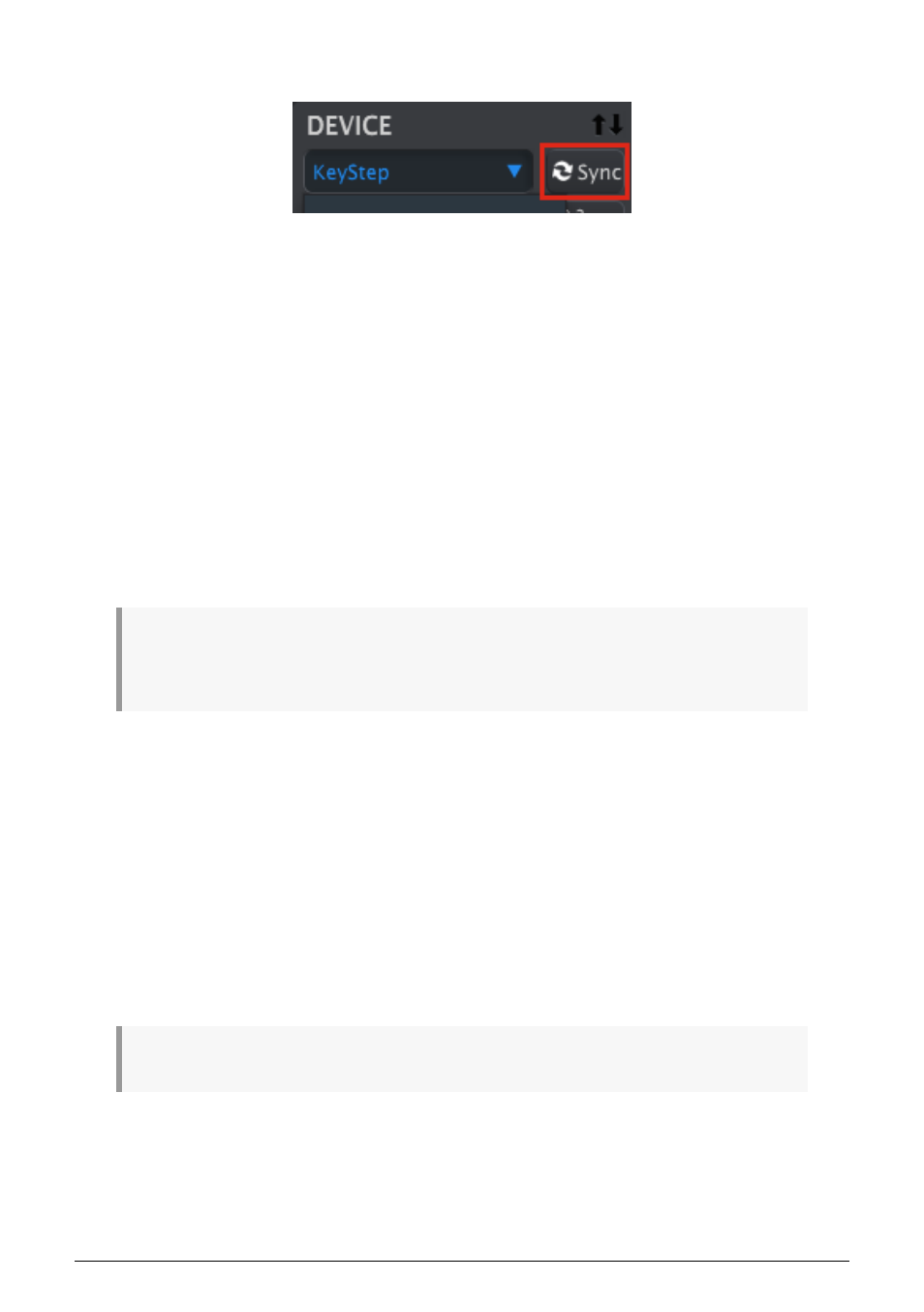
8.2. The Sync option
As mentioned in
, clicking the Sync button is a quick way to back up your
KeyStep sequences. It also allows you to do other things we’ll cover later in this chapter.
However, there are some things you can do even if you
don’t
click the Sync button. Here’s a
quick overview of the different states:
8.2.1. Sync operations
The MIDI Control Center (MCC) does the following when you click the Sync button:
• It automatically makes a backup copy of the internal KeyStep sequences. This is
known as a Template.
• It updates the Device Settings window with the settings from the KeyStep. These
must be saved using the Device Settings Export button
).
• It allows live editing of sequences from within the MCC sequence window. This
is an extremely useful feature, and we’ll cover it in section
.
If the MCC and KeyStep are synced, every time you click on a Template in the Project Browser
window it will be sent to the KeyStep internal memory. Any changes you have made from the KeyStep
front panel will be lost.
8.2.2. Non-sync operations
When the MIDI Control Center and KeyStep are not synced there are plenty of features
available. For example, you are able to:
• drag and drop one of the sequences in the Project Browser to one of the SEQ
tabs
• send one sequence or a set of eight sequences to the KeyStep internal memory
• use the Store To and Recall From buttons to transmit an entire set of 8 sequences
• edit the Device Settings
• perform other MCC functions such as sequence editing, file management and
Template creation, among other things.
Note:
The MCC will do all of these things when the MCC and KeyStep are synced also.
45
Arturia - User Manual KeyStep - MIDI Control Center