Use the hp smart app to print, scan, and manage, To install hp smart and open the app, Se the hp smart app to print, scan, and manage – HP ENVY Inspire 7255e All-in-One Color Printer with Free HP+ Upgrade Eligibility User Manual
Page 14: O install hp smart and open the app
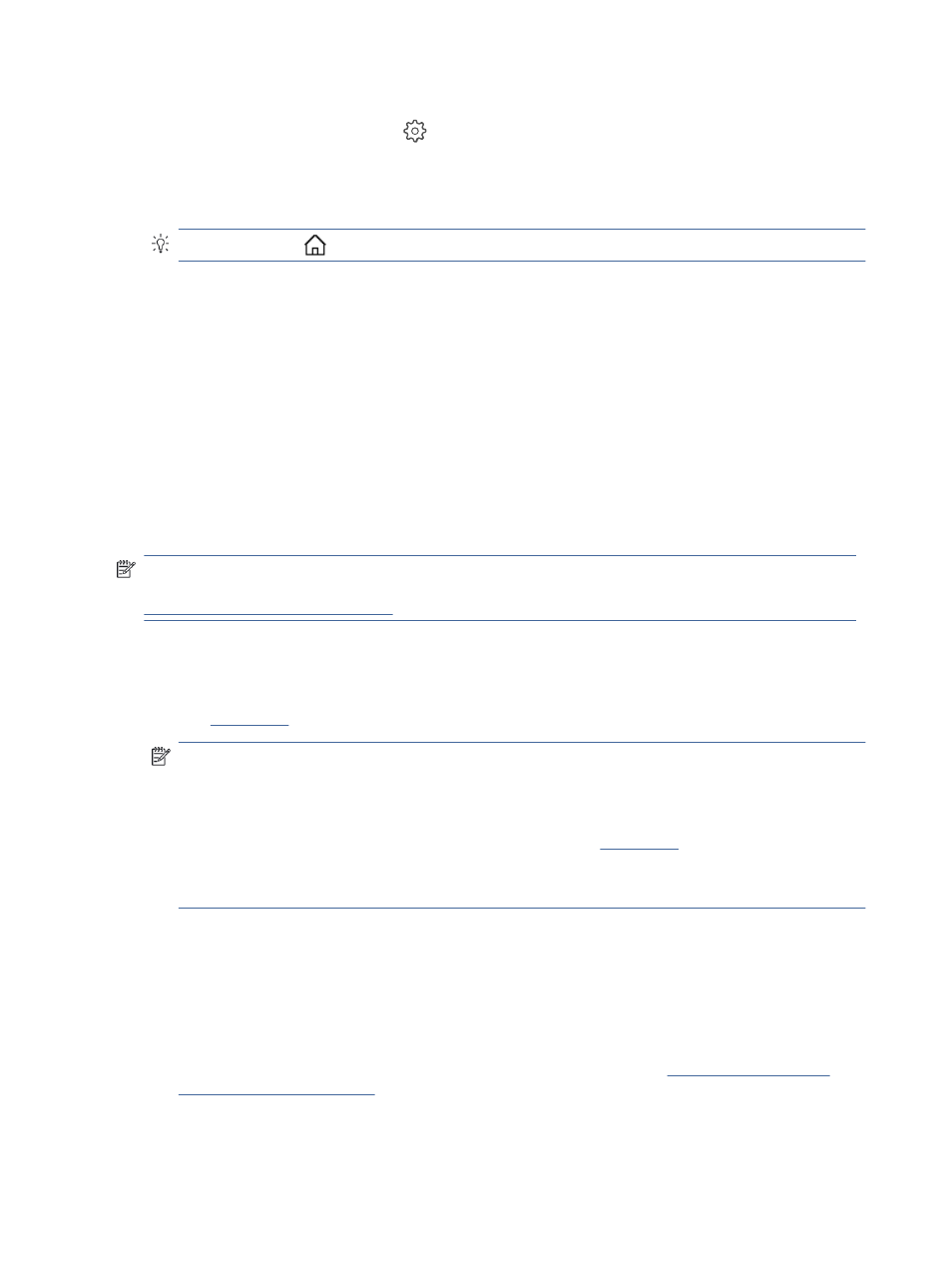
1.
From the printer control panel, touch or swipe down the tab at the top of the screen to open the
Dashboard, and then touch Setup
.
2.
Touch and scroll through the screens.
3.
Touch the screen items to select screens or options.
TIP:
Touch Home
to return to the Home screen.
Use the HP Smart app to print, scan, and manage
The HP Smart app can help you perform many different printer tasks, including the following:
●
Set up and connect your printer.
●
Print and scan documents and photos.
●
Share documents through email and other applications.
●
Manage printer settings, check printer status, print reports, and order supplies.
HP Smart is supported on mobile devices and computers running on iOS, Android, Windows 10, and macOS
10.13 and later.
NOTE:
At this time, the HP Smart app might not be available in all languages. Some features are available
only on specific printers or models. HP Smart does not support all file formats. For more information, see
Get more information about HP Smart
To install HP Smart and open the app
Complete the following steps to install and open HP Smart, connect your printer, and begin using the app.
1.
o download and install HP Smart on your device.
NOTE:
●
iOS, Android, Windows 10, and macOS devices: You can also download HP Smart from the respective
app stores for the device.
●
Windows 7: You can download the HP printer software fr
tall the software, and
connect the printer wirelessly using the software. (Windows 7 Service Pack 1 (SP1) is required to
install HP printer software.)
2.
Open HP Smart after installation.
●
iOS/Android: From the mobile device desktop or app menu, tap HP Smart.
●
Windows 10: From the computer desktop, click Start, and then select HP Smart from the app list.
●
macOS: From the Launchpad, select HP Smart.
3.
Connect your printer wirelessly using HP Smart. For more information, see
4.
When prompted, create an HP account and register the printer.
6
Chapter 1 Get started