HP ENVY Inspire 7255e All-in-One Color Printer with Free HP+ Upgrade Eligibility User Manual
Page 36
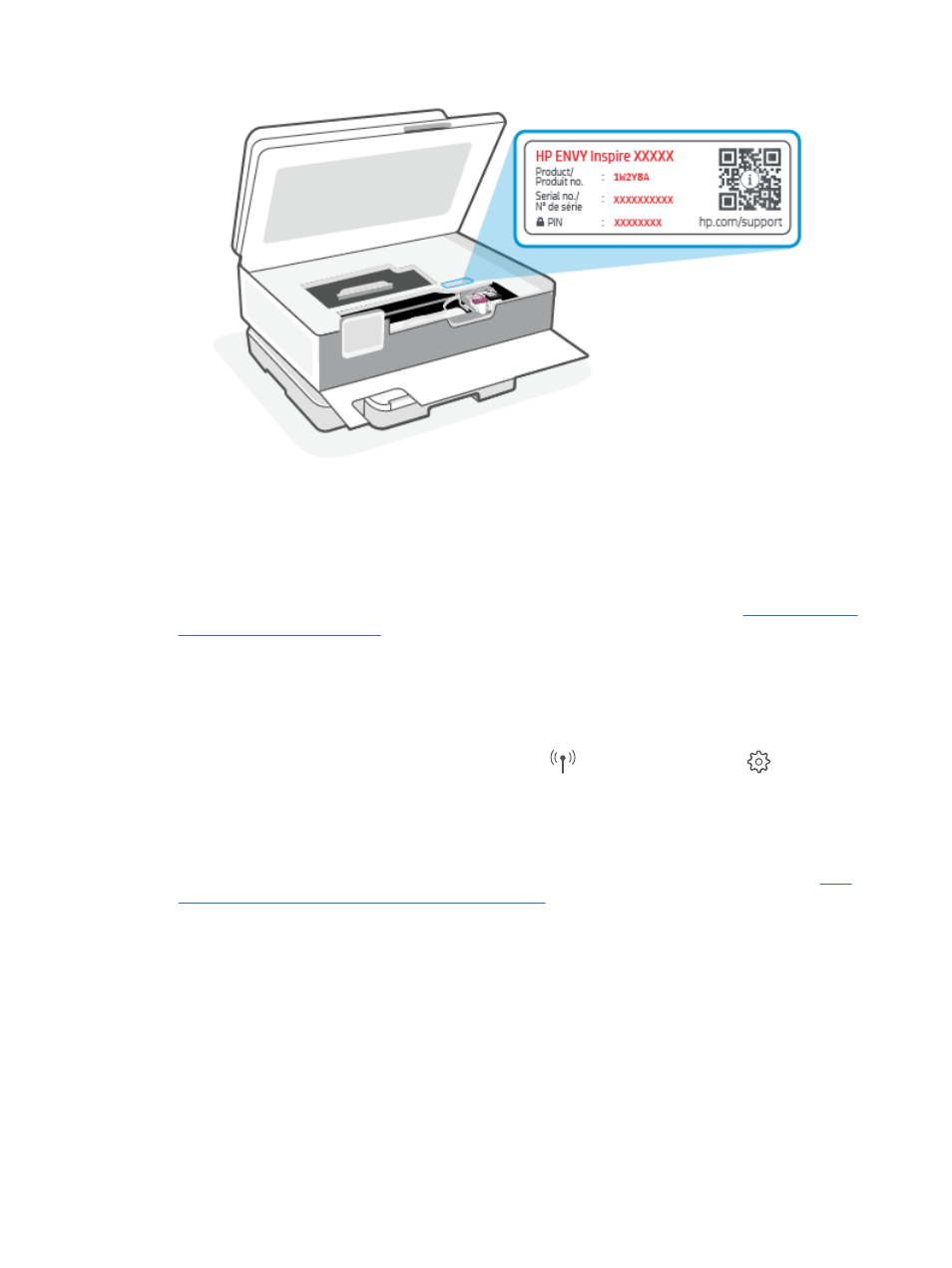
●
Depending on how the printer is connected, some features in EWS might not be available.
●
EWS is not accessible beyond the network firewall.
To open EWS using HP Smart (iOS, Android, and Windows 10)
1.
Open the HP Smart app on your computer or mobile device. For more information, see
app to print, scan, and manage
2.
From HP Smart, select your printer, and then click or tap Advanced Settings.
To open EWS using an IP address (Wi-Fi connection)
1.
Find out the IP address of the printer. From the printer control panel, touch or swipe down the tab at the
top of the screen to open the Dashboard, touch Wireless
, and then touch Settings
.
2.
Open a web browser, type the IP address or hostname in the address bar, and then click or tap Enter.
To open EWS using an IP address (Wi-Fi Direct connection)
1.
Make sure your device and the printer are connected using Wi-Fi Direct. For more information, see
without connecting to same Wi-Fi network (Wi-Fi Direct)
2.
Open a web browser, type the following IP address or hostname of the printer in the address bar, and
then click or tap Enter.
IP Address: 192.168.223.1
To open EWS using HP Printer software (Windows 7)
1.
From the computer desktop, click Start, select All Programs, click HP, click the folder for the printer,
select the icon with the printer's name, and then open HP Printer Assistant.
2.
In the HP Printer Assistant, select Print tab.
28
Chapter 4 Configure your printer