Change energy-conservation settings, Ange energy-conservation settings – HP ENVY Inspire 7255e All-in-One Color Printer with Free HP+ Upgrade Eligibility User Manual
Page 38
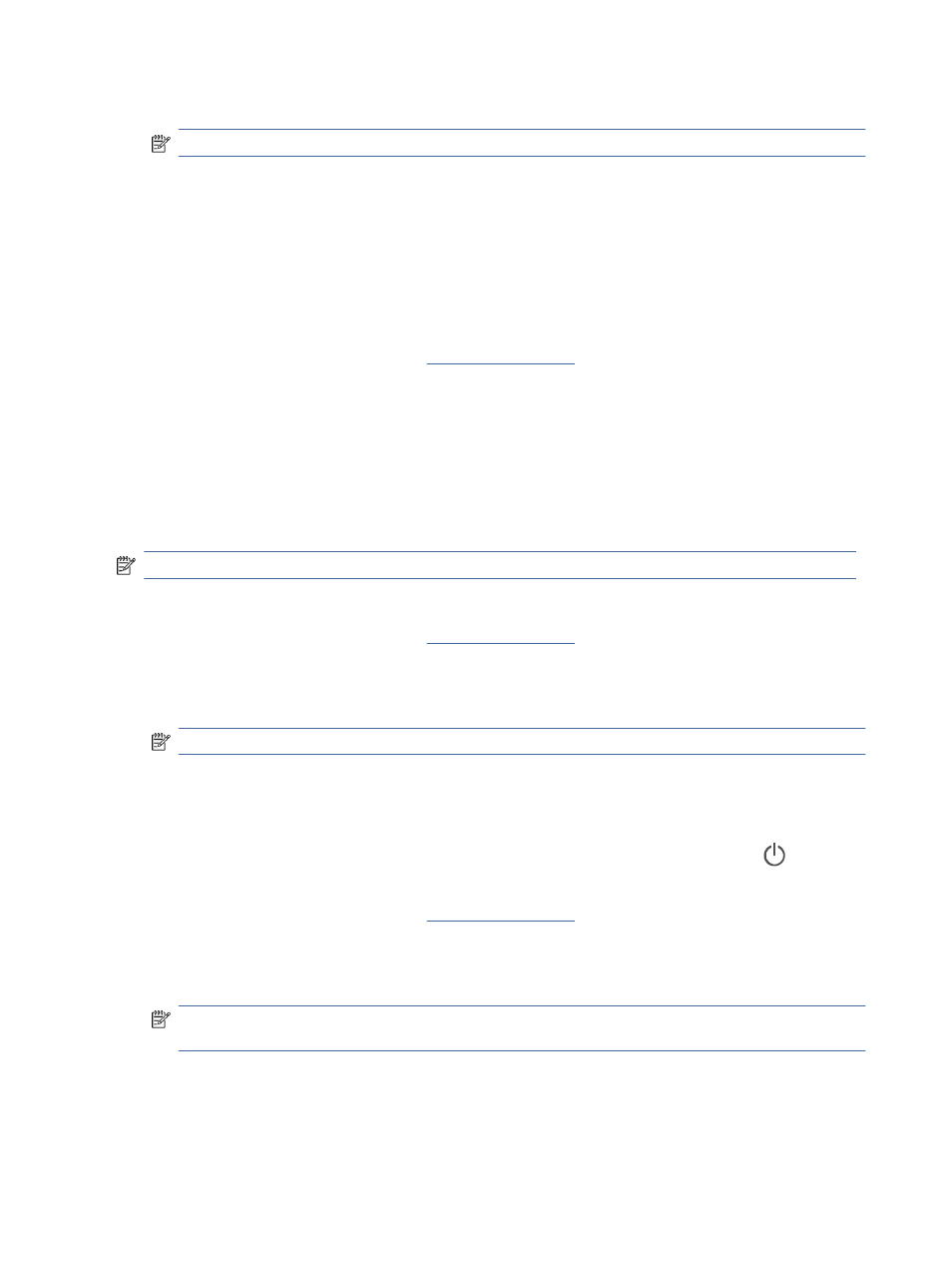
5.
Click the Apply button.
NOTE:
Make note of the password and store it in a safe place.
Change energy-conservation settings
The printer includes several economy features to conserve energy and supplies.
Set the Sleep/Auto Off After Inactivity setting
Use EWS to set the amount of idle time before the printer enters sleep mode.
Complete the following procedure to change the Sleep/Auto Off After Inactivity setting:
1.
Open EWS. For more information, see
2.
Click the System tab, and then select Energy Settings.
3.
From the Sleep/Auto Off After Inactivity drop-down, select the time for the delay.
4.
Click the Apply button.
Set the Shut Down After Inactivity delay and configure the printer to use 1 watt or less of power
Use EWS to set the amount of time before the printer shuts down.
NOTE:
After the printer shuts down, the power consumption is 1 watt or less.
Complete the following procedure to change the Shut Down After Inactivity setting:
1.
Open EWS. For more information, see
2.
Click the System tab, and then select Energy Settings.
3.
From the Shut Down After Inactivity drop-down, select the time for the delay.
NOTE:
The default value is 4 hours.
4.
Click the Apply button.
Set the Delay Shut Down setting
Use the EWS to select whether or not the printer delays shutting down after the Power button
is pressed.
Complete the following procedure to change the Delay Shut Down setting:
1.
Open EWS. For more information, see
2.
Click the System tab, and then select Energy Settings.
3.
Select or clear the Delay when ports are active option.
NOTE:
When this option is selected the printer will not shut down unless all ports are inactive. An active
network link will prevent the printer from shutting down.
30
Chapter 4 Configure your printer