Configure ip network settings, Assign or change the system password using ews, Onfigure ip network settings – HP ENVY Inspire 7255e All-in-One Color Printer with Free HP+ Upgrade Eligibility User Manual
Page 37: Sign or change the system password using ews
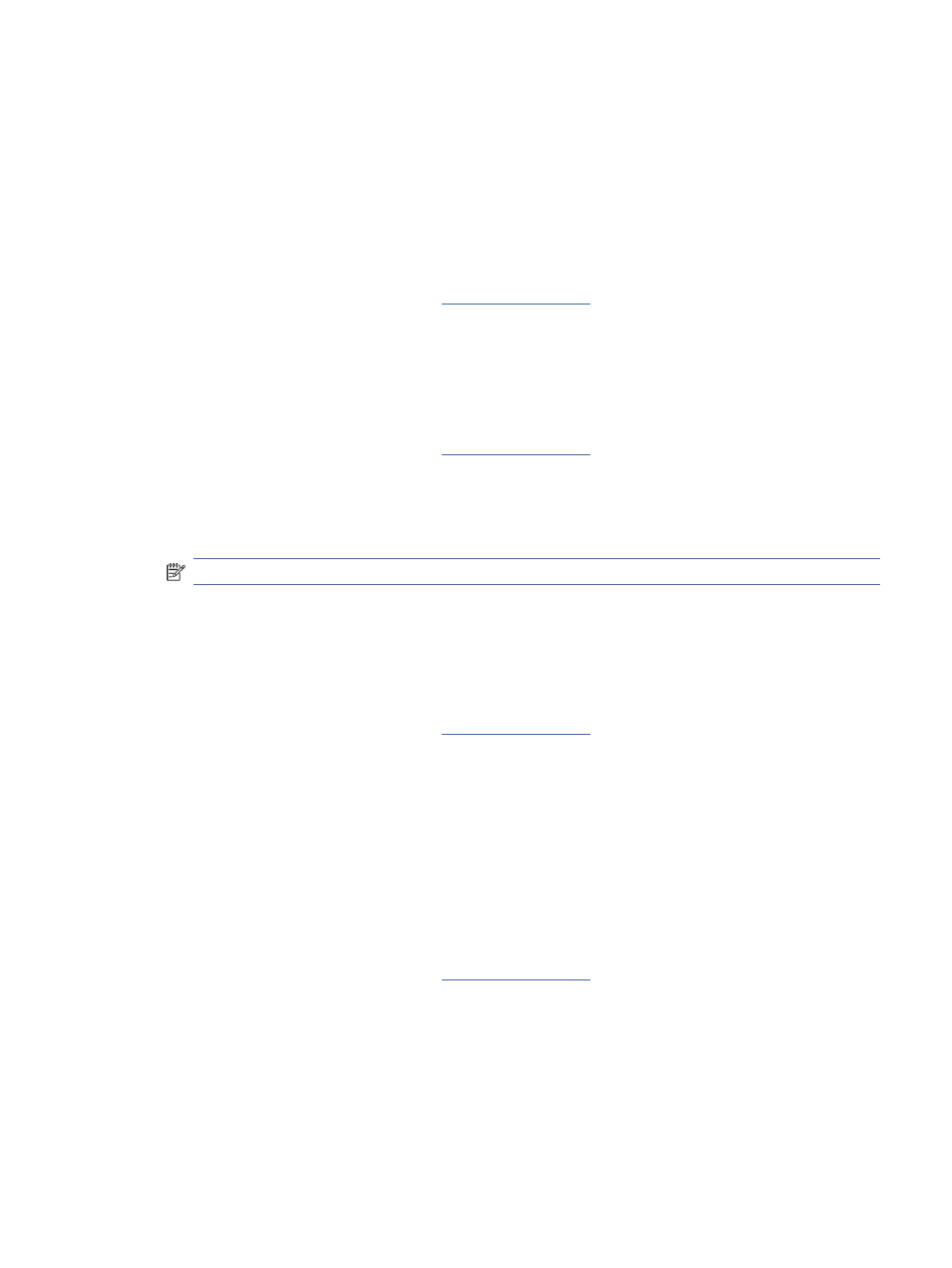
3.
Select Printer Home Page (EWS).
Configure IP network settings
Use the following sections to configure the printer network settings.
View or change network settings
Use EWS to view or change IP configuration settings.
1.
Open EWS. For more information, see
2.
Click the Networking tab to obtain network information. Change settings as needed.
Rename the printer on a network
To rename the printer on a network so that it can be uniquely identified, use the Embedded Web Server.
1.
Open EWS. For more information, see
2.
Open the System tab.
3.
On the Device Information page, the default printer name is in the Device Description field. You can
change this name to uniquely identify this printer.
NOTE:
Completing the other fields on this page is optional.
4.
Click the Apply button to save the changes.
Manually configure IPv4 TCP/IP parameters
Use EWS to manually set an IPv4 address, subnet mask, and default gateway.
1.
Open EWS. For more information, see
2.
On the Networking tab, click IPv4 Configuration in the left navigation pane.
3.
From the IP Preferred Address Method drop-down, select Manual, and then edit the IPv4 configuration
settings.
4.
Click the Apply button.
Assign or change the system password using EWS
Assign an administrator password for access to the printer and EWS so that unauthorized users cannot change
the printer settings.
1.
Open EWS. For more information, see
2.
On the System tab, click the Administration link in the left navigation pane.
3.
In the area labeled Product Security, enter the password in the Password field.
4.
Re-enter the password in the Confirm Password field.
Configure IP network settings
29