Copy and scan issues, Network and connection issues, Fix wireless connection – HP ENVY Inspire 7255e All-in-One Color Printer with Free HP+ Upgrade Eligibility User Manual
Page 68: Y and scan issues, Work and connection issues, Ems scanning documents, see
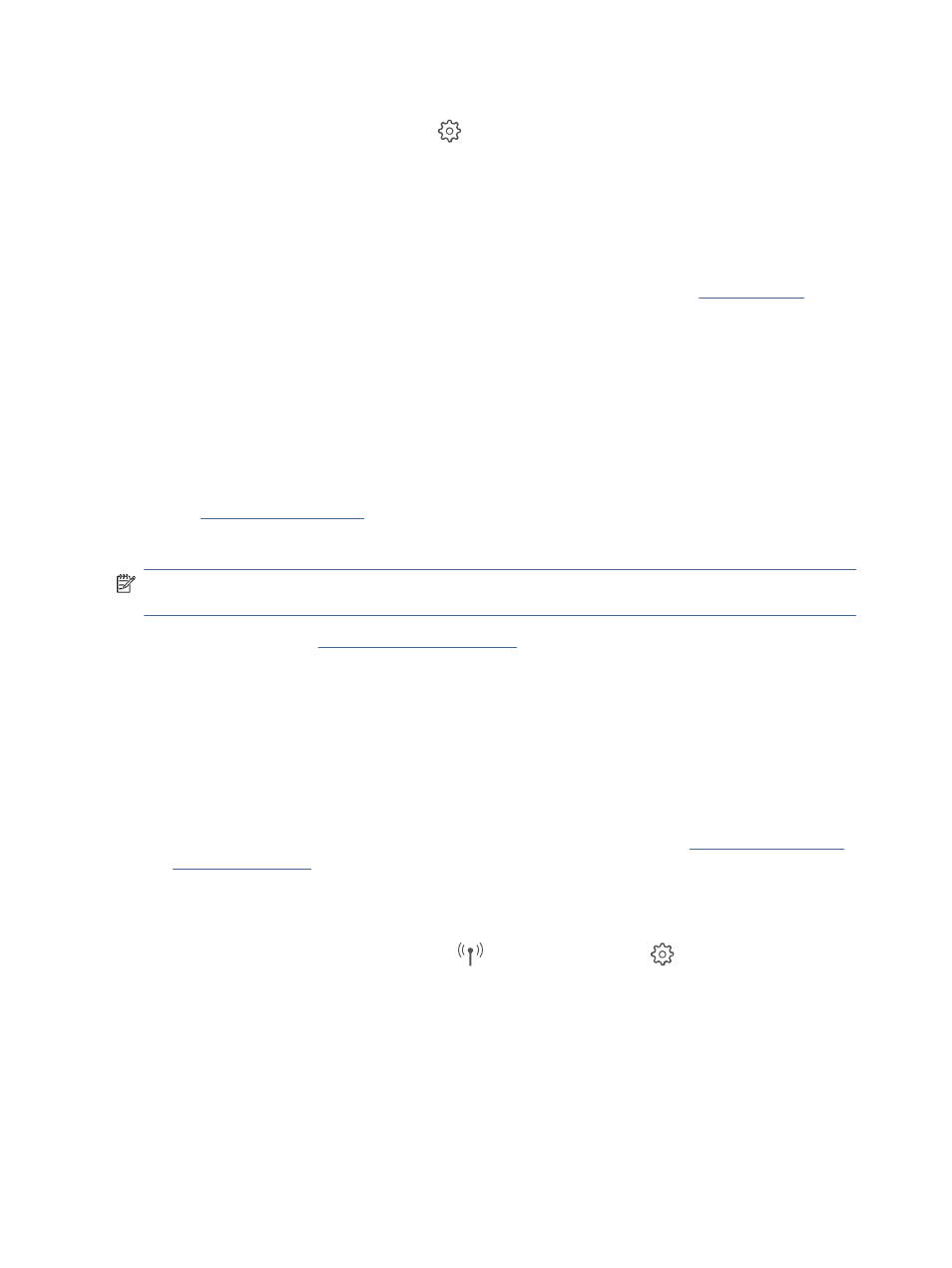
b.
From the printer control panel, touch or swipe down the tab at the top of the screen to open the
Dashboard, and then touch Setup
.
c.
Touch Reports.
d.
Touch Print Quality Report.
6.
Review the blue, magenta, yellow, and black boxes on the diagnostics page. If you are seeing streaks in
the color and black boxes, or no ink in portions of the boxes, then automatically clean the printhead.
7.
If cleaning the printhead does not solve the problem, contact HP support. Go t
website provides information and utilities that can help you correct many common printer problems.
If prompted, select your country/region, and then click All HP Contacts for information on calling for
technical support.
Copy and scan issues
Choose one of the following troubleshooting options.
●
Use an HP online troubleshooting tool to solve your copy and scan.
●
U
o automatically diagnose and resolve issues. If you are using Windows 10,
you can run the HP Print and Scan Doctor from HP Smart.
NOTE:
The HP Print and Scan Doctor and the HP online troubleshooting wizards may not be available in all
languages.
For more information, see
Tips for copy and scan success
Network and connection issues
This topic helps you troubleshoot network and connection issues.
Fix wireless connection
Choose one of the following troubleshooting options.
●
Restore network settings and reconnect the printer. For more information, see
●
Check the network configuration or print the wireless test report to assist in diagnosing network
connection issues.
1.
From the Home screen, touch Wireless
and then touch Settings
.
2.
Touch Print Reports, and then touch Network Configuration Page or Wireless Test Report.
Check the top of the wireless network test report to see if something failed during the test.
–
See the DIAGNOSTICS RESULTS section for all tests that were performed, to determine whether
or not your printer passed.
60
Chapter 8 Solve a problem