Configure your printer, Use web services, Set up web services – HP ENVY Inspire 7255e All-in-One Color Printer with Free HP+ Upgrade Eligibility User Manual
Page 33: Onfigure your printer, Se web services, Configure your printer 4
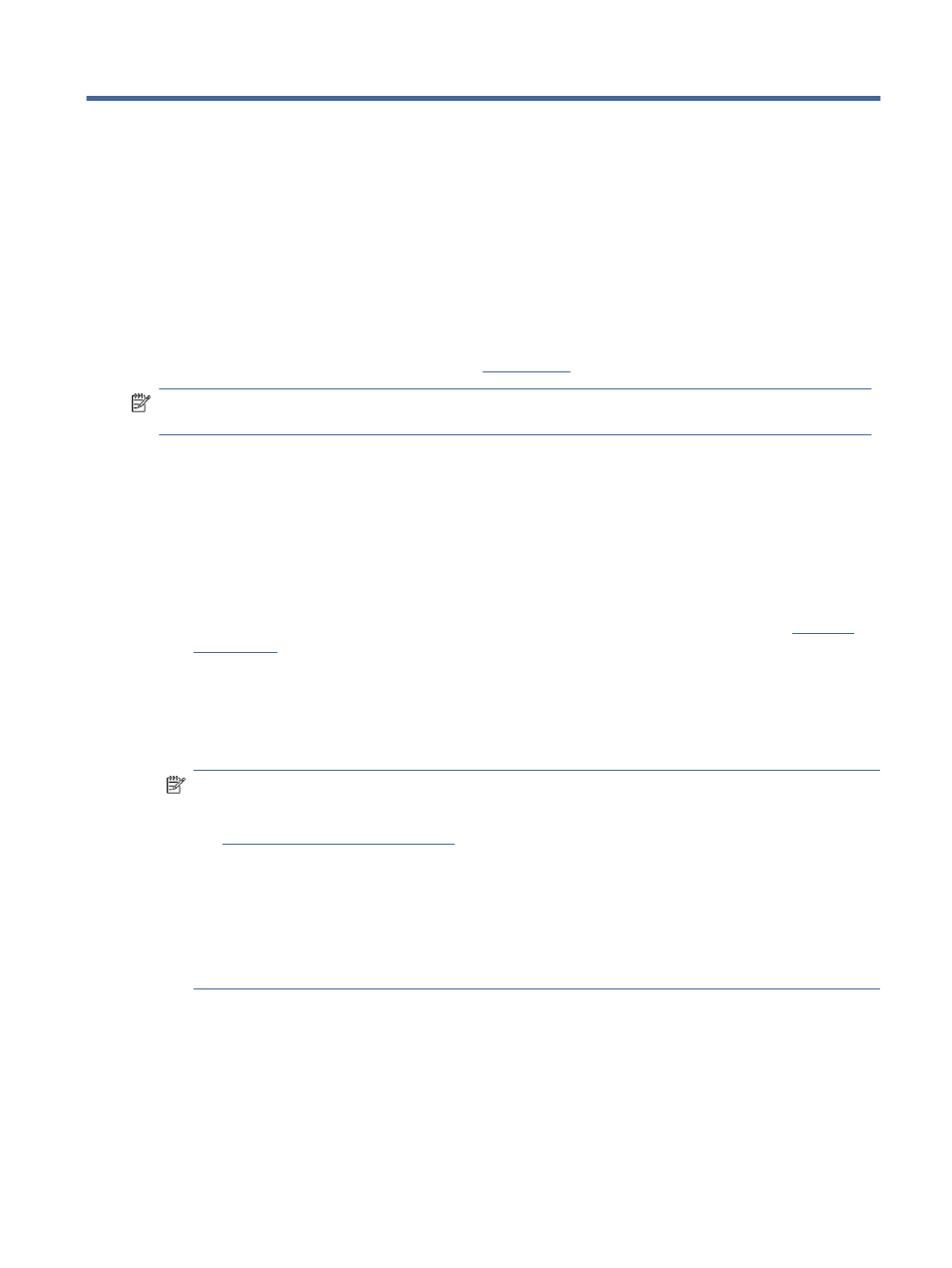
Configure your printer
4
This section describes how to configure your printer.
Use Web Services
The printer offers innovative, cloud-based solutions, such as print anywhere, scan-and-save to cloud, and
other services (including supplies auto replenishment).
For more information, visit the HP Smart websit
NOTE:
To use these cloud-based solutions, the printer must be connected to the Internet. Unless
otherwise agreed, HP can modify or cancel these cloud-based solution offerings at its discretion.
Set up Web Services
Before you set up Web Services, make sure your printer is connected to the Internet using a wireless
connection.
To set up Web Services
1.
Before you set up Web Services, make sure your printer is connected to the Internet.
2.
Open the printer home page (the embedded web server or EWS). For more information, see
3.
Click the HP Web Services tab.
4.
In Web Services Settings, click Enable, and follow the on-screen instructions to accept the terms of use.
5.
If prompted, choose to allow the printer to check for and install printer updates.
NOTE:
●
If prompted for a password, enter the PIN from the label on your printer. For more information, see
Things to note when accessing EWS
●
If prompted for proxy settings and if your network uses proxy settings, follow the on-screen
instructions to set up a proxy server. If you do not have the details, contact your network
administrator or the person who set up the network.
●
If a printer update is available, the printer downloads and installs the update and then restarts
automatically. Repeat the instructions above to set up HP Web Services.
6.
After the printer is connected to the HP server, the printer prints an information sheet. Follow the
instructions on the information sheet to finish setting up Web Services.
Configure your printer
25