Related topics – Canon imagePROGRAF GP-4000 User Manual
Page 506
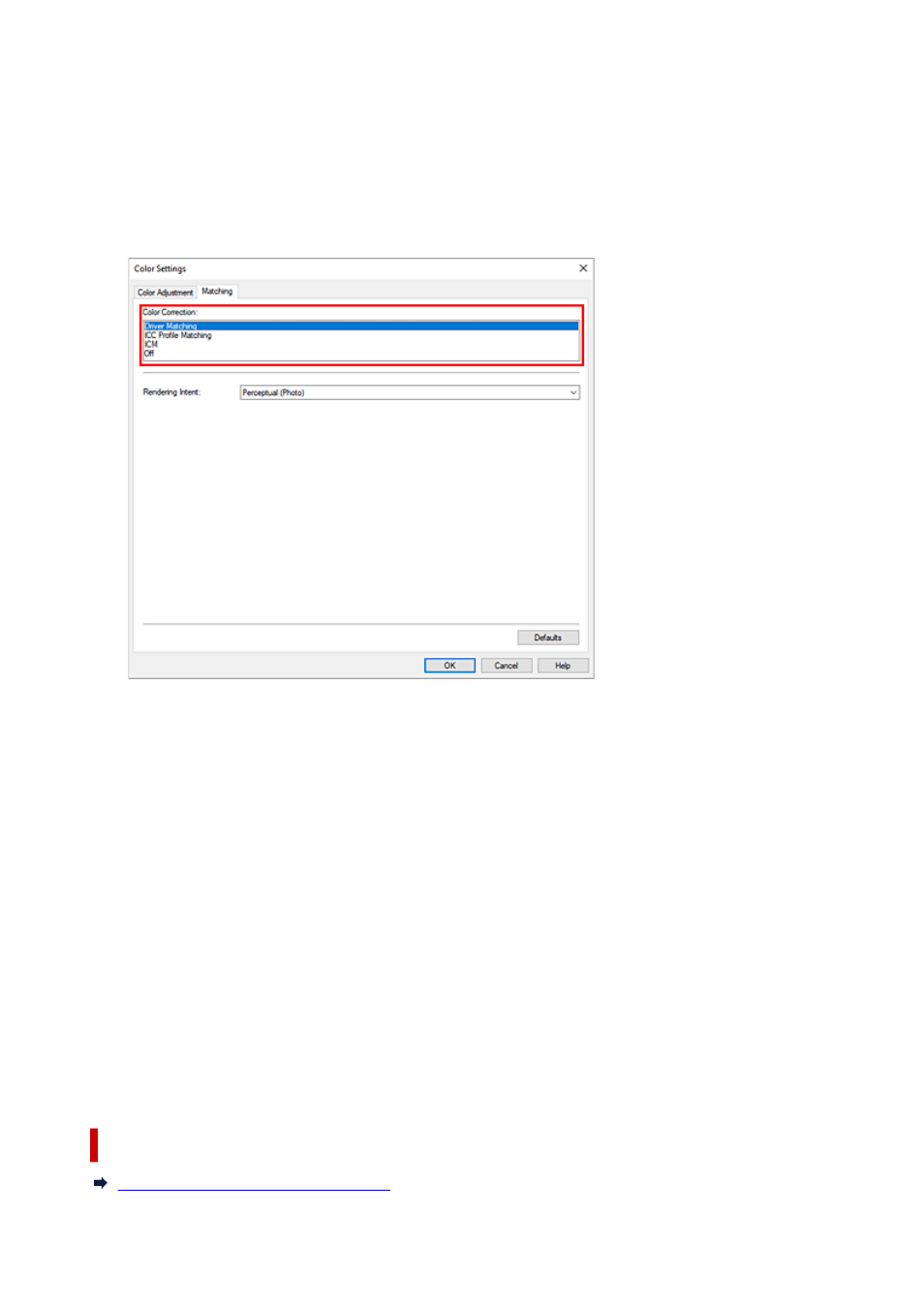
3.
Select color mode
3.
For
Color Mode
, select
Color
, and then click
Color Settings...
.
The
Color Settings
dialog box appears.
4.
Select color correction
4.
Click
Matching
tab, and select
Driver Matching
for
Color Correction
.
5.
Select the rendering intent
5.
Select the coloring adjustment method in
Rendering Intent
.
Perceptual (Photo)
Reproduces colors of general photos naturally and features smooth gradation. In addition, selecting
this setting allows you to adjust colors easily using an application software.
Saturation (Poster)
Reproduces vivid colors on data such as a poster.
6.
Set the other items
6.
If necessary, click
Color Adjustment
tab, and adjust the color balance (
Cyan
,
Magenta
,
Yellow
) and
adjust
Brightness
, and
Contrast
settings, and then click OK.
7.
Complete the setup
7.
Click
OK
on the
Main
tab.
When you print, the colors get adjusted by the printer driver when printing the data.
Related Topics
Setting the Print Quality Level (Custom)
506