Step two: set up scan to network folder, Method one: use the scan to network folder wizard – HP MFP M528f Monochrome Laser Printer User Manual
Page 104
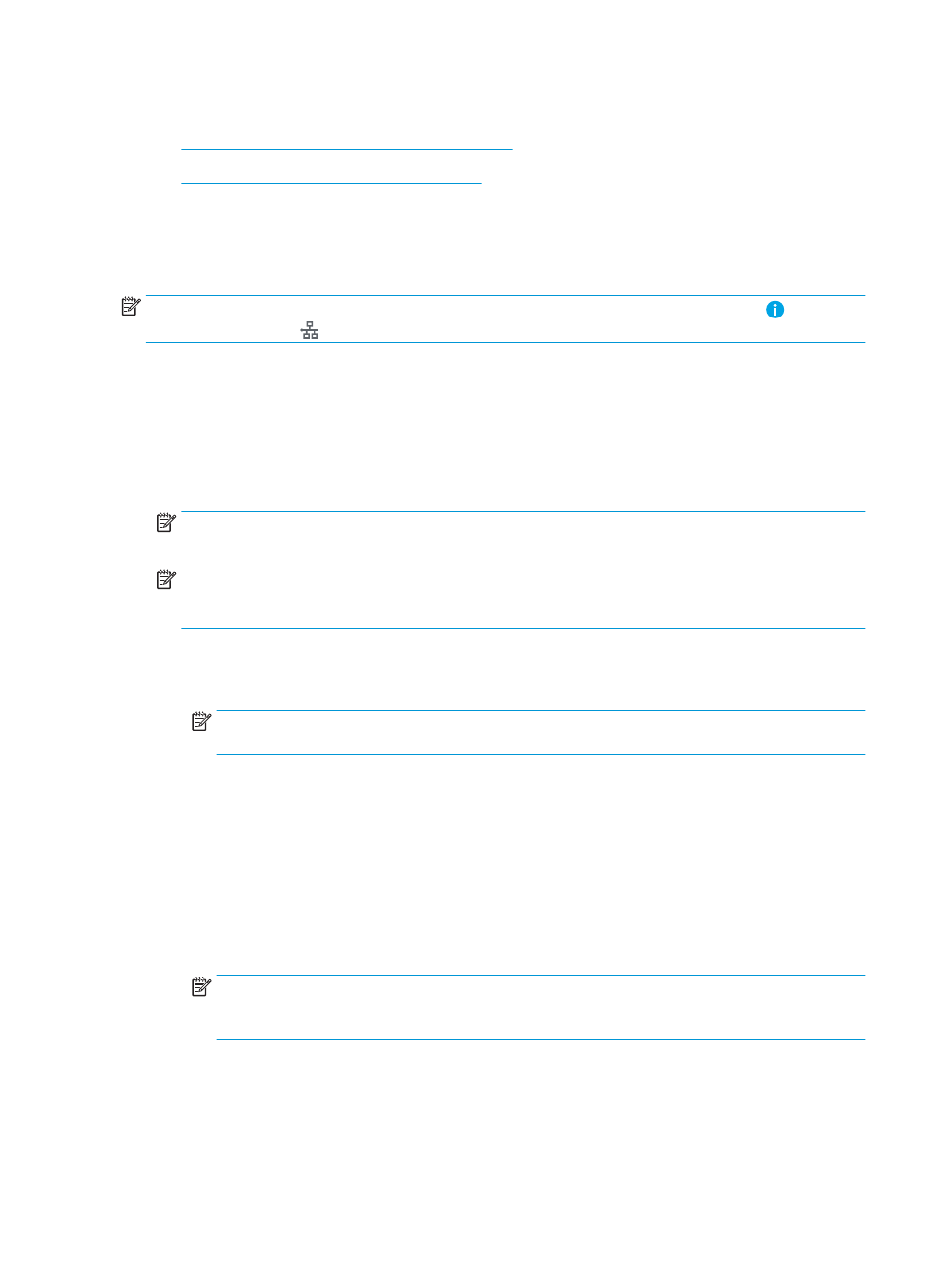
Step two: Set up Scan to Network Folder
●
Method one: Use the Scan to Network Folder Wizard
●
Method two: Use Scan to Network Folder Setup
Method one: Use the Scan to Network Folder Wizard
This option opens the setup wizard that is in the HP Embedded Web Server (EWS) for the printer. The setup
wizard includes the options for basic configuration.
NOTE:
Before you begin: To display the printer's IP address or host name, touch the Information icon, and
then touch the Network icon on the printer's control panel.
1.
Using the EWS top navigation tabs, click Scan/Digital Send tab. The Email and Scan to Network Folder Quick
Setup Wizards dialog opens.
2.
In the left-navigation pane, click Email and Scan to Network Folder Quick Setup Wizards.
3.
Click the Save to Network Folder Quick Set Wizard link.
4.
On the Add or Remove a Save to Network Folder Quick Set dialog, click Add.
NOTE:
Quick Sets are short-cut jobs that can be accessed on the printer Home screen or within the Quick
Sets application.
NOTE:
The Save to Network Folder feature can be minimally configured without creating a quick set.
However, without the quick set, users must enter the destination folder information at the control panel for
each scan job. A quick set is required to include Save to Network Folder metadata.
5.
On the Add Folder Quick Set dialog, complete the following information:
a.
In the Quick Set Title field, type a title.
NOTE:
Name the Quick Set something that users can understand quickly (e.g., "Scan and save to a
folder").
b.
In the Quick Set Description field, type a description explaining what the Quick Set will save.
c.
Click Next.
6.
On the Configure Destination Folder dialog, complete the following information:
a.
In the UNC Folder Path field, type a folder path where the scan will go.
The folder path can either be the fully-qualified domain name (FQDN) (e.g., \
\servername.us.companyname.net\scans) or the IP address of the server (e.g., \\16.88.20.20\scans).
Be sure that the folder path (e.g., \scans) follows the FQDN or IP address.
NOTE:
The FQDN can be more reliable than the IP address. If the server gets its IP address via DHCP,
the IP address can change. However, the connection with an IP address might be faster because the
printer does not need to use DNS to find the destination server.
b.
From the Authentication Settings drop-down, select one of the following options:
●
Use credentials of user to connect after Sign In at the control panel
●
Always use these credentials
90
Chapter 6 Scan
ENWW