HP MFP M528f Monochrome Laser Printer User Manual
Page 210
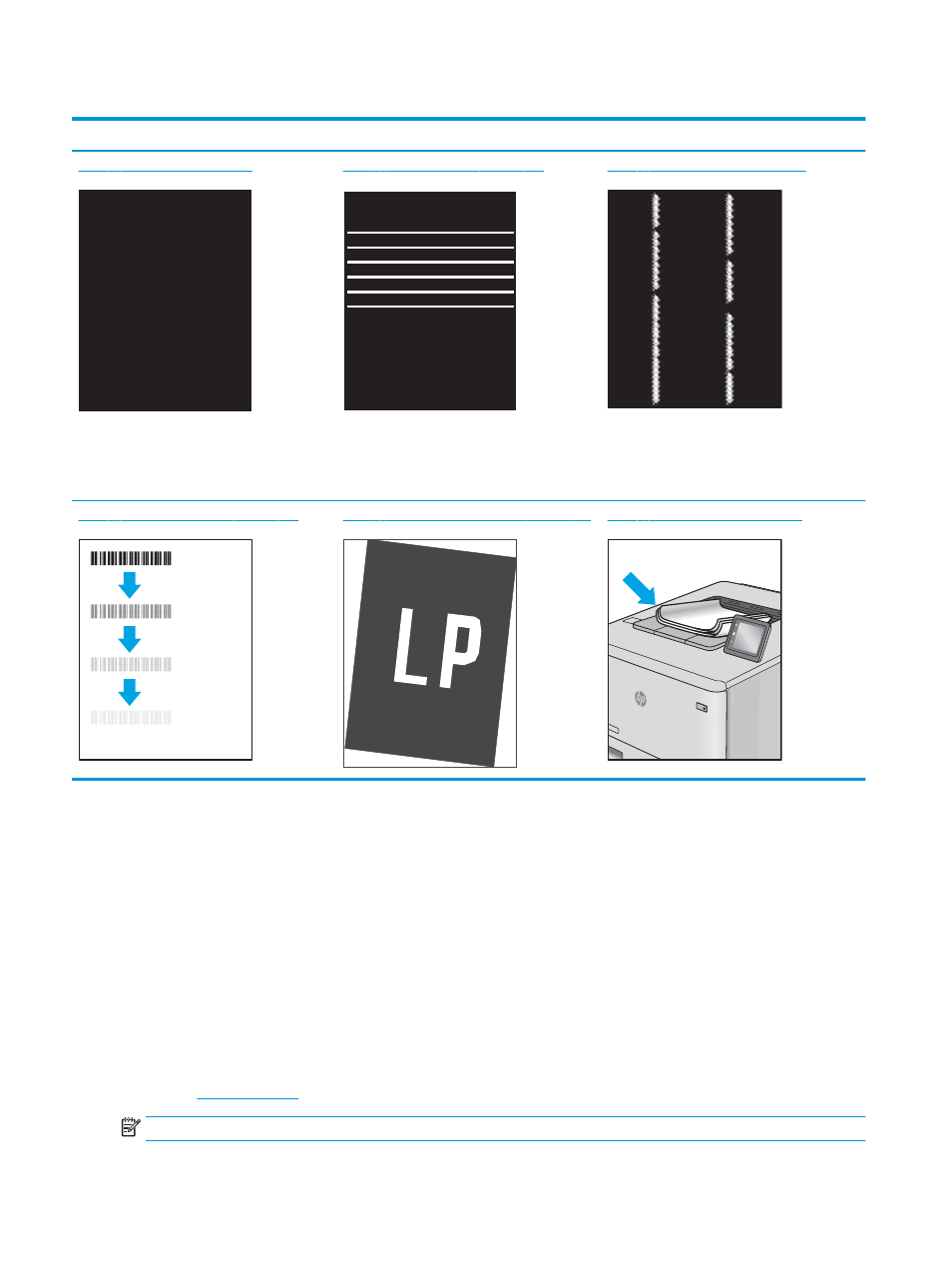
Table 9-1
Image defects table quick reference (continued)
Sample
Description
Possible solutions
Table 9-3 Black page on page 197
Table 9-2 Banding defects on page 197
Table 9-10 Streak defects on page 202
Table 9-5 Fixing/fuser defects on page 198
Table 9-7 Image placement defects on page 199 Table 9-9 Output defects on page 201
Image defects, no matter the cause, can often be resolved using the same steps. Use the following steps as a
starting point for solving image defect issues.
1.
Reprint the document. Print quality defects can be intermittent in nature or can go away completely with
continued printing.
2.
Check the condition of the cartridge or cartridges. If a cartridge is in a Very Low state (it has passed the
rated life), replace the cartridge.
3.
Make sure that the driver and tray print mode settings match the media that is loaded in the tray. Try using
a different ream of media or a different tray. Try using a different print mode.
4.
Make sure that the printer is within the supported operating temperature/humidity range.
5.
Make sure that the paper type, size, and weight are supported by the printer. See the printer support page
a
for a list of the supported paper sizes and types for the printer.
NOTE:
The term “fusing” refers to the part of the printing process where toner is affixed to paper.
196 Chapter 9 Solve problems
ENWW