Adjust print density, Troubleshoot image defects, Adjust print density troubleshoot image defects – HP MFP M528f Monochrome Laser Printer User Manual
Page 209
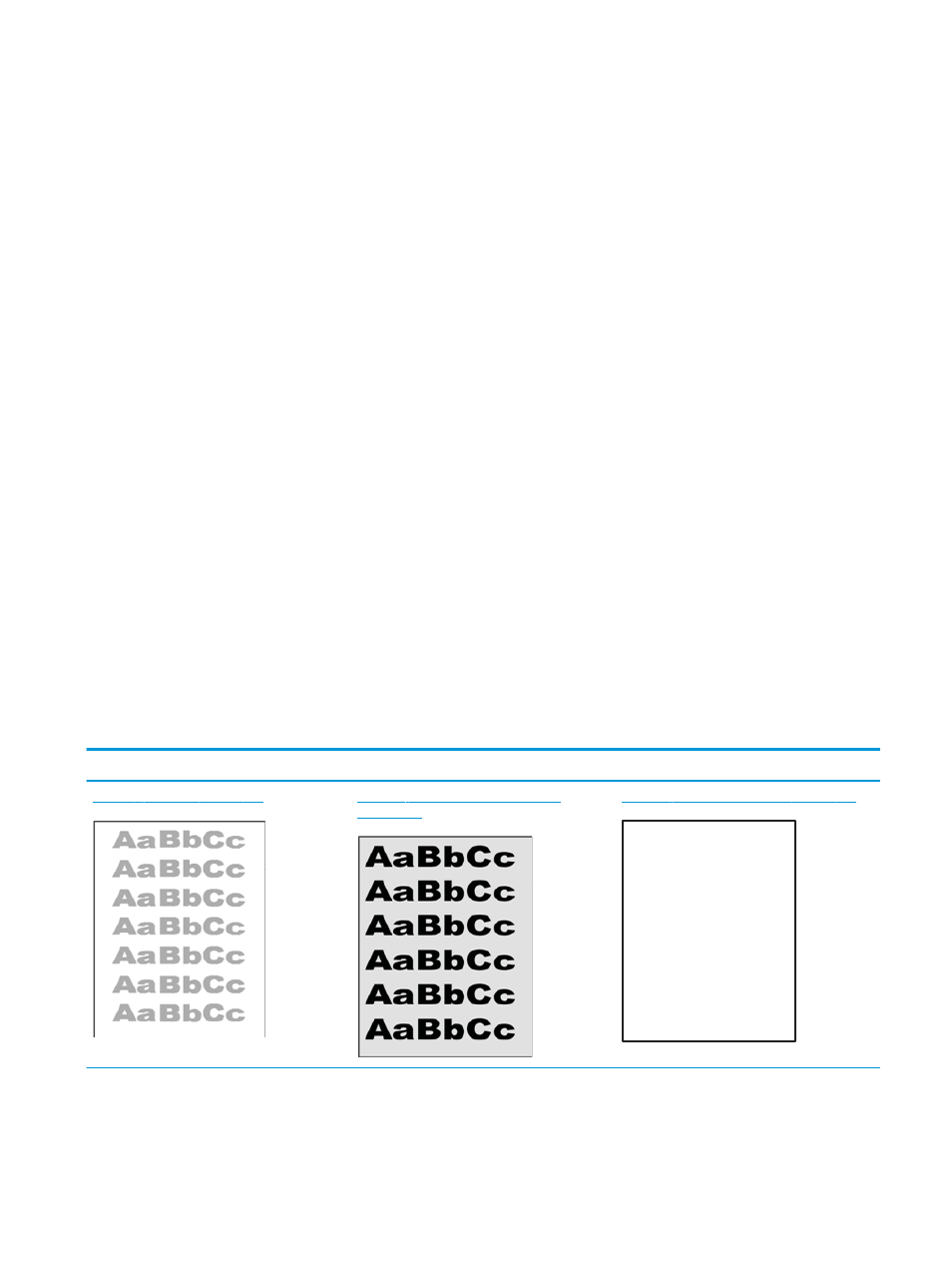
4.
If the entire page is too dark, use these settings:
●
Select the 600 dpi option, if available.
●
Select the EconoMode check box to enable it.
If the entire page is too light, use these settings:
●
Select the FastRes 1200 option, if available.
●
Clear the EconoMode check box to disable it.
5.
Click the OK button to close the Document Properties dialog box. In the Print dialog, click the OK button to
print the job.
Adjust print density
Use the printer control panel to adjust the print density.
1.
From the Home screen on the printer control panel, navigate to the
Settings
application, and then select
the
Settings
icon.
2.
Open the following menus:
●
Copy/Print
or
●
Print Quality
●
Toner Density
3.
Move the slider toward either
Less
or
More
to the desired density setting.
Troubleshoot image defects
Review examples of image defects and steps to resolve these defects.
Table 9-1
Image defects table quick reference
Sample
Description
Possible solutions
Table 9-8 Light print on page 200
Table 9-6 Gray background or dark print
Table 9-4 Blank page — No print on page 198
ENWW
Resolve print-quality problems 195