Edge-to-edge copying – HP MFP M528f Monochrome Laser Printer User Manual
Page 221
Advertising
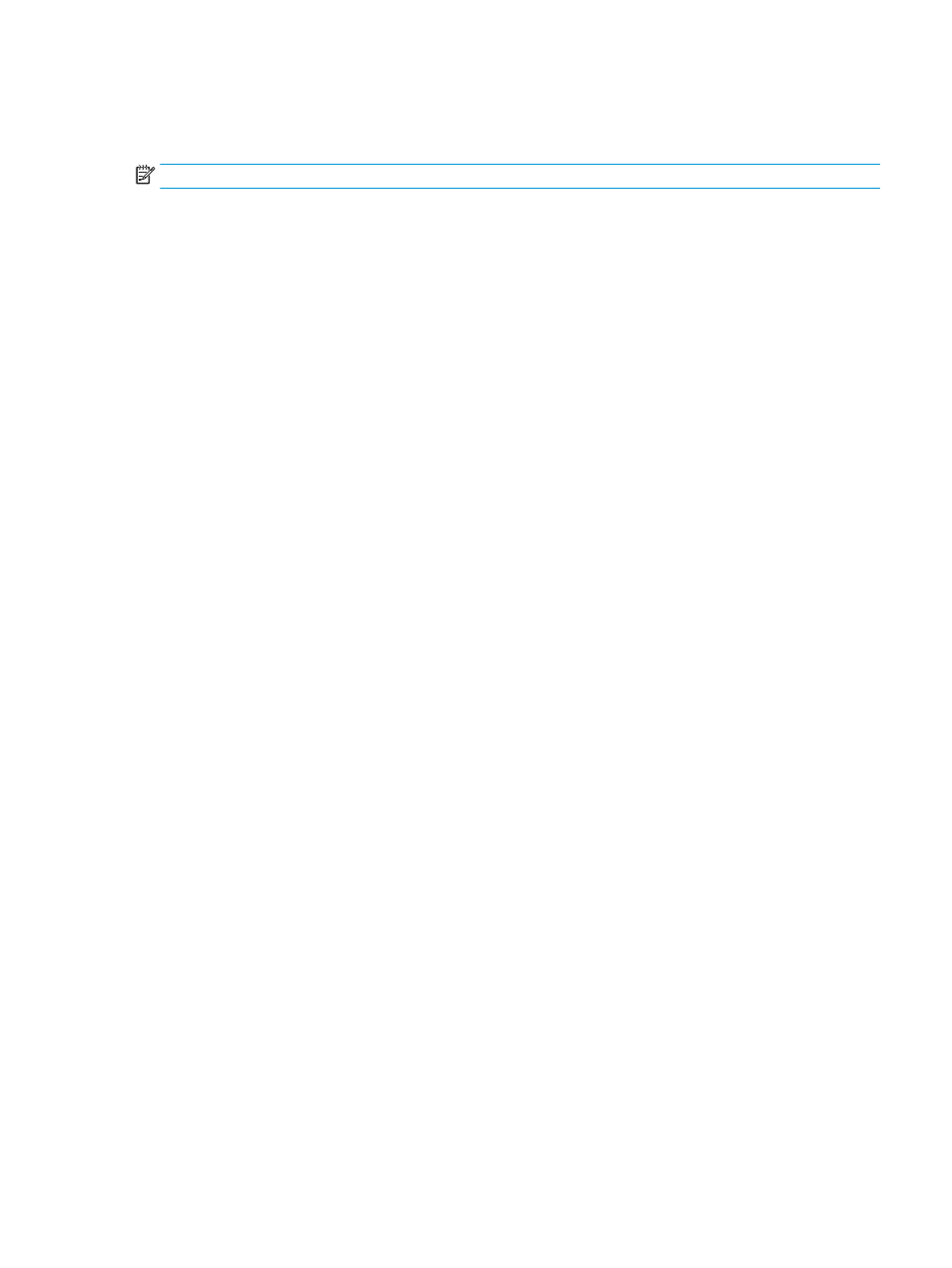
3.
Select one of the predefined options.
4.
Select
Copy
to start the copy job.
NOTE:
These settings are temporary. After you have finished the job, the printer returns to the default settings.
Edge-to-edge copying
Use this feature to avoid shadows that can appear along the edges of copies when the original document is
printed close to the edges.
1.
From the Home screen on the printer control panel, navigate to the
Copy
application, and then select the
Copy
icon.
2.
Select
Options
, and then select
Edge-To-Edge
.
3.
Select the
Edge-To-Edge output
option if the original document is printed close to the paper edges.
4.
Select
Copy
to start the copy job.
ENWW
Improve copy image quality 207
Advertising