Wi-fi, wi-fi direct print, nfc, and ble printing, Enable wireless printing, Change the wi-fi direct name – HP MFP M528f Monochrome Laser Printer User Manual
Page 74
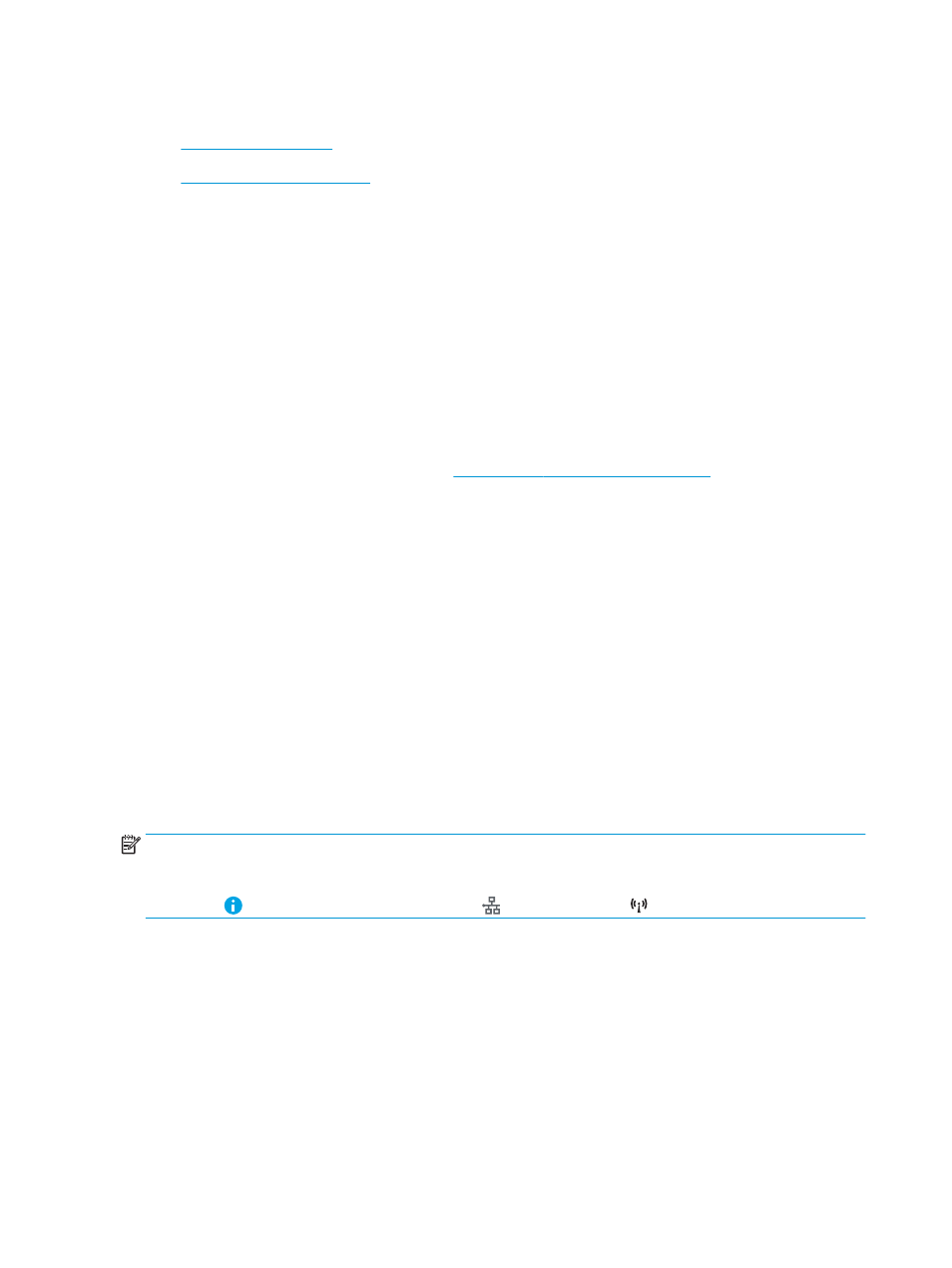
Wi-Fi, Wi-Fi Direct Print, NFC, and BLE printing
●
●
HP provides Wi-Fi Direct Print, Near Field Communication (NFC), and Bluetooth Low Energy (BLE) printing for
printers with a supported HP Jetdirect 3100w BLE/NFC/Wireless Accessory. This accessory is available as an
option for HP printers that include a hardware-integration pocket (HIP).
These features enable Wi-Fi capable (mobile) devices to make a wireless network connection directly to the
printer without using a wireless router.
The printer does not need to be connected to the network for this mobile walk-up printing to work.
Use Wi-Fi Direct Print to print wirelessly from the following devices:
●
iPhone, iPad, or iPod touch using Apple AirPrint
●
Android mobile devices using the Android embedded print solution
For more information on wireless printing, go t
.
NFC, BLE, and Wi-Fi Direct Print capabilities can be enabled or disabled from the printer control panel.
Enable wireless printing
1.
From the Home screen on the printer control panel, navigate to the
Settings
application, and then select
the
Settings
icon.
2.
Open the following menus:
●
Networking
●
Wi-Fi Direct
●
Status
3.
Select
On
, and then select
OK
to enable wireless printing.
Change the Wi-Fi Direct name
NOTE:
In environments where more than one model of the same printer is installed, it might be helpful to
provide each printer a unique Wi-Fi Direct Name for easier printer identification for HP Wi-Fi Direct printing. The
Wireless network names, e.g., Wireless, Wi-Fi Direct, etc. are available on the Information screen by selecting the
Information icon, and then selecting the Network icon or the Wireless icon.
Complete the following procedure to change the printer Wi-Fi Direct name:
1.
From the Home screen on the printer control panel, navigate to the
Settings
application, and then select
the
Settings
icon.
2.
Open the following menus:
60
Chapter 4 Print
ENWW