Clear paper jams in tray 1—13.a1 – HP MFP M528f Monochrome Laser Printer User Manual
Page 186
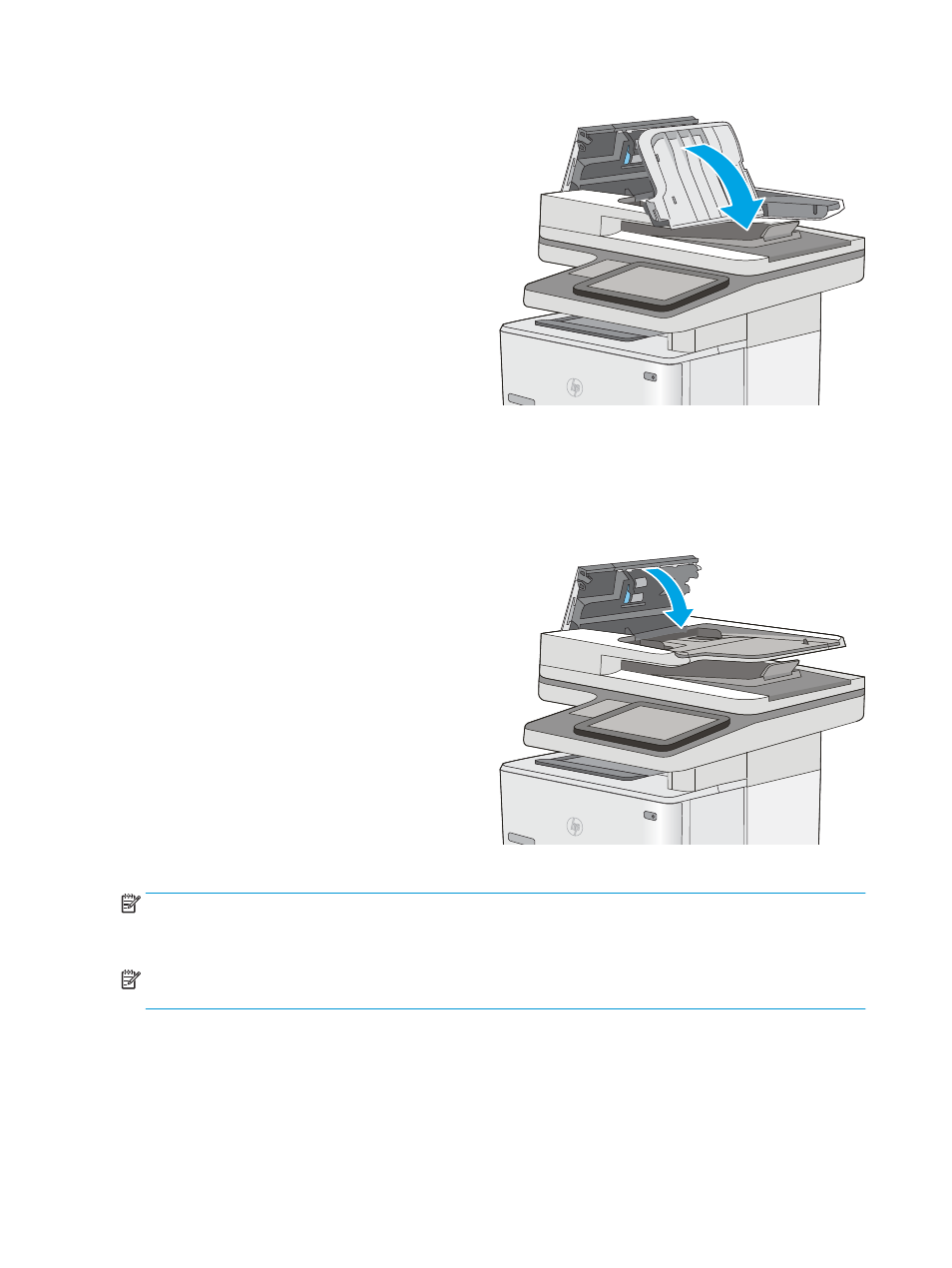
6.
Lower the document-feeder input tray.
7.
Close the document-feeder cover.
NOTE:
Verify that the latch on the top of the
document-feeder cover is completely closed.
NOTE:
To avoid jams, make sure the guides in the document-feeder input tray are adjusted against the
document, without bending the document. To copy narrow documents, use the flatbed scanner. Remove all
staples and paper clips from original documents.
NOTE:
Original documents that are printed on heavy, glossy paper can jam more frequently than originals that
are printed on plain paper.
Clear paper jams in tray 1—13.A1
Use the following procedure to clear paper jams in Tray 1. When a jam occurs, the control panel displays an
animation that assists in clearing the jam.
172 Chapter 9 Solve problems
ENWW