Getting started, Design flow, Crc compiler walkthrough – Altera CRC Compiler User Manual
Page 11: Chapter 2. getting started, Design flow –1 crc compiler walkthrough –1
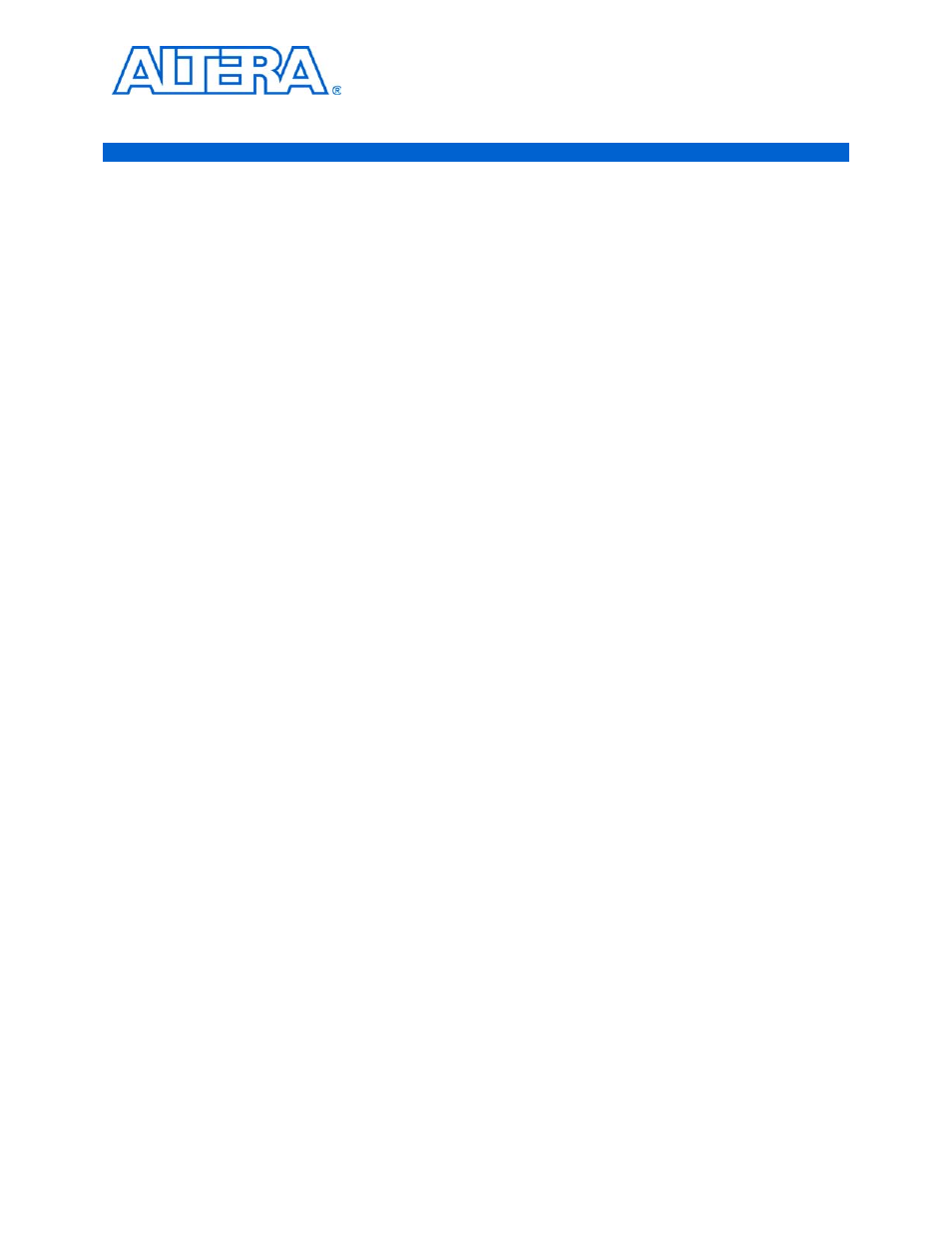
© November 2009
Altera Corporation
Preliminary
2. Getting Started
Design Flow
To evaluate the CRC compiler using the OpenCore Plus feature include these steps in
your design flow:
1. Obtain and install the CRC compiler.
2. Create a custom variation of the CRC compiler.
3. Implement the rest of your design using the design entry method of your choice.
4. Use the IP functional simulation model to verify the operation of your design.
f
For more information on IP functional simulation models, refer to the
er in volume 3 of the Quartus II
Handbook.
5. Use the Quartus II software to compile your design.
1
You also can generate an OpenCore Plus time-limited programming file,
which you can use to verify the operation of your design in hardware.
6. Purchase a license for the CRC compiler.
After you have purchased a license for the CRC compiler, follow these additional
steps:
1. Set up licensing.
2. Generate a programming file for the Altera
®
device(s) on your board.
3. Program the Altera device(s) with the completed design.
CRC Compiler Walkthrough
This walkthrough explains how to create a CRC compiler MegaCore function
variation using the Quartus II MegaWizard
™
Plug-In Manager. When you finish
generating your custom variation, you can incorporate it into your overall project.
This walkthrough requires the following steps:
■
Create a New Quartus II Project
■
Launch the MegaWizard Plug-In Manager
■
■
■