Top Global MB6800 User Manual
Page 75
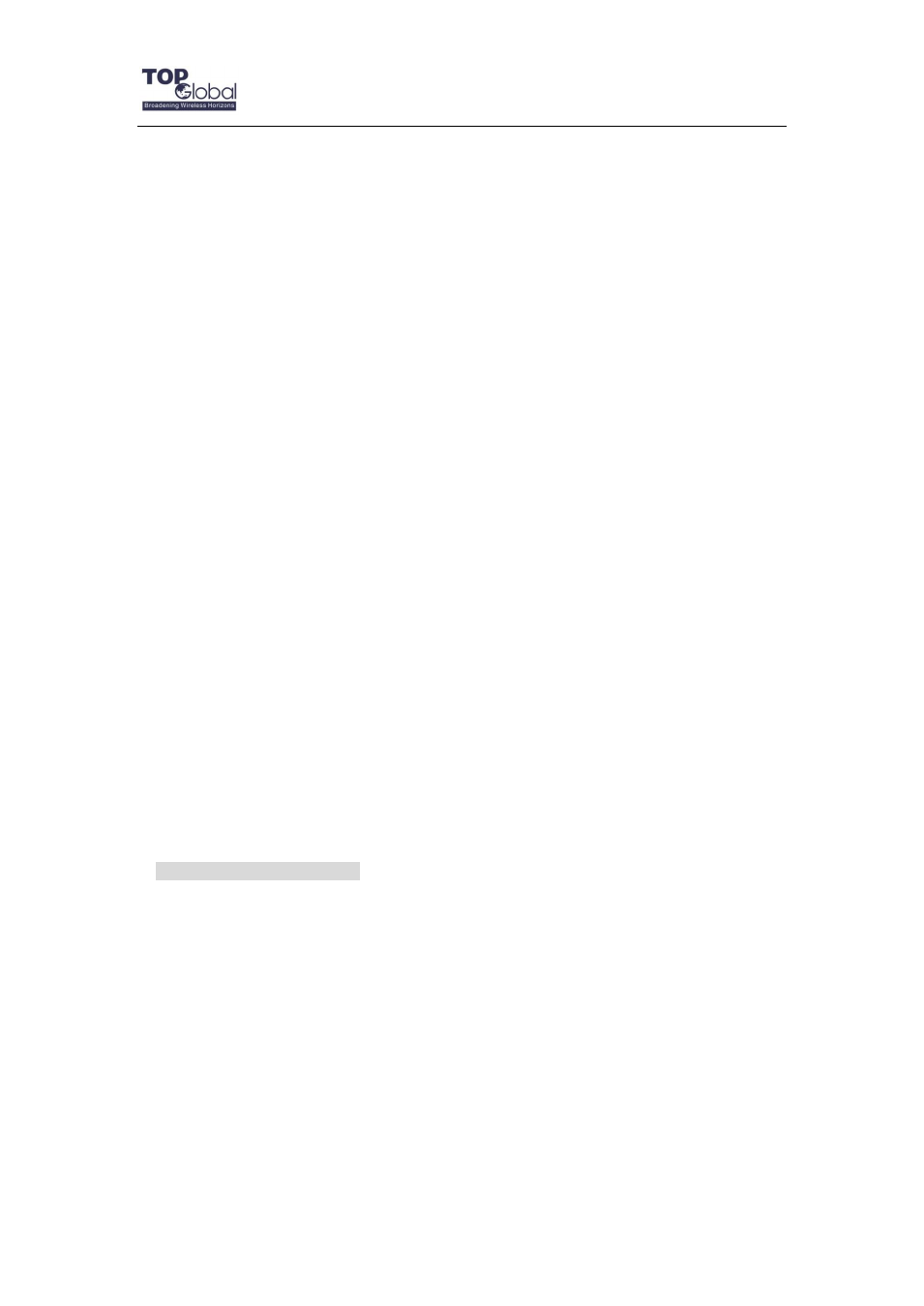
Top Global USA. ----MB6800 User Guide
- 75 -
• If you do NOT get a reply, there may be a problem with the connection. Try the ping
command from a different computer to verify that your original computer is not the cause
of the problem.
3. When I enter a URL or IP address, I get a time-out error or I
am
prompted to retry.
• Check if other PCs work. If they do, ensure that your workstation‟s IP settings are correct
(IP Address, Subnet Mask, Default Gateway, and DNS). Restart the computer that is
having a problem.
• If the PCs are configured correctly, but still not working, check MB6800. Ensure that it is
connected and powered on. Connect to it and check its settings. (If you cannot connect to
it, check the LAN and power connections.)
• If MB6800 is configured correctly, check your Internet connection (WWAN card) to see if
it is working correctly.
• Manually configure the TCP/IP settings with a DNS address provided by your ISP.
• Make sure that your browser is set to connect directly and that any dial-up is disabled.
For Internet Explorer, click Tools, Internet Options, and then the Connection tab. Make
sure that Internet Explorer is set to Never dial a connection. For Netscape Navigator, click
Edit, Preferences, Advanced, and Proxy. Make sure that Netscape Navigator is set to
Direct connection to the Internet.
Frequently Asked Questions
What is the maximum number of IP addresses that MB6800 will support?
MB6800 will support up to 253 IP addresses.
Is IPSec Pass-Through supported by MB6800?
Yes, it is a built-in feature that MB6800 automatically enables.
Does MB6800 support IPX or AppleTalk?
No. TCP/IP is the only protocol supported.