Configuration, Erforming, Alibration – Argox F1 User Manual
Page 48: Rinting a, Onfiguration, Abel
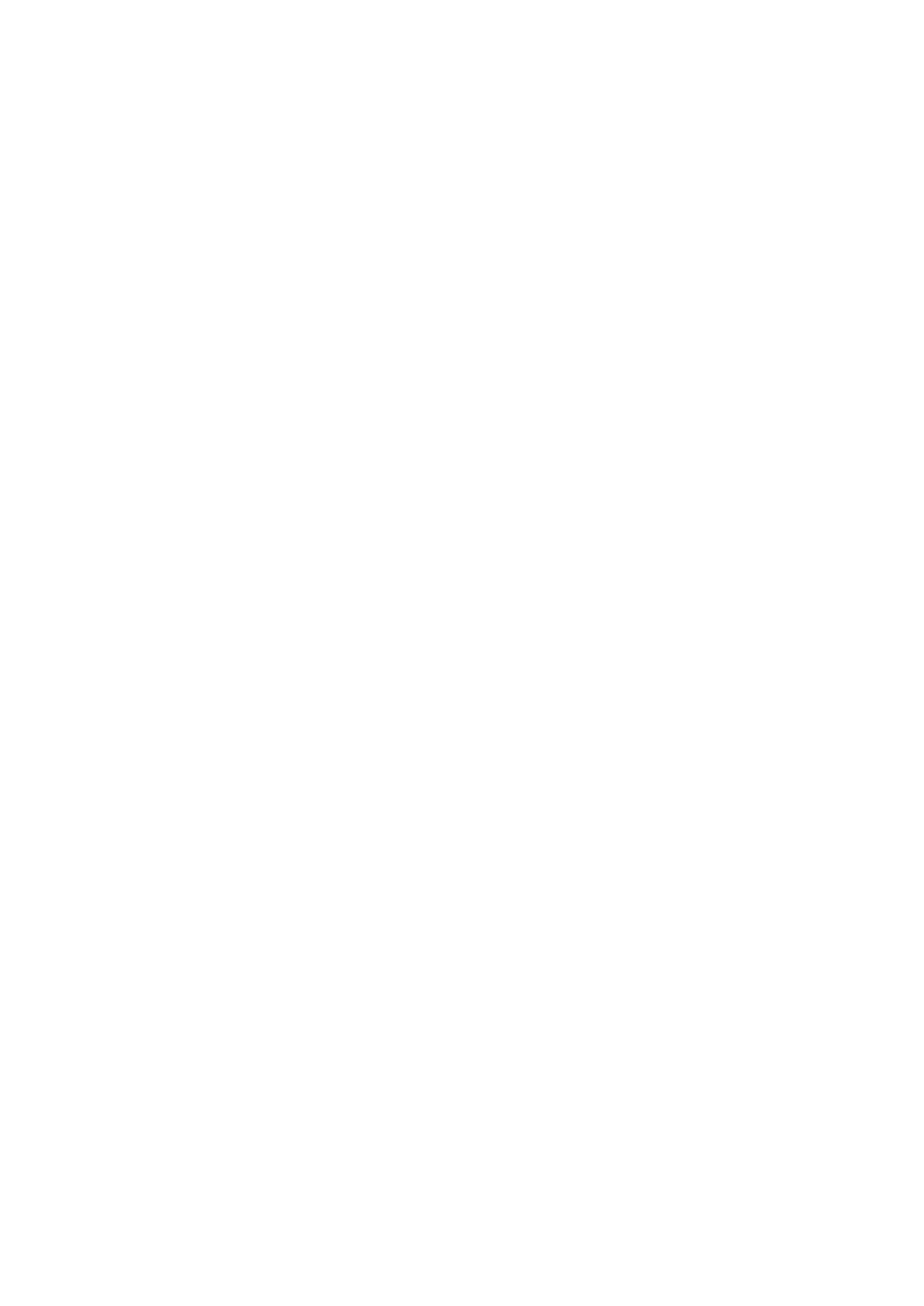
48
Configuration
This section discusses calibration, printer configuration settings and shows
you how to view or change printer parameters through the control panel.
Performing Calibration
After the media is loaded, you should perform a media calibration to calibrate
the media sensor. During the calibration, the printer determines the label
length and the sensor settings. The results of the auto calibration are stored in
the printer’s memory and are retained even when the printer power is off.
These parameters remain in effect until you perform the next calibration.
1. Press<MENU> to enter setup mode.
2. Use the
left <←> and right <→> buttons to scroll through the parameters
until you reach MEDIA CALIBRATION.
3. Press<ENTER>
4. Press<MENU> to SAVE CHANGES
5. Use the
up <↑> and down < ↓> buttons to scroll to YES or NO.
6. Press<ENTER>
Printing a Configuration Label
After loading the media or performing a self-test, print a configuration label as
a
record of your printer’s current settings. Keep the label to use when
troubleshooting printing problems. To print a printer configuration label,
complete the following steps:
1. Press <MENU> to enter setup mode.
2. Use the left <
←> and right <→> buttons to scroll through the parameters
until you reach PRINT OUT.
3. Press<ENTER>
4. Use the up
<↑> and down < ↓> buttons to scroll to SETTING.
5. Press <ENTER> to print the configuration label. (Figure 22)