Appendix a: stand-alone keyboard & barcode reader, Eyboard, Keyboard functions – Argox F1 User Manual
Page 72
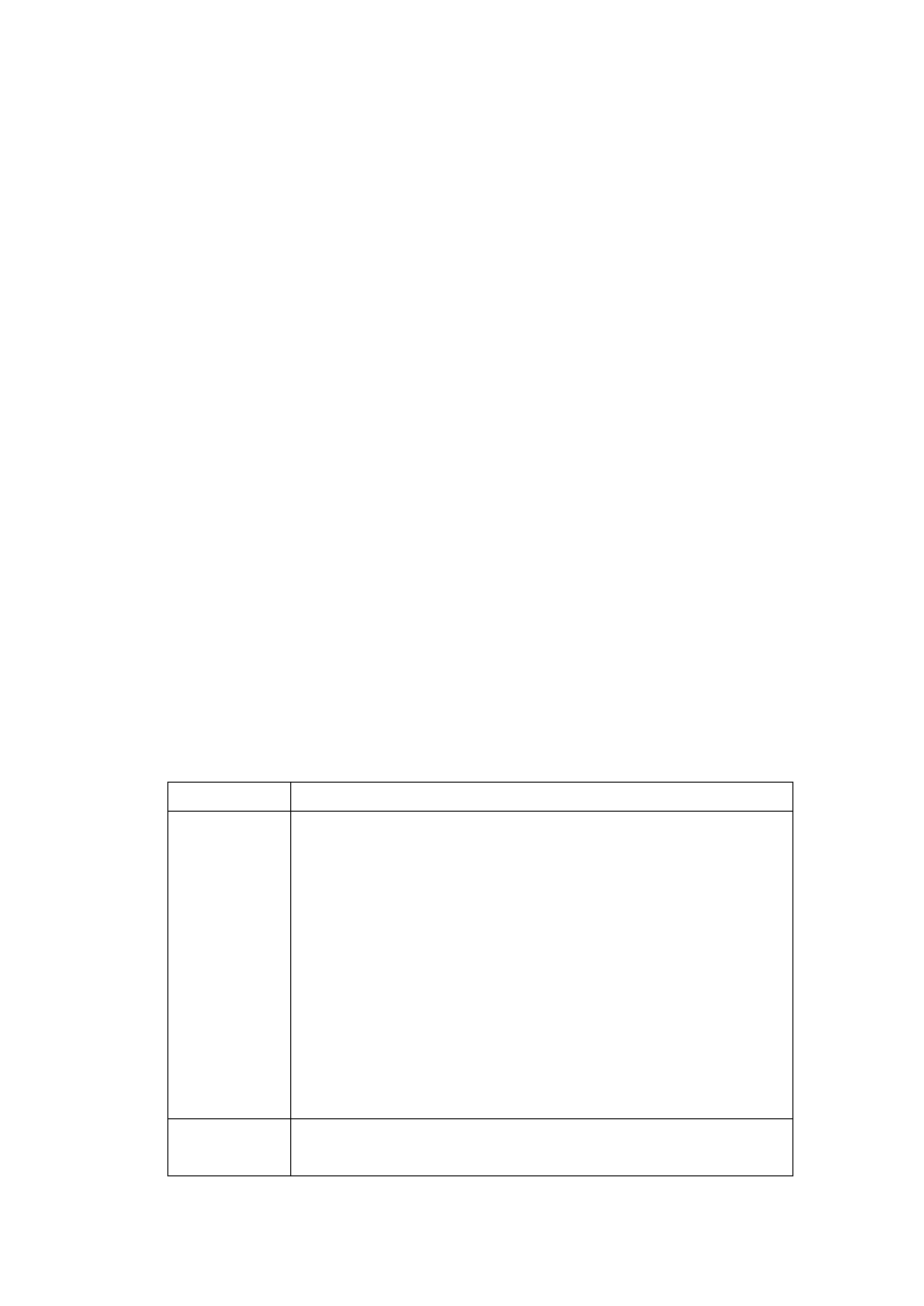
72
Appendix A: Stand-alone Keyboard & Barcode Reader
This appendix covers stand-alone operation with keyboard or barcode reader.
Keyboard
To use the printer in stand-alone operation with a keyboard, please follow the
procedure described below:
1. Press the MENU key to enter menu mode on the LCD panel.
2. Enter a password to switch to privileged menu and enable the AUTO
FORM function.
3. Save the changes and press MENU again to leave the settings menu.
4. Make a form for the keyboard.
5. Download a form to the printer and save it to flash memory permanently.
6. Turn off the printer.
7. Connect the keyboard to the keyboard interface.
8. Turn on the printer.
9. Select your form and press enter to confirm, or change the form by
pressing up and down.
10. Type the input data according to instructions in the first row of the LCD.
Keyboard Functions
Key
Function
ESC
1. Go back to the previous variable input field.
2. During data input level, press <ESC> or the CANCEL
key on the panel for more than 5 seconds to force the
printer back to the select form level. Users can change
to other forms here and press enter to start the form.
3. In select form level, press <ESC> or the CANCEL key
on the panel for more than 5 seconds to force the
printer to exit standalone mode and switch back to
normal printing. However, you must still disable AUTO
FORM in the settings menu. Otherwise it begins in
stand alone mode when the printer restarts.
Backspace
Deletes the first character to the left of the cursor and shifts
all characters on the right forwards.