Figure 25 – room 1: sbm1400 adapter installation – ARRIS SBM1000 User Guide User Manual
Page 37
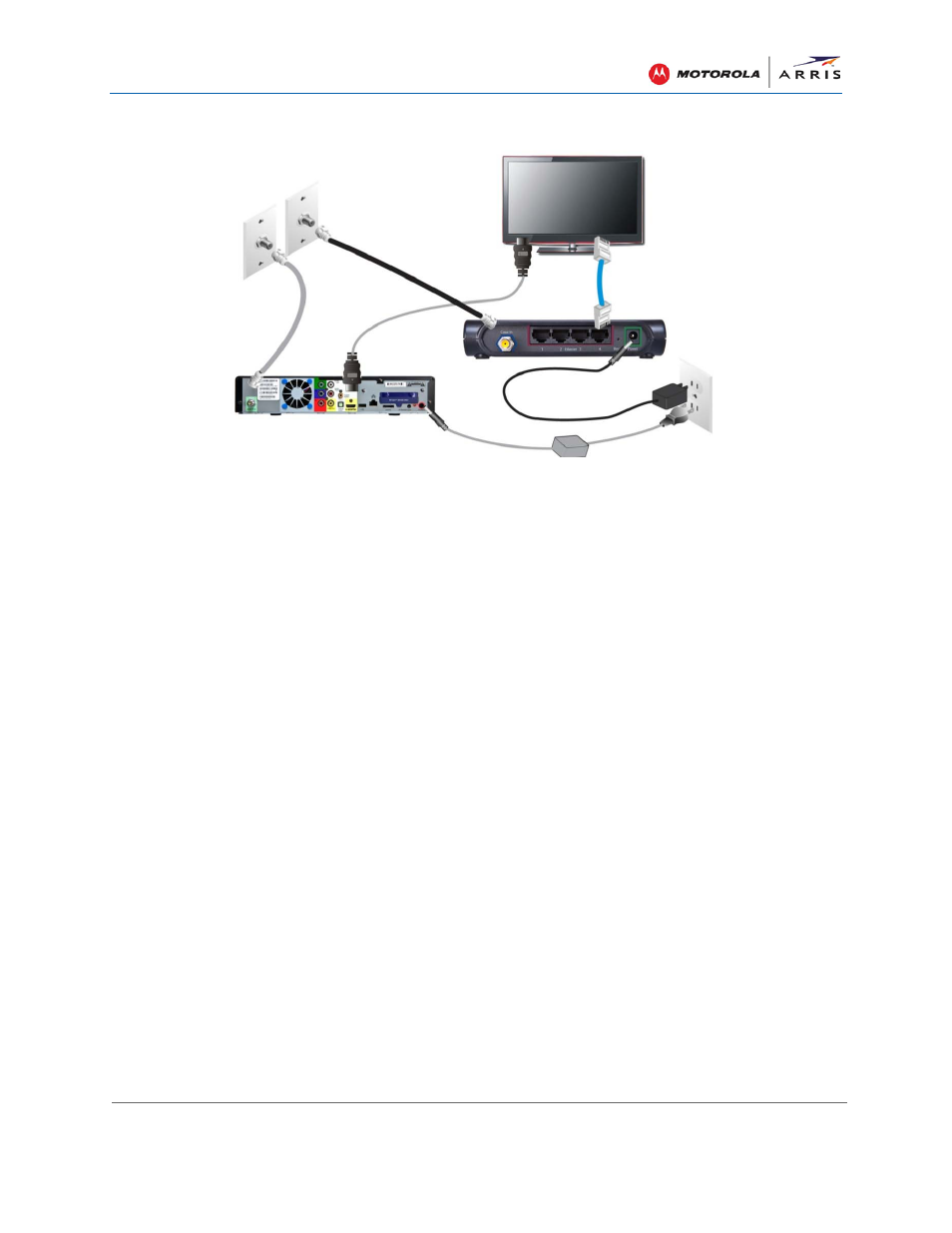
Installing the MoCA Adapters
SBM1000 SMART Video Adapter Kit • User Guide
29
590631-001-a
Figure 25 – Room 1: SBM1400 Adapter Installation
7. Connect one of the coaxial cables (included) to the Coax In connector on the SBM1100 and
one of the OUT connectors on the RF splitter (included).
Note
: You can use either OUT connector on the RF splitter (included) for this installation.
8. Connect a second coaxial cable (included) to the Cable Coaxial connector on the gateway
and the other OUT connector on the RF splitter (included).
Notes
:
ο You may want to install a MoCA filter (included) between your gateway and RF splitter to
ensure maximum cable modem network performance.
ο For Telco/DSL data services, skip Steps 6, 7, and 8 of this procedure and refer to
Alternate Room 2 in Figure 24. Connect one of the coaxial cables (included) to the Coax
In
connector on the SBM1100 and a Secondary coaxial wall outlet.
9. Connect one of the Ethernet cables (included) to the Ethernet port on the SBM1100 and one
of the LAN Ethernet/network ports on your gateway/router.
10. Connect one of the power adapters (included) to the Power port on the SBM1100 and plug it
into an electrical wall outlet.
ο The Coax LEDs on both MoCA adapters should turn ON within five minutes to indicate
that a secure coaxial connection was established between the two adapters.
ο If the Coax LED does not turn ON within five minutes, disconnect and then reconnect
the power adapters on the SBM1100 and SBM1400. If the Coax LEDs still fail to turn
ON, see
11. Power ON your Smart TV, set-top box, laptop, and any other Ethernet-connected devices.
You can now configure your Smart TV and other Ethernet-enabled devices for Internet access
through their related user interfaces.
See
for more information on setting up the MoCA adapters.