Migration procedure, Configure remote units, Migration procedure . . . . . . . . . . . . . d-3 – Comtech EF Data CDM-570/570L Vipersat User Manual
Page 173: Configure remote units. . . . . . . . . . . d-3
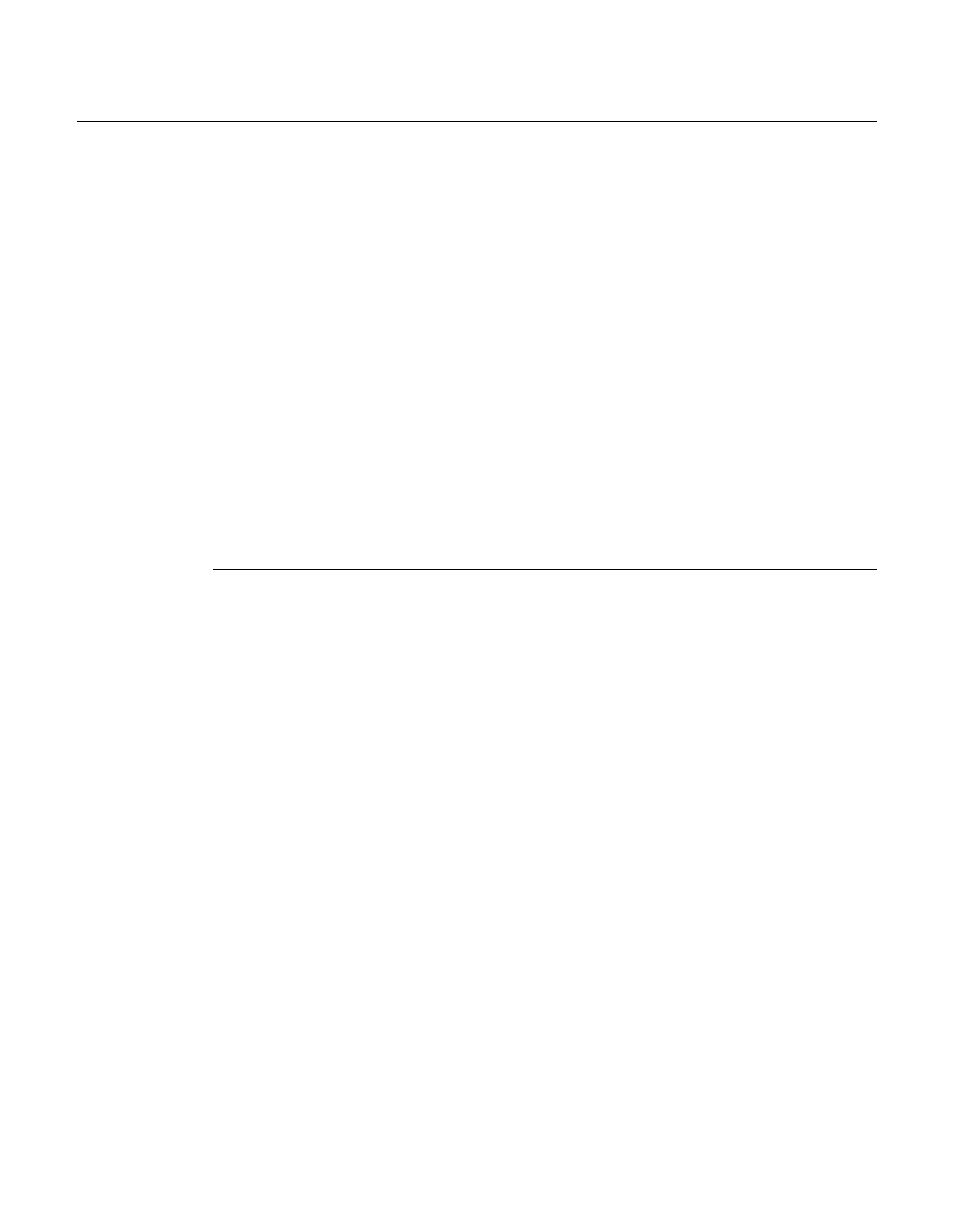
Appendix
D -
ECM Migration
D-3
Migration Procedure
Migration Procedure
This procedure is intended for Remote sites that are online or offline with Hub
communications. The following steps are accomplished remotely through
communication links from Hub to Remote site.
1.
Save backup parameter configuration files for all of the Remotes. Store these
files as current configuration to facilitate the option to fall back to STDMA
ECM.
2. Upgrade firmware in all active Remotes that will participate in ECVMv2
operation to version 1.6.11 (or 2.6.11 for CDM-570 with version 2 hard-
ware).
3. Add the supplied editor file (ParamEdit-CDM5XX-6.11.dll) to the VMS bin
directory, which will allow proper editing response through the new GUI.
Path
C:\Program Files (x86)\Vipersat\VMS\3.0\bin
Configure Remote Units
There are two options for configuring the Remote units:
• From the Hub site, use the Configure command in the VMS ViperView
interface. The use of this method is illustrated in this procedure.
• From the Remote site with local access only, use the CLI via either the
Console port or Telnet.
Note: Do Not attempt to execute this procedure using the CLI via remote
Telnet (over the air). When using the CLI, the BUC LO frequency
parameter can not be accessed until the ECMv2 Mode has been enabled
first. However, enabling this feature will immediately initiate TAP
communications and block the ability of the user to set the BUC LO value.
With the Remotes switched into dSCPC, configure each modem using the
STDMA page, as shown in figure D-1.
1.
Enter the BUC LO Freq parameter, making sure the units are set correctly.
The BUC frequency is very important. This allows any frequency translation
between Hub downlink and Remote uplink to properly match for inversions
or offsets.
2. Enable ECMv2 by selecting Online mode.