Initial configuration, Terminal connection, Initial configuration -2 – Comtech EF Data CDM-570/570L Vipersat User Manual
Page 26: Terminal connection -2
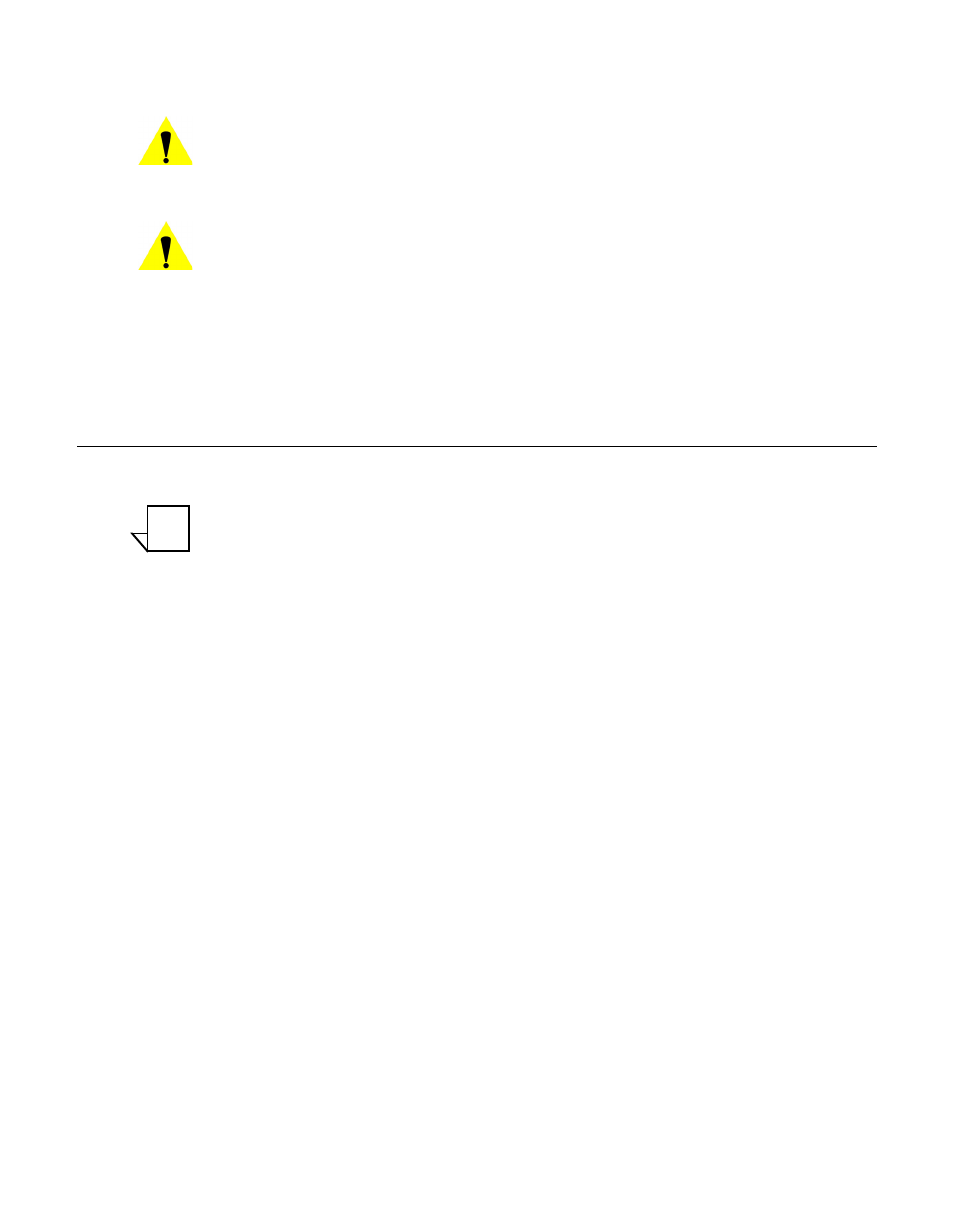
Initial Configuration
2-2
Vipersat CDM-570/570L User Guide
Caution: Do not connect the TX cable until the modem is properly configured,
and the Home State is verified and Saved.
Caution: Do not connect the TX and RX cables to test equipment without the
use of a DC voltage block. If BUC or LNB power is disabled through
the CLI, the setting must be Saved to prevent accidental re-enabling
during modem reboot or power-cycle.
Initial Configuration
Note: Many of the settings required for equipment configuration are based on
the LAN/WAN and Satellite network design, and should be obtained from
the network administrator.
Terminal Connection
These procedures are performed using the CLI from a workstation connected to
the modem/router either via a direct connection to the Console port (a console
cable is shipped with each unit), or via a telnet connection to the Traffic 100
port. Alternatively, HyperTerminal or any of the other connection methods
described in the CDM-570/570L Installation and Operation Manual may be
used.
Make a terminal connection to the target CDM-570/570L modem/router. If
connecting via the Traffic 100 Ethernet port (do not use the M&C port), enter
the IP address of the unit. The factory default IP address for a Vipersat enabled
unit is 192.168.254.1. Configure the terminal for VT-100 emulation mode.
Once a terminal connection has been made, the CDM-570/570L will respond
with a Login prompt. The factory defaults for accessing the Admin level are:
Login: comtech
Password: comtech
Once the operator has logged in, the Main Menu shown in figure 2-1 is
displayed.
NOTE