ConnectGear GP-10P User Manual
Page 90
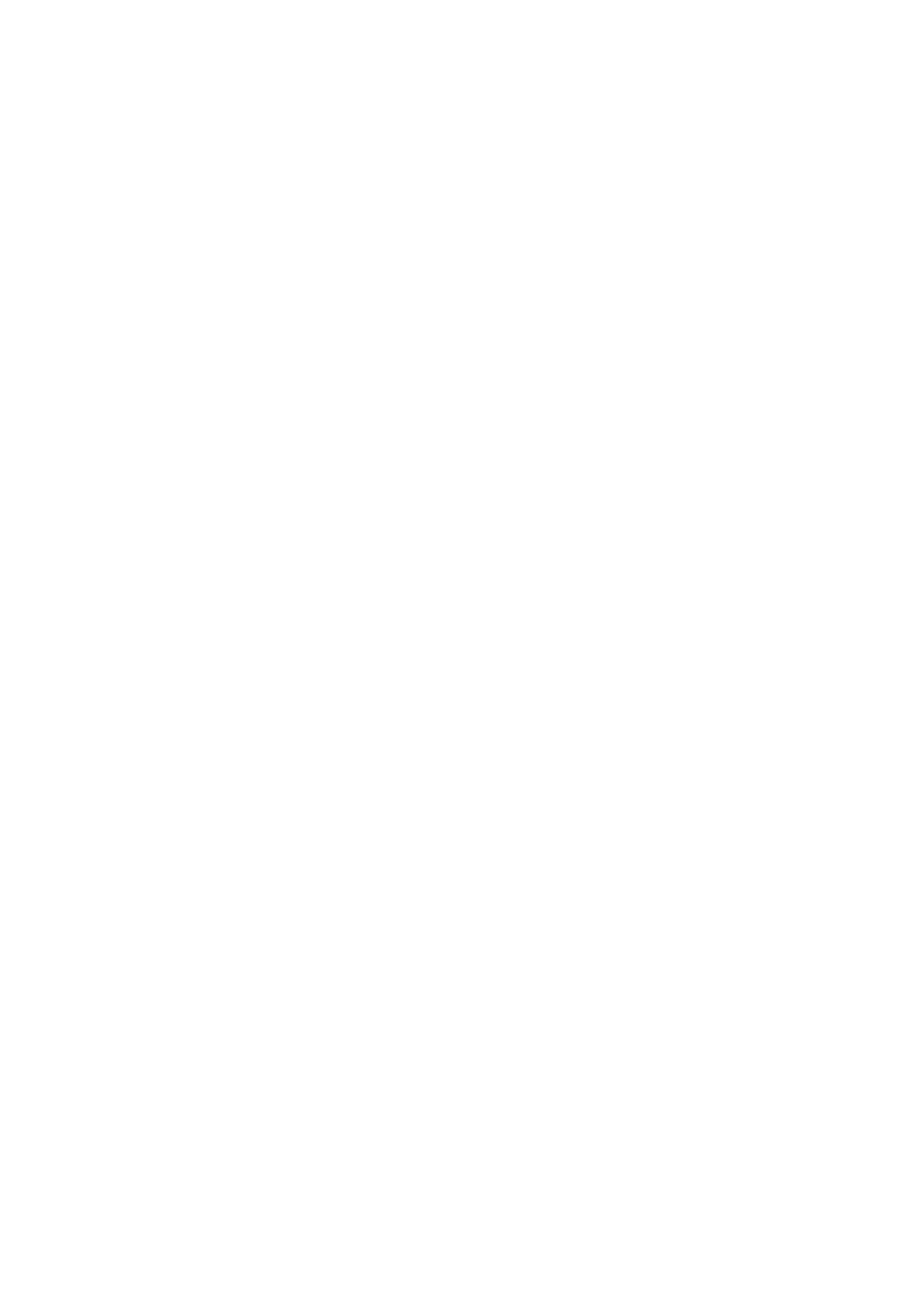
User's Manual
command and choose the Email Printer Port Name assigned in the
above procedure. Please refer section 3.4 for detail “Add Printer”
procedure.
9.3.2.2
Directly send an Email to the email account serviced by the PrintSir.
For a client user who want to print a text email to the printer
attached by the PrintSir but without the “Email Printing Driver”, he
(or she) can, just as usual, run the mailing tool, key in the content and
send the email. Please note that the email recipient should be the email
address serviced by the PrintSir. The PrintSir will automatically
retrieve the email from the email box and print to the attached printer.
9.3.2.3
Send an Email with an attached document to the email account
serviced by the PrintSir
For a client user who wants to print a document to the printer
attached the PrintSir but without the “Email Printing Driver”, he (or
she) can first print the document to a file and send this document file
as an email attachment to the email account serviced by the PrintSir.
The detailed procedures are described as below:
z
Run the application, open the document and select the “Print”
function.
z
After the Print dialog box appears, click the “Print to File”
check box and enter a file name to be saved, then a printing
file will be created. The printing file on Windows is with the
file extension “.prn”
z
Run the mailing tool, create a new email, attach the newly
created printing file and enter the Email address serviced by
t h e P r i n t S i r , t h e n s e n d o u t t h e e m a i l . T h e P r i n t S i r w i l l
automatically retrieve the email from the email box and print
the attachment to the attached printer.