Understanding the overview window, The capture overview window, 100 10.6. capture overview window: top – Metric Halo SpectraFoo User Manual
Page 100
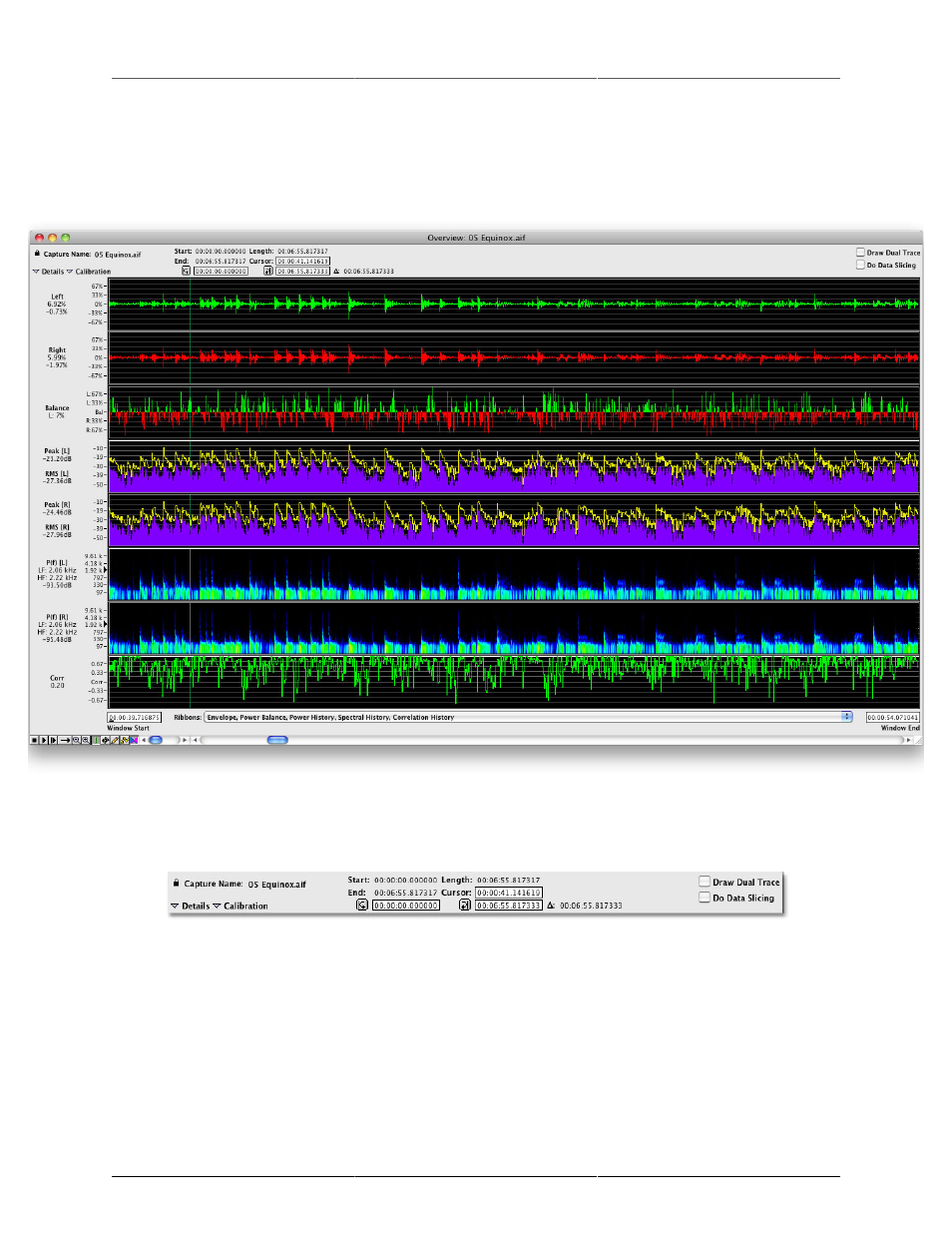
Capture and Storage
100
envelope, the power balance, the peak and average level, and the spectral power history. You can “slice”
the capture at any instant of time to display the instrument analysis of the signal at that instant in all of the
real–time instruments.
Understanding the Overview Window
Figure 10.5: The Capture Overview Window
There are many controls and data fields in the Capture Overview Window; let's break it down into the top,
ribbons, and bottom.
Figure 10.6: Capture Overview Window: Top
• Capture Name: Lists the name of the current capture. Click on the lock icon to activate the text field
that allows you to name the capture.
• Details and Calibration: Click on these disclosure arrows to show/hide the details and calibrations for
the overview window ribbons. The details provide precise numerical readings of the values of each
display at the point of the capture which lies underneath the cursor.
• Start and End: List the start and end times of the capture referenced to the timecode of the source.
• Length: Indicates the length of the capture.
• Cursor: Shows the exact position of the cursor referenced to time.