Instrument removal window, 77 5.4. channel assignment, 77 5.5. analyzer control & routing window – Metric Halo SpectraFoo User Manual
Page 77
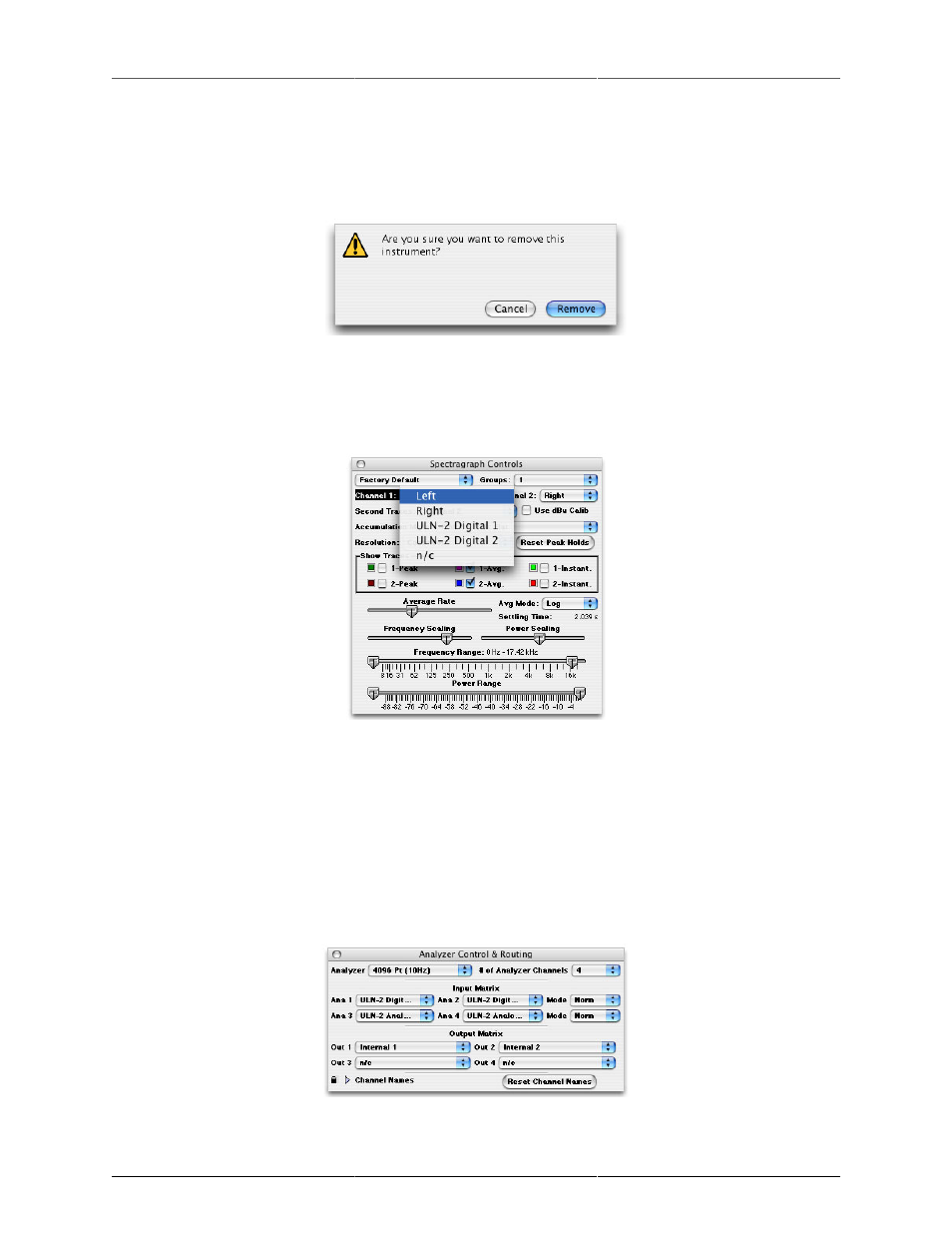
Controlling Audio and Instruments
77
set the same way but assigned to a different analyzer channel. Of course if you want the consolidated view
provided by the virtual rack interface, simply click the show/hide icon for the Real Time Rack in the Master
Controls window and SpectraFoo will create a consolidated two channel metering view. To remove an instance
of an instrument click on its remove button in the Master Controls window. A dialog will appear as shown
below:
Figure 5.3: Instrument removal window
If you wish to avoid this dialog option-click the remove button in the Master Controls window. The instrument
will be immediately removed.
Channel assignment is controlled via the instrument's details window.
Figure 5.4: Channel assignment
The details window is accessed by clicking the show details button in either the Master Controls window or
in the instrument itself.
The Master Controls window allows you to have as much or as little analysis as you need. It also allows you
to completely personalize your configuration. SpectraFoo remembers the configuration of windows and rack
panels. After you have set up a personalized configuration, SpectraFoo will launch using that configuration
until you make a change. You can also save and recall different window configurations by using Window Sets,
which are covered later in this manual.
You can hide and show the Master Controls window from the Window menu or by using a key command.
Figure 5.5: Analyzer Control & Routing Window