Captures, Groups, Window – Metric Halo SpectraFoo User Manual
Page 109: 109 groups, 109 window
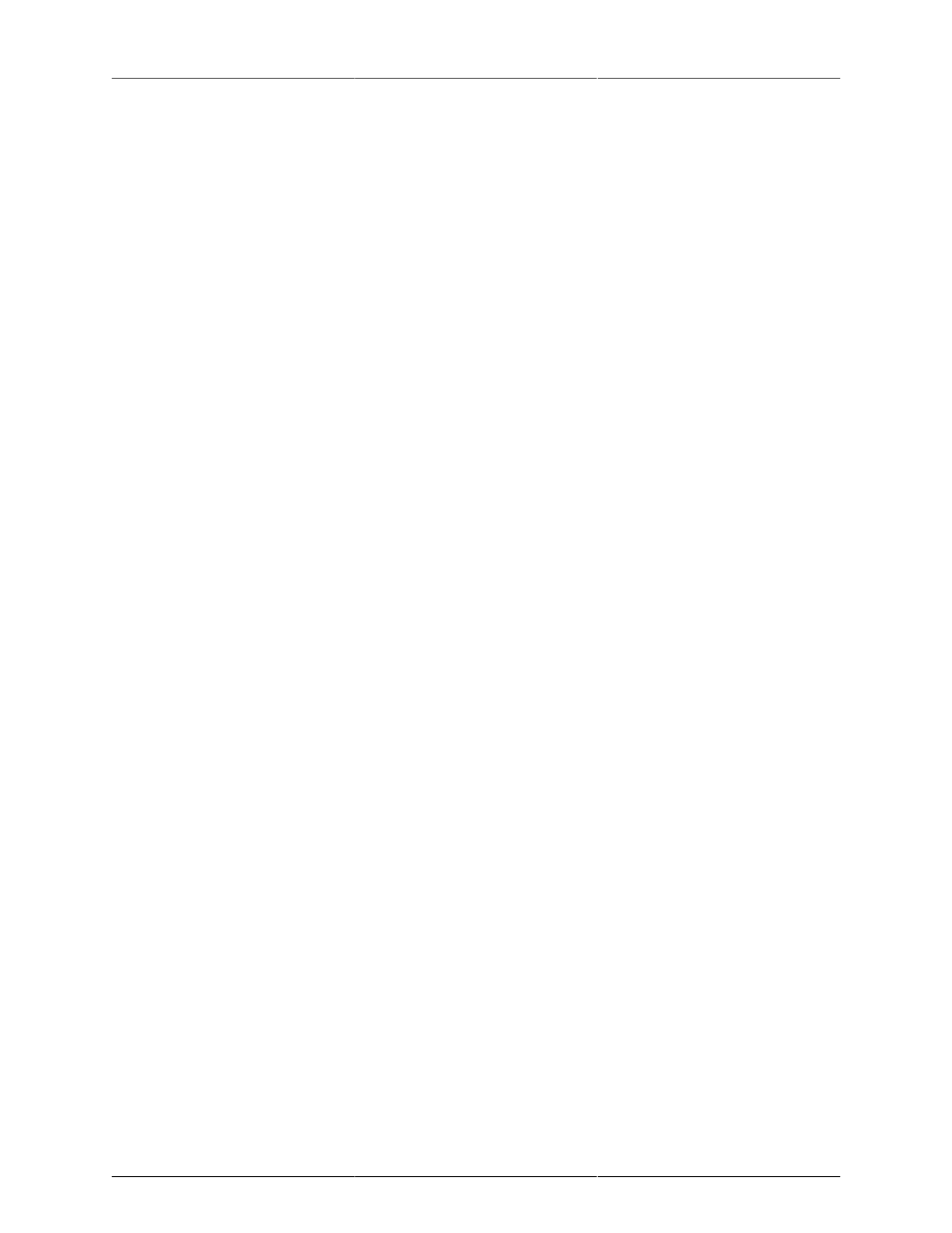
Quick Menu Reference
109
the built in mic on a portable computer and are also using the built in speakers, this item must be unchecked,
or you will encounter feedback.
The Use Internal Clock command allows you to choose between an internal and external clock source for the
currently selected input hardware. If the hardware supports changing the clock source, this command will be
enabled. Generally, you will want to use an external clock if you are recording or monitoring a digital input
signal. You may want to use the internal clock when you play material from a capture.
Captures
The Captures menu is used to control the Capture List Window which is described elsewhere in this manual.
You can use the commands in the Captures menu to Load, Save, and Delete Captures. You can also tell
SpectraFoo to warn you if it is about to remove an unsaved capture from the system’s memory.
The Save Selected Captures command will save all of the captures that are currently selected in the Capture
List Window. If any of the selected captures have not yet been saved to disk, you will be prompted for a name
and location to save the file.
The Save Selected Captures As command will allow you to save each of the currently selected (in the Capture
List Window) captures to a fresh location or with a fresh name. You will be presented with the save dialog
for each capture in turn.
The Load Capture command allows you to load any AIFF or SoundDesigner II file as a capture.
The Delete Selected Captures removes the selected (in the Capture List Window) captures from SpectraFoo’s
memory. If the Ask About Unsaved Captures command has been selected, for each capture that has been
changed and is being deleted, SpectraFoo will ask if you want to save the changes. A capture that has never
been saved is considered to be changed.
The Ask About Unsaved Captures command, when checked, causes SpectraFoo to ask you if you want to save
a capture that has been changed or has never been saved before it is deleted from memory. The state of this
command is remembered as a preference. You may want to turn this off if you have made a large number of
captures and want to delete them all or quit SpectraFoo without being asked about each capture in turn.
Groups
The Groups menu allows you to control and select from the library of instrument enable groups. Instrument
enable groups allow you to take and restore snapshots of the state of the enable and solo buttons of all of
the instruments in the Real Time Rack. Unfortunately the Instrument enable groups do not currently support
instruments that are not in the Real Time Rack.
The Add to Group Library command allows you to take a snapshot of the current state of the buttons and save
it into the library. A dialog will appear that allows you to name the Group. By appending a ‘/x’ (where x is
replaced with the command key that you would like to use) you can assign a command key to the group. For
instance, the All Off group was defined with the name “All Off/0”.
The Delete from Group Library command allows you to remove a snapshot from the library.
Selecting any of the items that appear below the separator line will restore the associated snapshot.
Window
The Window menu allows you to control the various windows that comprise SpectraFoo. The windows in
SpectraFoo are in two different layers. These two layers consist of instrument windows and control windows
that float above the instrument windows.
The Control and Routing window, Master Control window, FFT Window Control window, and the all the
Details windows for the real time instruments are control windows. Instrument windows are used to display