Meter bar color transition levels, Spectragraph, Overview – Metric Halo SpectraFoo User Manual
Page 25
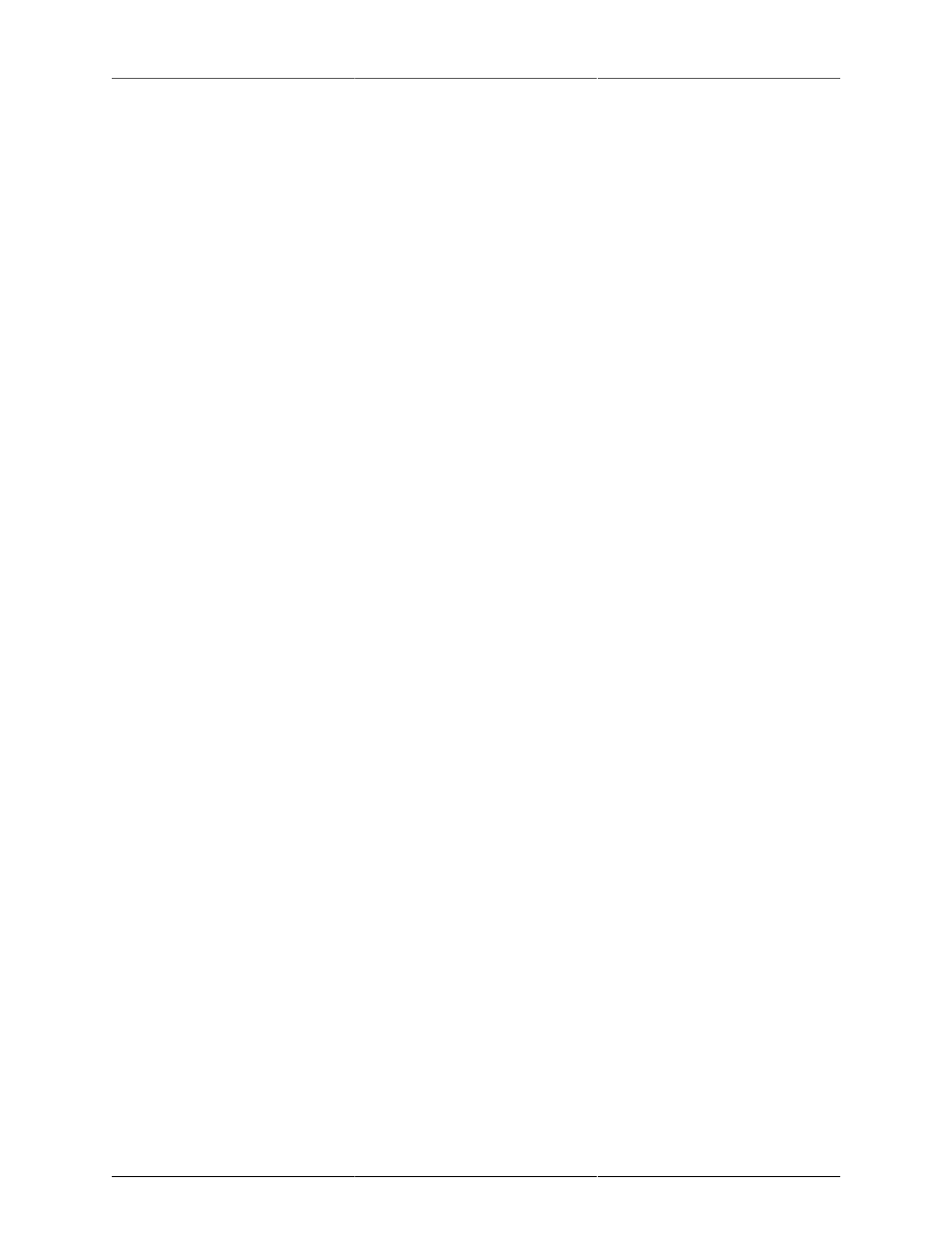
Instruments
25
To change the Level-based Colors:
1. If the Meter’s Control window is not visible, show the Control window by clicking the Show Controls
button, and then selecting the “Options” button at the bottom of the Controls window.
2. Click the appropriate color tile within the Controls Window. The Macintosh Color Picker dialog will
appear. The three Level-based color tiles correspond to the “Safe” color, the “Caution” color, and the
“Danger” color respectively. These colors also correspond to low, medium, and high levels. The stan-
dard configuration of these colors is Safe=Green, Caution=Yellow, Danger=Red.
Meter bar color transition levels
The level-based color coding scheme assigns colors to the meter bars based on the corresponding level of the
signal at each point along the bar. The colors are taken from the level based colors as described above. The
transition points, e.g. levels at which the color changes from Safe to Caution and from Caution to Danger,
are user selectable. This allows you to set the points at which the color bar changes to match your needs and
expectations.
To change the transition levels:
1. If the Meter’s Control window is not visible, show the Control window by clicking the Show Controls
button, and then select the “Options” button.
2. Adjust the appropriate Level Slider in the bottom of the control window.
3. The Danger level slider controls the level at which the meter bar is completely at the Danger color.
4. The Caution level slider controls the level at which the meter bar is completely set to the Caution color.
5. The Safe Until level slider controls the level below which the meter bar is completely set to the Safe
color. The meter bar is displayed in the Safe color from –∞ to the Safe Until level.
Spectragraph
Overview
The spectrum analysis within SpectraFoo utilizes a multichannel, high resolution, real–time FFT engine. At
its highest resolution setting, SpectraFoo utilizes 64k point FFTs, allowing you to see features with widths as
small as 2/3 Hz. SpectraFoo creates a new analysis up to 60 times per second, allowing you to see musical
structure even at the highest tempos.
Although the Spectragraph excels at traditional applications such as analyzing the distortion characteristics of
audio equipment, its true strength lies in its sheer speed. SpectraFoo’s Spectragraph is fast enough to create a
highly detailed, animated “movie” of sonic events. If you have been watching SpectraFoo monitor a favorite
album of yours while reading this guide, you probably have already noticed this.
Because the Spectragraph is so completely synchronized with the material it is monitoring, the information it
displays can be experienced in a sensory rather than intellectual way – much the same way as you experience
music itself. The key to making the most out of the Spectragraph (as well as all of the other instruments) is
to spend some time listening to and looking at your favorite music – music that you know really well. After
a relatively short amount of time, details of the recordings such as phase structure, overall spectral balance,
dynamic range, frequency range, and low frequency roll-off will literally leap out at you. You will be experi-
encing, rather than thinking about, quantitative analysis.