Adjusting the number of analyzer channels, Changing the number of analyzer channels – Metric Halo SpectraFoo User Manual
Page 79
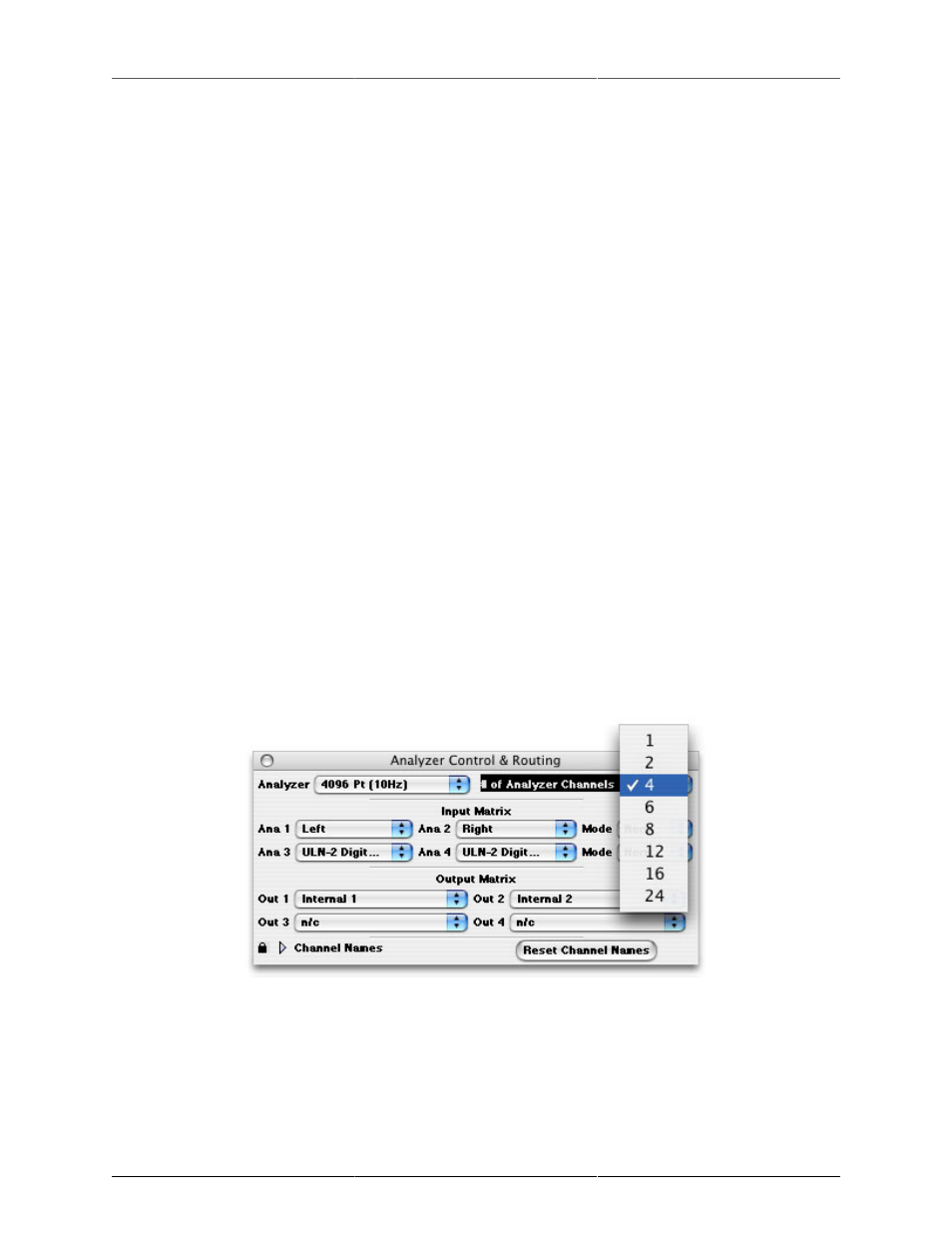
Controlling Audio and Instruments
79
depends on the hardware input path that you are using. Once you have selected an input path you can route
from any of the hardware the analyzer channels the fly, without stopping the audio using the analyzer channels
pop-ups in the Control and Routing window (this is described below).
The number of channels you can analyze simultaneously is limited by the speed of your Macintosh. If you
are using a fast computer you will be able to monitor 24 channels simultaneously with impressive update
performance. If you are using a slower machine the update rate might appear sluggish.
The default number of analyzer channels for SpectraFoo is two. This will work fine on any Macintosh capable
of running SpectraFoo. SpectraFoo is fully qualified to run at all channel depths on all Intel-based Macs. If you
do not have one of these machines it does not mean that you cannot run SpectraFoo. It just means that your
machine might not support 24 channels of simultaneous analysis.
If you are interested in determining the upper limit of your computer’s multichannel analysis capability you
should start SpectraFoo at a non-critical time and step up the channel depth from the 2 channel default setting
to six channels then to 8 and so on. Of course it makes no sense to increase the number of analysis channels
to be greater than the number of hardware channels that are available. Each time you change the analyzer
depth, evaluate the performance of the analysis instruments. When the update of the instruments begins to get
sluggish it is an indication that you are beginning to overtax your host processor. On some slower machines
it is possible that 2 analyzer channels will be the maximum that is practical.
Adjusting the Number of Analyzer Channels
You can adjust the number of channels of simultaneous analysis available in SpectraFoo. There is a small
trade-off between the number of channels and overall system performance. The more channels of analysis
that you have, the more the system is loaded down. For best performance leave the number of channels in
the 4-8 region. If you have a need to analyze more channels, by all means do so, but don’t set the number
of analyzer channels to a large number arbitrarily... you will get better performance by selecting the number
of channels that you actually need.
To change the number of analysis channels, simply select the number you want from the “# of Analyzer
Channels” pop-up menu in the upper right hand corner of the Analyzer Control & Routing window.
Figure 5.7: Changing the number of analyzer channels
SpectraFoo needs to restart in order to change the number of analysis channels. When you change the number
of analyzer channels you will be presented with a dialog confirming that you want to restart SpectraFoo: