5 printer modes – Microcom 322M User Manual
Page 23
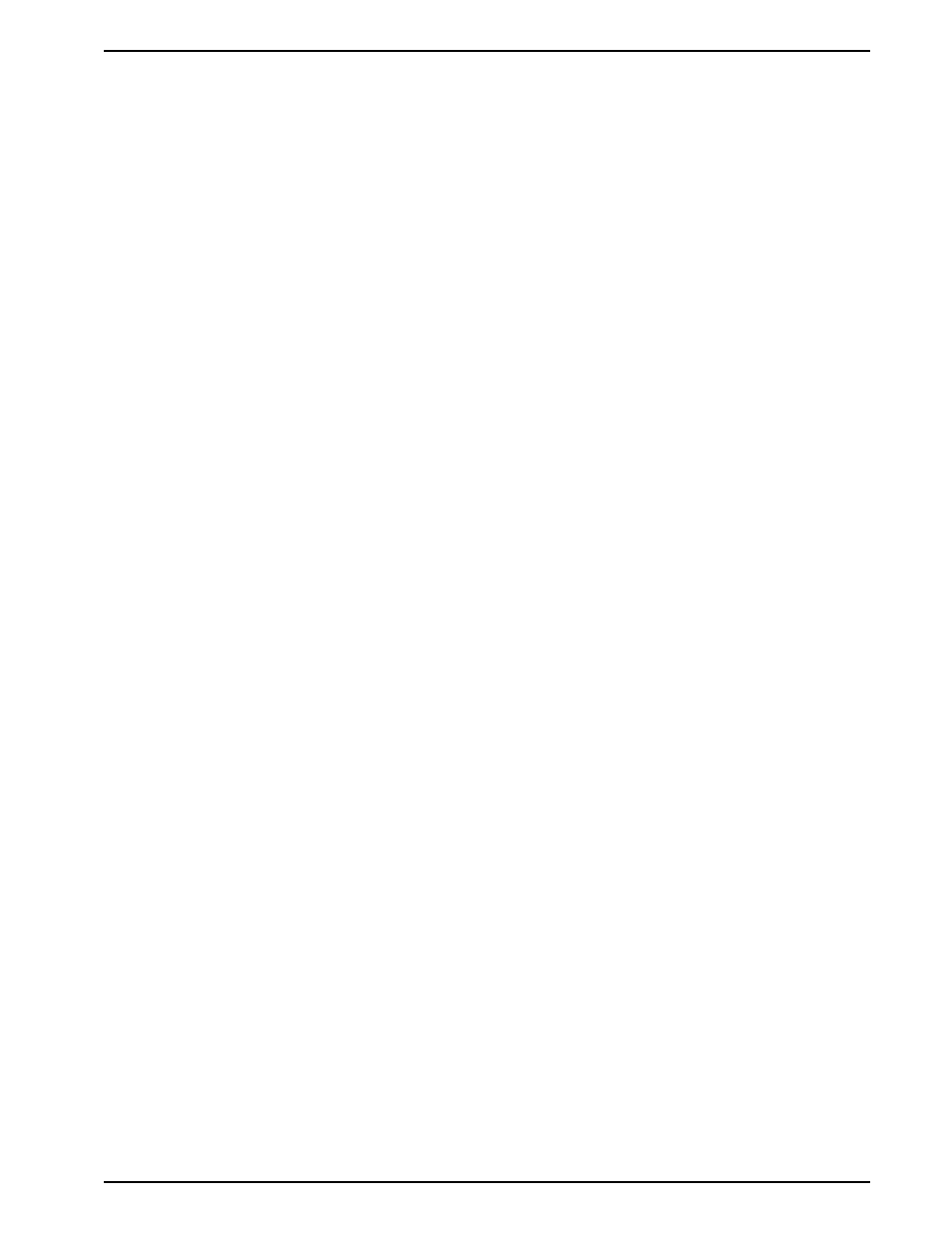
Chapter 3
Getting Started
322M Operator’s Manual
19
3.5
Printer Modes
The printer has four primary modes of operation. The different types of modes have an
impact on how the rear panel print button and indicator lights are treated. This section is
intended to provide the user with an explanation of these different modes.
3.5.1
Idle Mode
Idle Mode is when the printer is not printing and has no pending activity. The indicator light
is green, which indicates that the printer is ready to receive label formats and/or commands.
The Print Button has a couple of different functions while in the Idle Mode. Pressing the
button will reprint the last label or the power-up label if the printer was recently turned on
and no formats were sent to the printer. Pressing and holding the button in, causes the
printer to feed labels until the button is released.
3.5.2
Halted Mode
Halted Mode is when the printer has stopped due to an error condition that needs to be
corrected. The indicator light will be solid red in color when the printer has entered the
Halted Mode. The printer will remain in this mode until the error has been corrected and
then cleared. Once the error has been cleared, the printer will attempt to execute the
previous format and/or commands.
3.5.3
Paused Mode
Paused Mode is when the printer has pending activity and has stopped, but is not in an
error condition. The indicator light is a solid amber color when the printer is in Paused
Mode. The printer enters this mode when the rear panel button is pressed while the printer
is printing. Pressing the button again causes the printer to resume. Another situation that
causes the printer to enter the Paused Mode is when a Dispense command (^D97 and/or
^D98) has been enabled and the label is present. See these commands for additional
information.
3.5.4
Diagnostic Mode
Diagnostic Mode temporarily powers up using factory default parameters while printing out
the printer’s current configuration on what is called the Status Label. This provides useful
information that can be used to help diagnose and troubleshoot problems. The printer will
use the factory default parameters until the printer has been reset using a soft reset or by
cycling power. The printer will then return to the previous configuration that was in use
before entering the Diagnostic Mode.
3.5.4.1
Entering Diagnostic Mode
To enter Diagnostic Mode, press and hold the rear panel button in while turning on the
printer. Release the button after three seconds and the printer will enter Diagnostic Mode
and print the Statistics label and print head test pattern.