Schedule – OpenEye E-Series Slim User Manual
Page 38
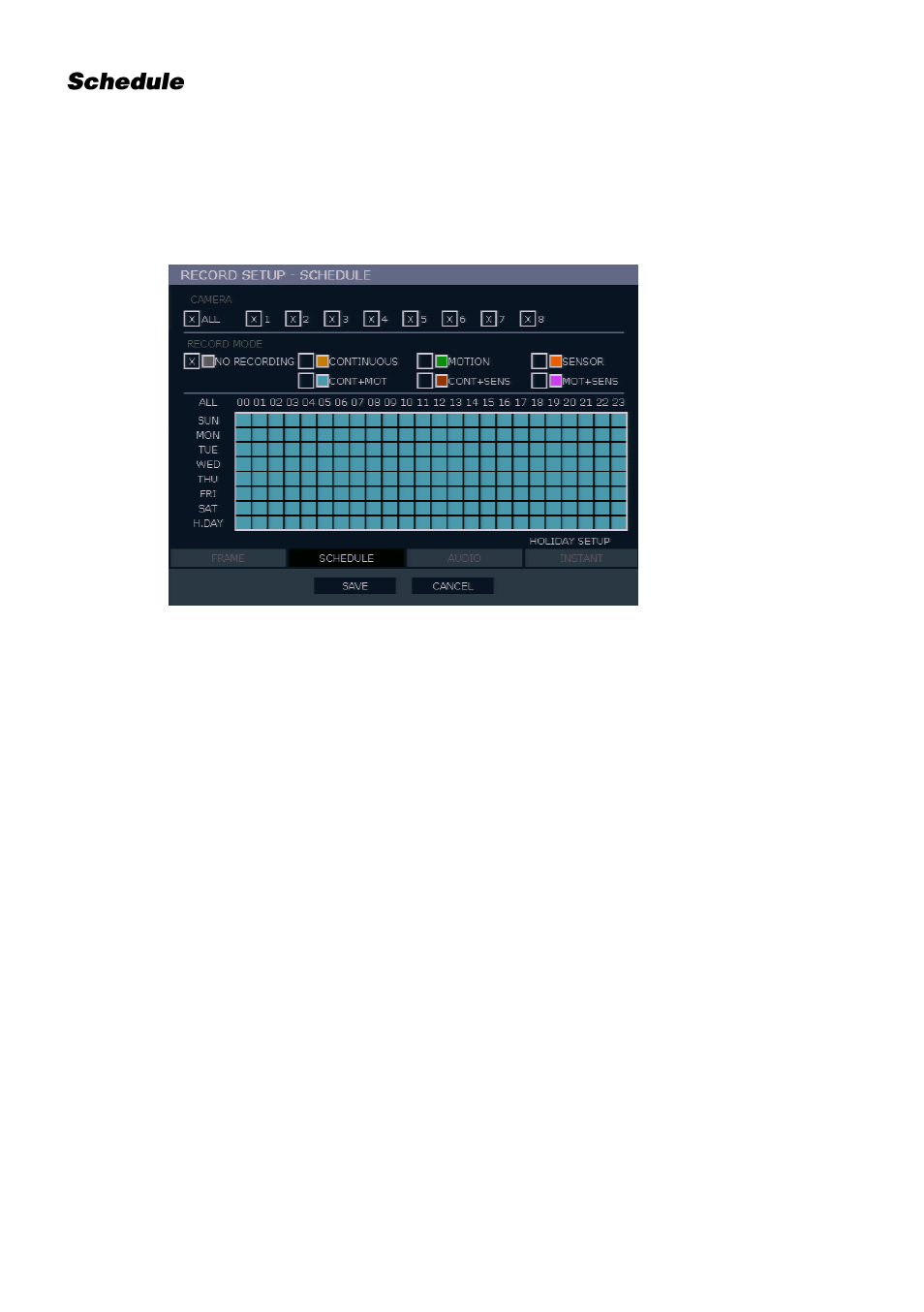
38
Set the recording schedule for each camera:
1.
On the hover menu, click
MENU
, and then click
SETUP
.
2.
Click
RECORD
, and then click
SCHEDULE
.
3.
Select a camera to create a recording schedule, or select
ALL
.
4.
Select your desired
RECORD MODE
.
5.
Click hour block or the day of the week to set the entire day.
NO RECORDING
No Color
No recording.
Even if you set recording frames and select ON in
RECORD > CAMERA, the recorder will not record
anything if you select OFF in RECORD > SCHEDULE.
CONTINUOUS
Yellow
Continuous recording.
MOTION
Green
MOTION-detection recording.
In this mode, the unit records only when motion is
detected in the motion area, and stops recording when
motion is not detected. Adjust motion area settings in
RECORD > MOTION/EVENT SETUP > INPUT.
If you set motion to OFF in RECORD > MOTION /EVENT
CONFGURATION and set CONT + MOT in SETUP >
RECORD > SCHEDULE the recorder will NOT record
when motion is detected.