Remote software, Radius overview – OpenEye E-Series Slim User Manual
Page 68
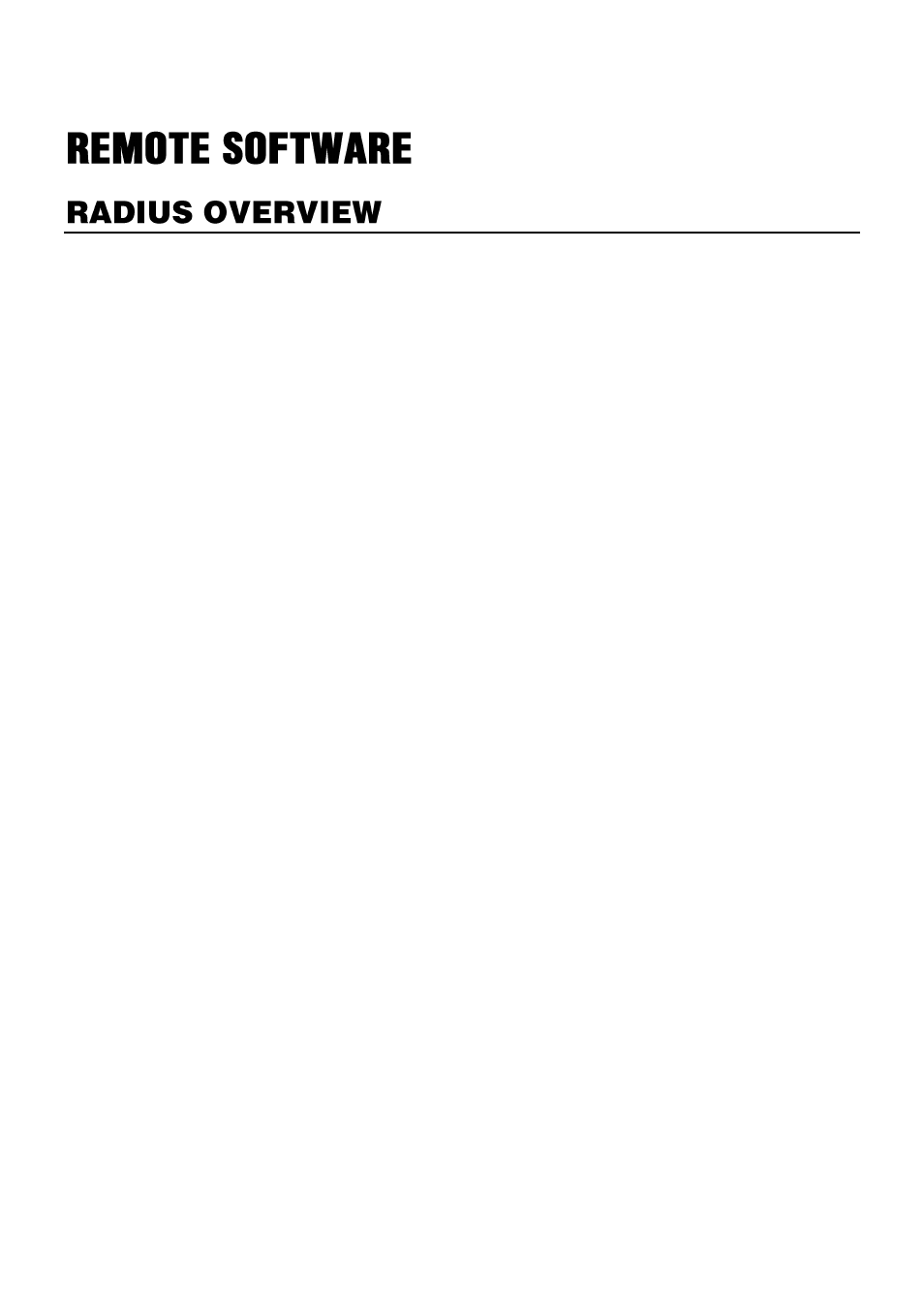
68
RADIUS is Video Management Software from OpenEye that allows you to access your
recorder from any PC or laptop with a network connection.
Use RADIUS to monitor live video, search recorded video, control PTZ cameras, export
video, and even search live video as it happens.
For complete instructions regarding the use of RADIUS VMS software, please refer to the
RADIUS user manual.
To install RADIUS on your PC, follow these instructions:
1.
Locate the Software CD included with your E-Series recorder, and make sure that the
PC is turned on.
2.
Insert the Software CD into the CD drive.
3.
Click
Start > My Computer
– or – double-click the
My Computer
icon on your desktop.
4.
Locate the CD drive and double-click to display contents of the CD-ROM.
5.
Double-click
OpenEye.exe
– or – right-click
OpenEye.exe
then click
Open
.
6.
Click on
Install RADIUS
from the on-screen menu.
7.
Follow the on-screen instructions for installing the software.
8.
The Setup process will notify you when Radius is installed. Click
Finish
to complete
Setup and close the installer window.