Performing a basic search, Status search, Performing a status search – OpenEye E-Series Slim User Manual
Page 71: Clean image
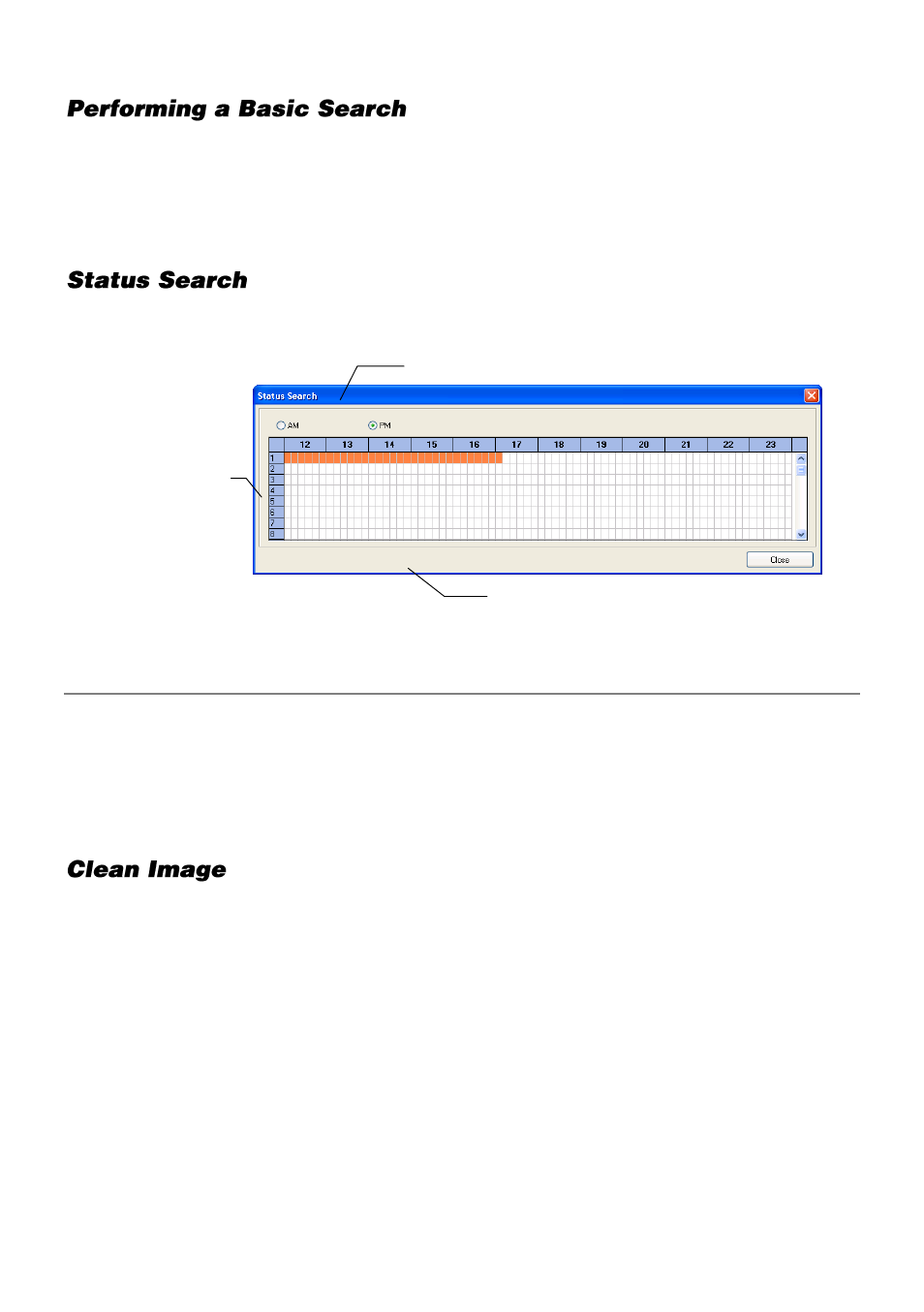
32705AB
71
1.
Click the
Calendar
icon to open the calendar and select a date.
2.
Select a time using the hour and minute control bars.
3.
Select one or more cameras.
4.
Click
Play
. (Video can be played forwards, backwards, or frame-by-frame.)
The Status Search option displays a timeline in graph format. Scroll through multiple cameras
and easily locate hours with recorded video.
Performing a Status Search
1.
In Search mode, click
Status
.
2.
Click
Date
to open the calendar and select a date.
3.
Click along the orange recorded video block to select a desired camera or time frame.
4.
After locating the desired video, close the
Status Search
window and use the playback
controls to play forward, reverse or frame-by-frame.
E-Series recorders can record video using one of three different resolutions. When using the
704 x 480 resolution, two fields are mixed. Because of the timing gap between the two fields,
according to the standardized image rules, after image might occur to high speed moving
images. The recorder allows the user to remove this by clicking Clean Image.
Cameras
24 Hours (0-23) AM & PM
Recorded video displayed in Orange