Screen division buttons, Upgrade firmware at the recorder – OpenEye E-Series Slim User Manual
Page 66
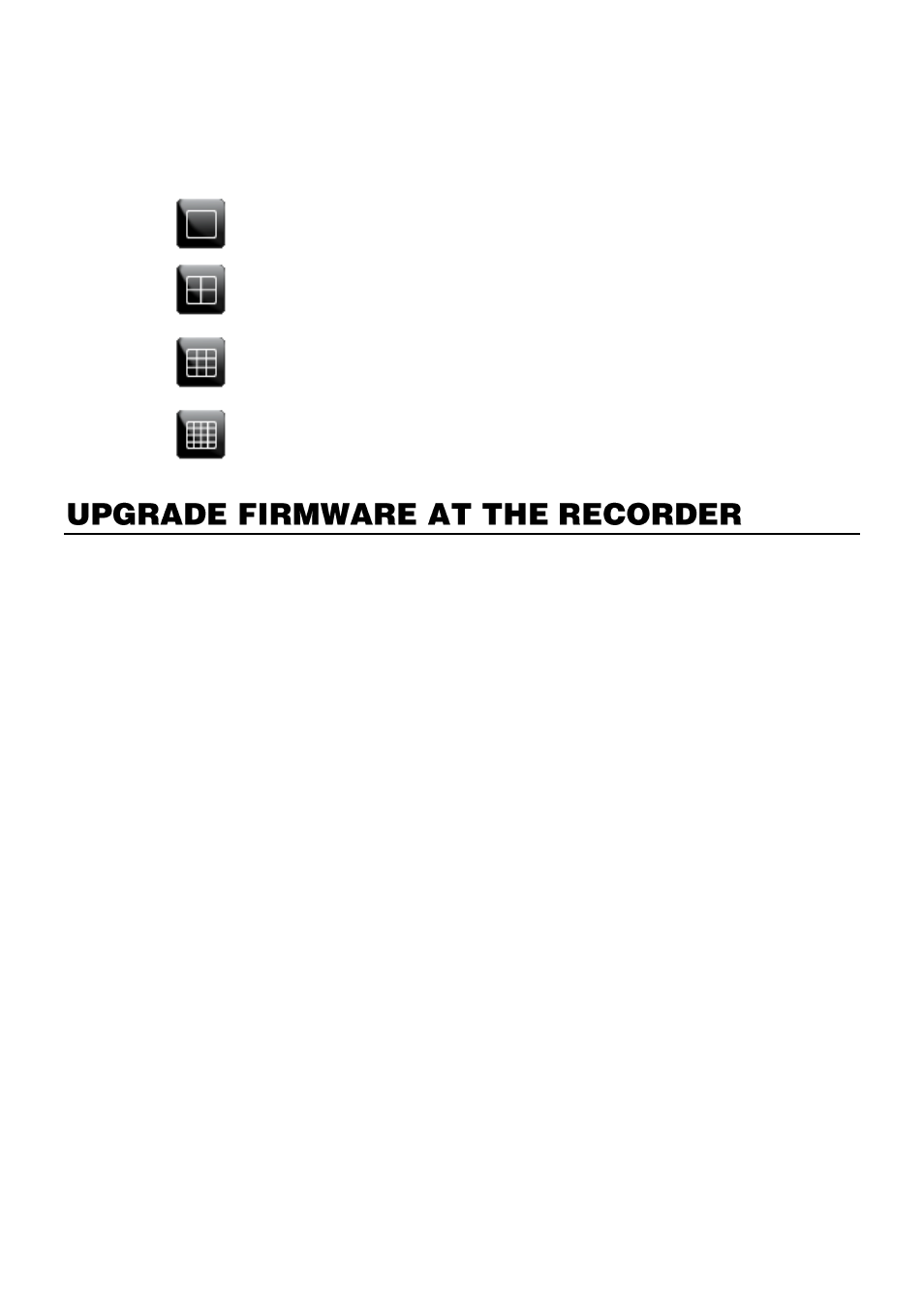
66
Screen Division Buttons
The Screen Division buttons allows you to view cameras in groups such as two by two, three
by three and four by four. The button options are shown below.
Single Channel View
– Displays one camera channel. To return to a different
Multi-Camera View, select a different Screen Division button.
Four Channel View
– Displays cameras 1-4 in the Video Display Area. Click
the button again to rotate to cameras 5-8, 9-12, etc. To return to a different
Multi-Camera View, select a different Screen Division button.
Nine Channel View
– Displays cameras 1-9 in the Video Display Area. Click
the button again to rotate to cameras 9-16. To return to a different Multi-Camera
View, select a different Screen Division button.
16 Channel View
– Displays cameras 1-16 in the Video Display Area. To return
to a different Multi-Camera View, select a different Screen Division button.
Obtain the latest software release and save the file to a USB device. Please check the
product web site at www.openeye.net or contact Technical Support for the latest software.
See the back cover of this manual for contact information.
1.
Insert a USB drive with the update files.
2.
On the hover menu, click MENU, and then click SETUP.
3.
Click
SYSTEM
, and then click
SYSTEM SETUP
.
4.
Click
S/W UPGRADE
.
5.
Select the media type (
USB
HDD/STICK
).
6.
Click
SCAN
.
7.
Click
OK
to start the upgrade.