Holiday setup, Audio – OpenEye E-Series Slim User Manual
Page 40
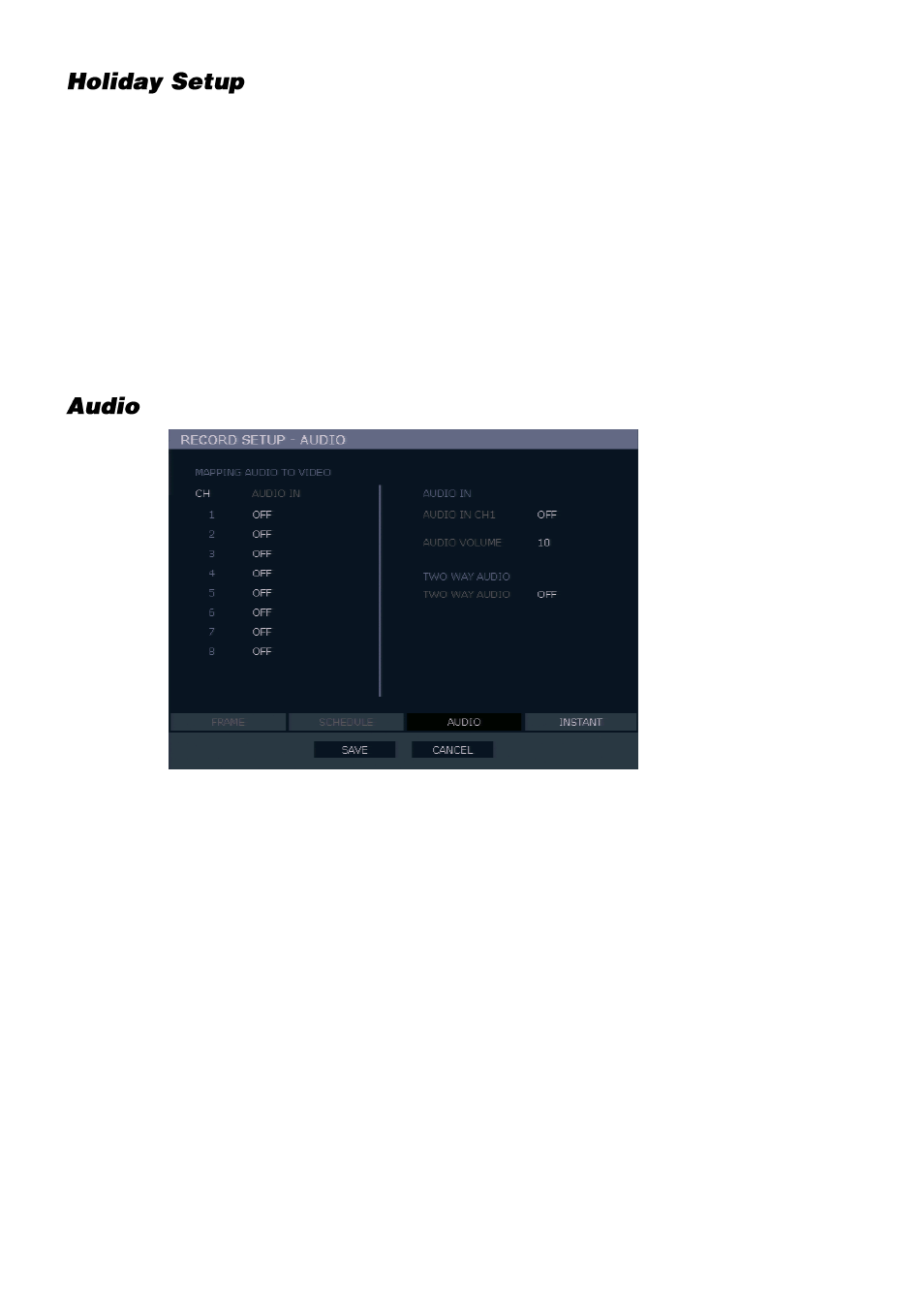
40
Add a recording schedule for a specific date in
HOLIDAY SETUP
. You can add up to 32
individual holiday recording schedules. To add a new
HOLIDAY
schdule:
1.
On the hover menu, click
MENU
, and then click
SETUP.
2.
Click
RECORD
, and then click
RECORD SETUP
.
3.
Click
SCHEDULE
.
4.
Create a recording schedule in the
H.DAY
row.
5.
Click
HOLIDAY SETUP
.
6.
Click the
DATE,
and set your desired holiday date using the on-screen calendar.
7.
Click the
DESCRIPTION
column to type a description or name for this holiday.
8.
Click
ADD
to add the holiday.
MAPPING AUDIO TO VIDEO
– Associate cameras to the appropriate audio channel.
AUDIO IN
– Enable or disable each audio channel for recording (
ON / OFF
).
AUDIO VOLUME
– Set audio volume (
1~15
).
TWO WAY AUDIO
– Enable or disable two-way audio (
ON / OFF
).