Holiday setup, Audio – OpenEye OE3 E-Series User Manual
Page 43
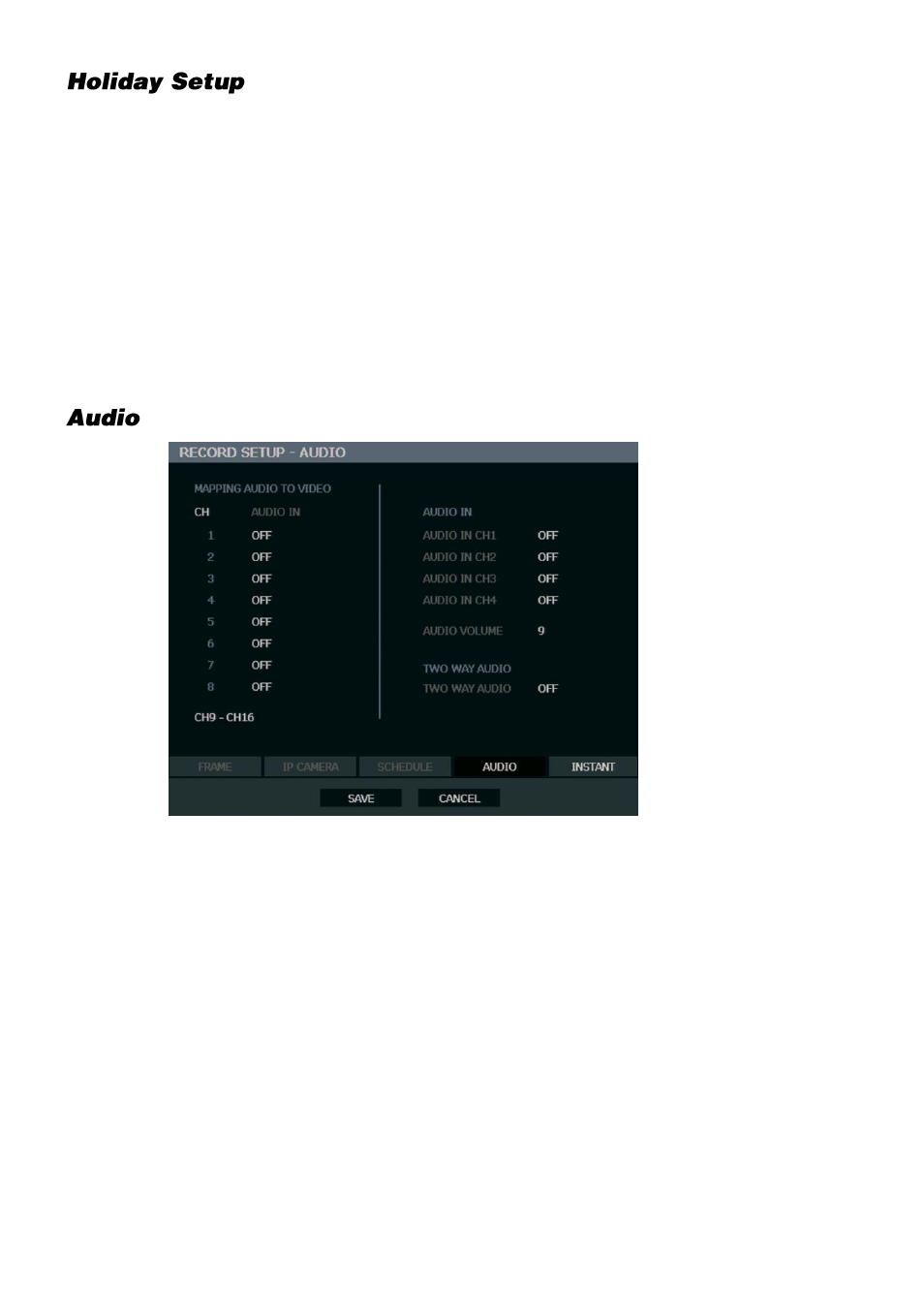
29716AG
43
Add a recording schedule for a specific date in
HOLIDAY SETUP
. You can add up to 32
individual holiday recording schedules. To add a new
HOLIDAY
schdule:
1.
Press MENU on the front panel or remote control.
or
Click
MENU
on the Mouse-over menu and select
SETUP.
2.
Select
RECORD > RECORD SETUP > SCHEDULE
.
3.
Create a recording schedule in the
H.DAY
row.
4.
Select
HOLIDAY SETUP
.
5.
Select
DATE
and set the date using the on-screen calendar.
6.
Type a description in the box next to the
DATE
box using the on-screen keyboard.
7.
Select
ADD
to add the holiday.
MAPPING AUDIO TO VIDEO
– Associate cameras to the appropriate audio channel.
AUDIO IN
– Turn audio channels
ON / OFF
to enable each audio channel for recording.
AUDIO VOLUME
– Set audio volume (
1~15
).
TWO WAY AUDIO
– Turn two way audio
ON / OFF
.