Mouse-over menu, Instant recording – OpenEye OE3 E-Series User Manual
Page 60
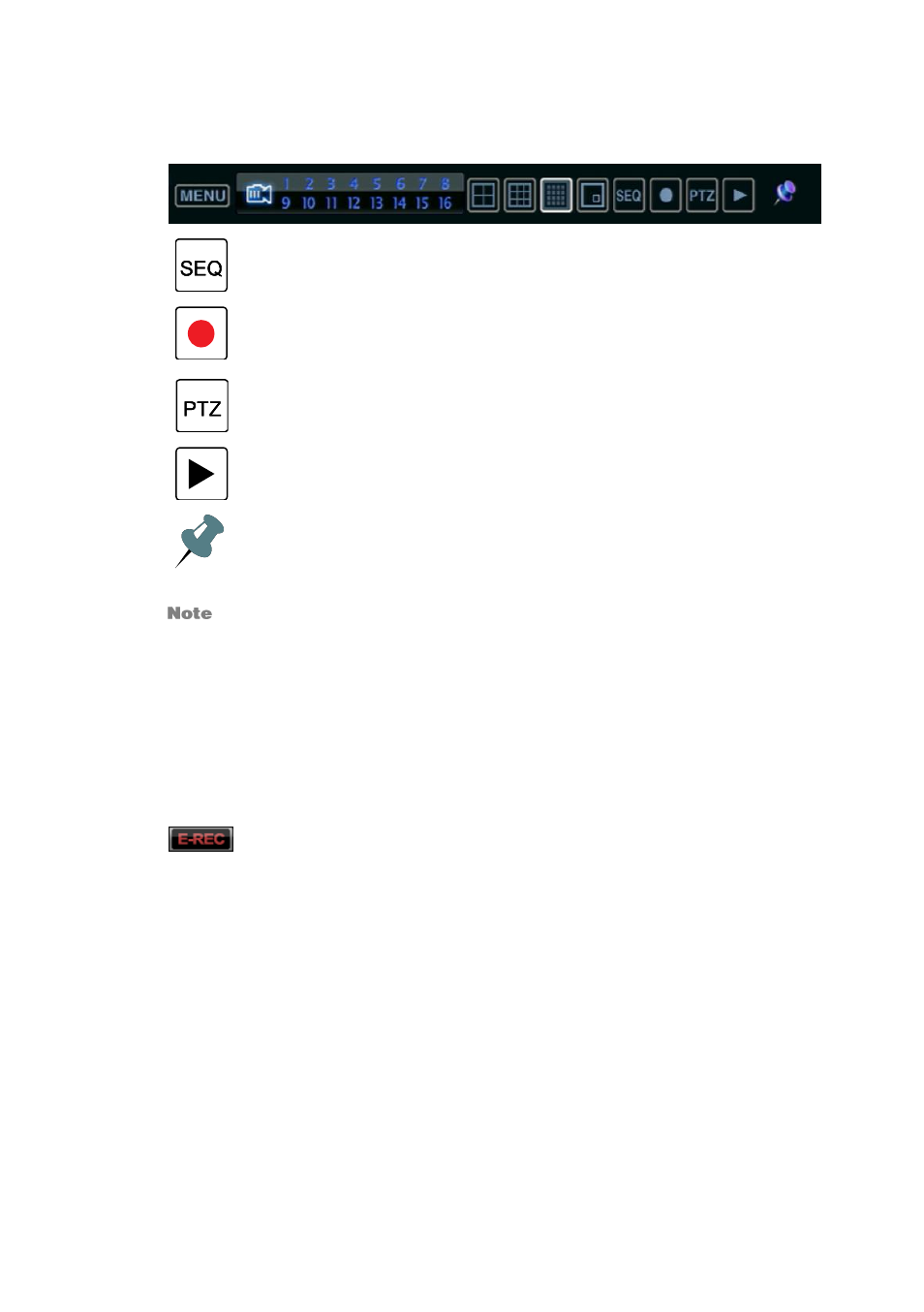
60
Mouse-Over Menu
Move the mouse to the bottom of the monitor in live mode. The mouse-over menu will
instantly appear.
Sequence
– Click to start camera sequence.
Emergency Recording
– Click to start instant recording. In instant recording
mode, the system records all channels at the recording rate configured on the
Emergency Recording screen.
PTZ Mode
– Click to enter PTZ mode. In PTZ mode, you can pan/tilt and
zoom by moving the mouse pointer, referred to as a virtual joystick.
Quick Search
– Click to automatically play back the most recent video clip.
Dock Tool Menu
– Click to dock the Tool menu at the bottom of the screen.
If the Tool menu is not docked, it will be shown only when the you places the
mouse pointer in the lower portion of the screen.
If there is no icon in the right upper corner of the live screen mode, it means that
the system is not currently recording. If this is the case, you should check the
recording schedule or camera setup in the main setup menu.
Instant Recording
The remote controller has an Instant Recording button. Press the button with the red dot to
instantly start recording all the channels at the recording rate configured in Emergency
Record setup. All the channels, regardless of recording mode & recording on/off, will record.
will show in live mode and a red bar represents Instant Recording video in the
graphic search bar.